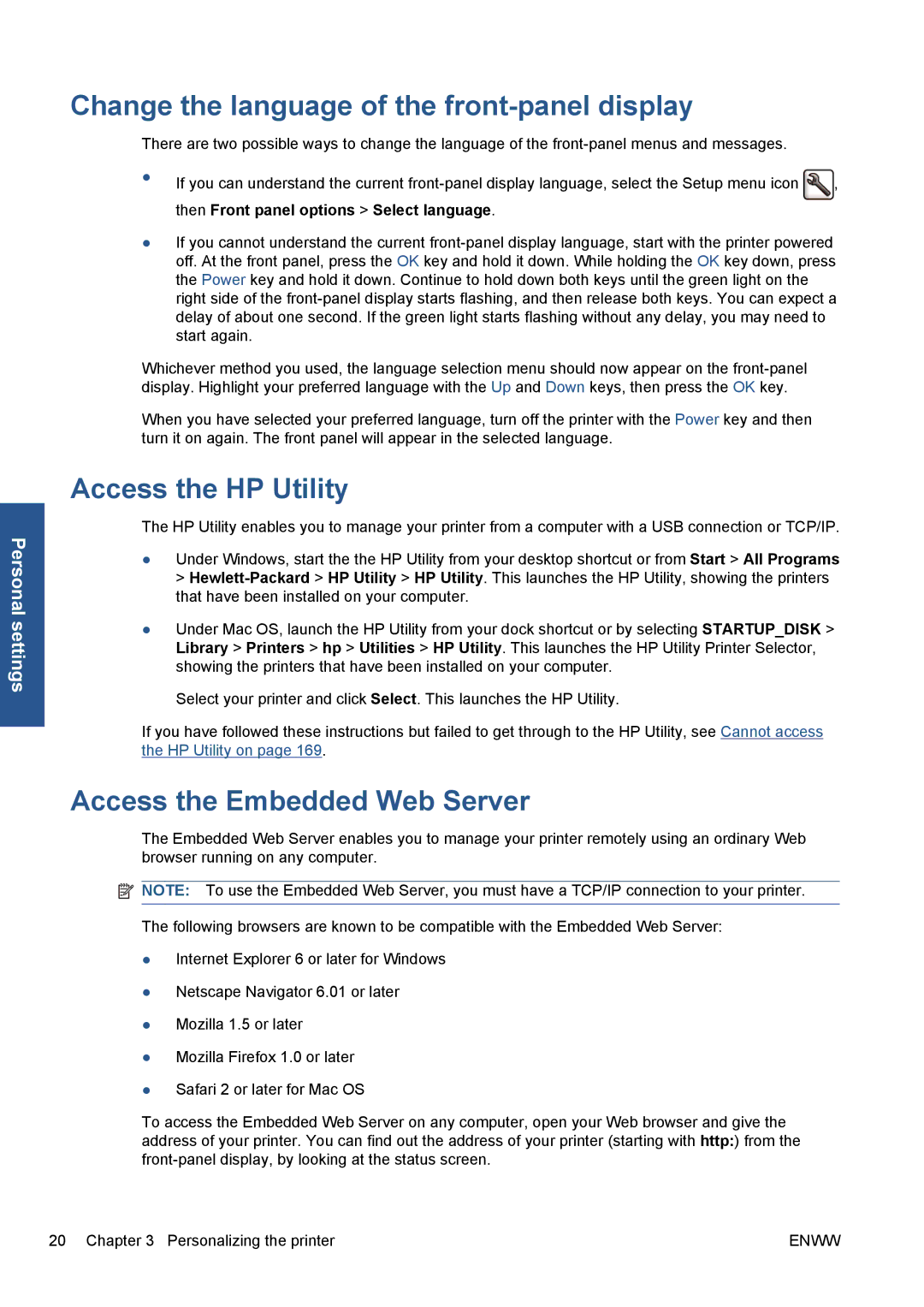Personal settings
Change the language of the front-panel display
There are two possible ways to change the language of the
●If you can understand the current ![]() , then Front panel options > Select language.
, then Front panel options > Select language.
●If you cannot understand the current
Whichever method you used, the language selection menu should now appear on the
When you have selected your preferred language, turn off the printer with the Power key and then turn it on again. The front panel will appear in the selected language.
Access the HP Utility
The HP Utility enables you to manage your printer from a computer with a USB connection or TCP/IP.
●Under Windows, start the the HP Utility from your desktop shortcut or from Start > All Programs >
●Under Mac OS, launch the HP Utility from your dock shortcut or by selecting STARTUP_DISK > Library > Printers > hp > Utilities > HP Utility. This launches the HP Utility Printer Selector, showing the printers that have been installed on your computer.
Select your printer and click Select. This launches the HP Utility.
If you have followed these instructions but failed to get through to the HP Utility, see Cannot access the HP Utility on page 169.
Access the Embedded Web Server
The Embedded Web Server enables you to manage your printer remotely using an ordinary Web browser running on any computer.
![]() NOTE: To use the Embedded Web Server, you must have a TCP/IP connection to your printer.
NOTE: To use the Embedded Web Server, you must have a TCP/IP connection to your printer.
The following browsers are known to be compatible with the Embedded Web Server:
●Internet Explorer 6 or later for Windows
●Netscape Navigator 6.01 or later
●Mozilla 1.5 or later
●Mozilla Firefox 1.0 or later
●Safari 2 or later for Mac OS
To access the Embedded Web Server on any computer, open your Web browser and give the address of your printer. You can find out the address of your printer (starting with http:) from the
20 Chapter 3 Personalizing the printer | ENWW |