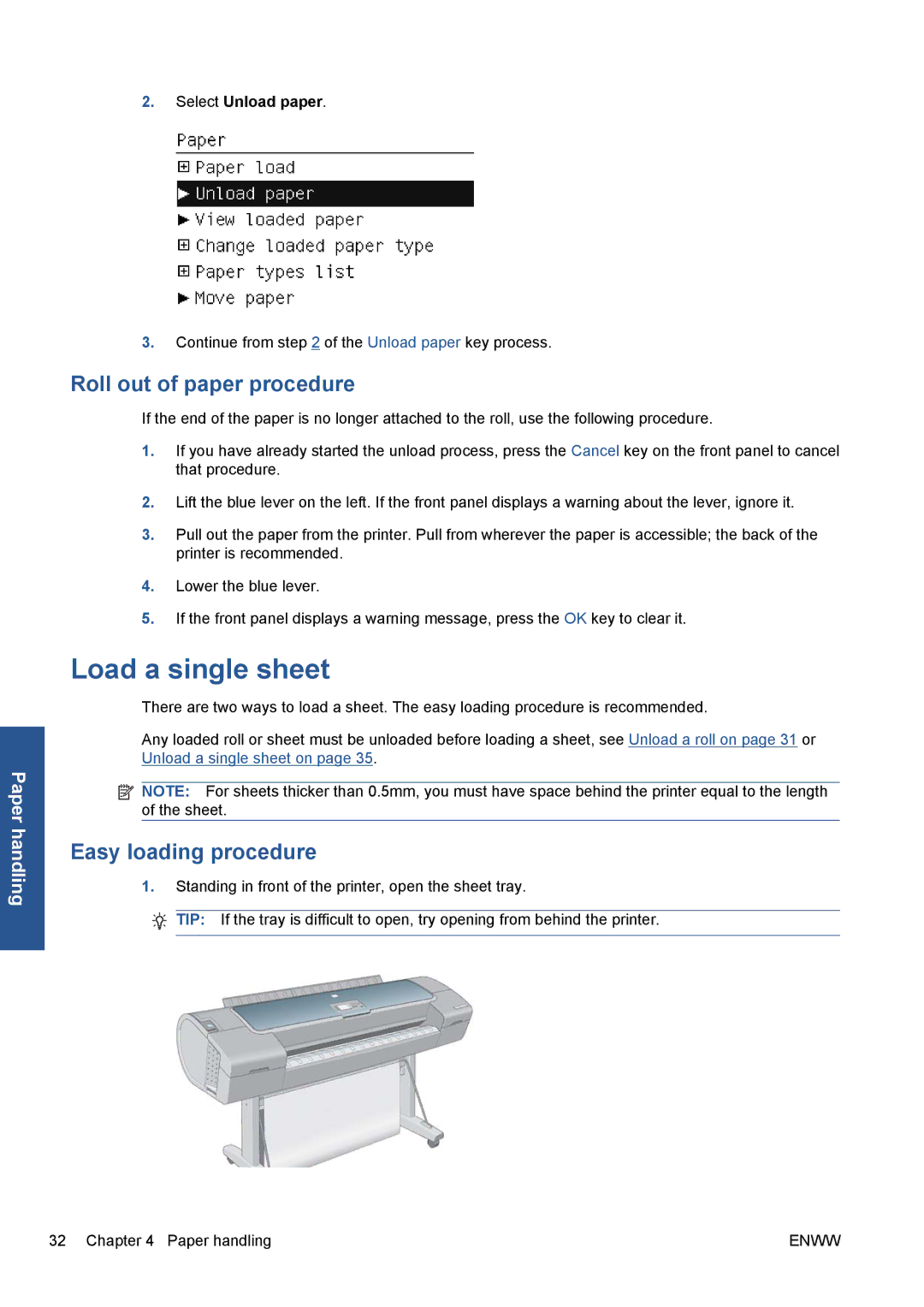Paper handling
2.Select Unload paper.
3.Continue from step 2 of the Unload paper key process.
Roll out of paper procedure
If the end of the paper is no longer attached to the roll, use the following procedure.
1.If you have already started the unload process, press the Cancel key on the front panel to cancel that procedure.
2.Lift the blue lever on the left. If the front panel displays a warning about the lever, ignore it.
3.Pull out the paper from the printer. Pull from wherever the paper is accessible; the back of the printer is recommended.
4.Lower the blue lever.
5.If the front panel displays a warning message, press the OK key to clear it.
Load a single sheet
There are two ways to load a sheet. The easy loading procedure is recommended.
Any loaded roll or sheet must be unloaded before loading a sheet, see Unload a roll on page 31 or Unload a single sheet on page 35.
![]() NOTE: For sheets thicker than 0.5mm, you must have space behind the printer equal to the length of the sheet.
NOTE: For sheets thicker than 0.5mm, you must have space behind the printer equal to the length of the sheet.
Easy loading procedure
1.Standing in front of the printer, open the sheet tray.
TIP: If the tray is difficult to open, try opening from behind the printer.
32 Chapter 4 Paper handling | ENWW |