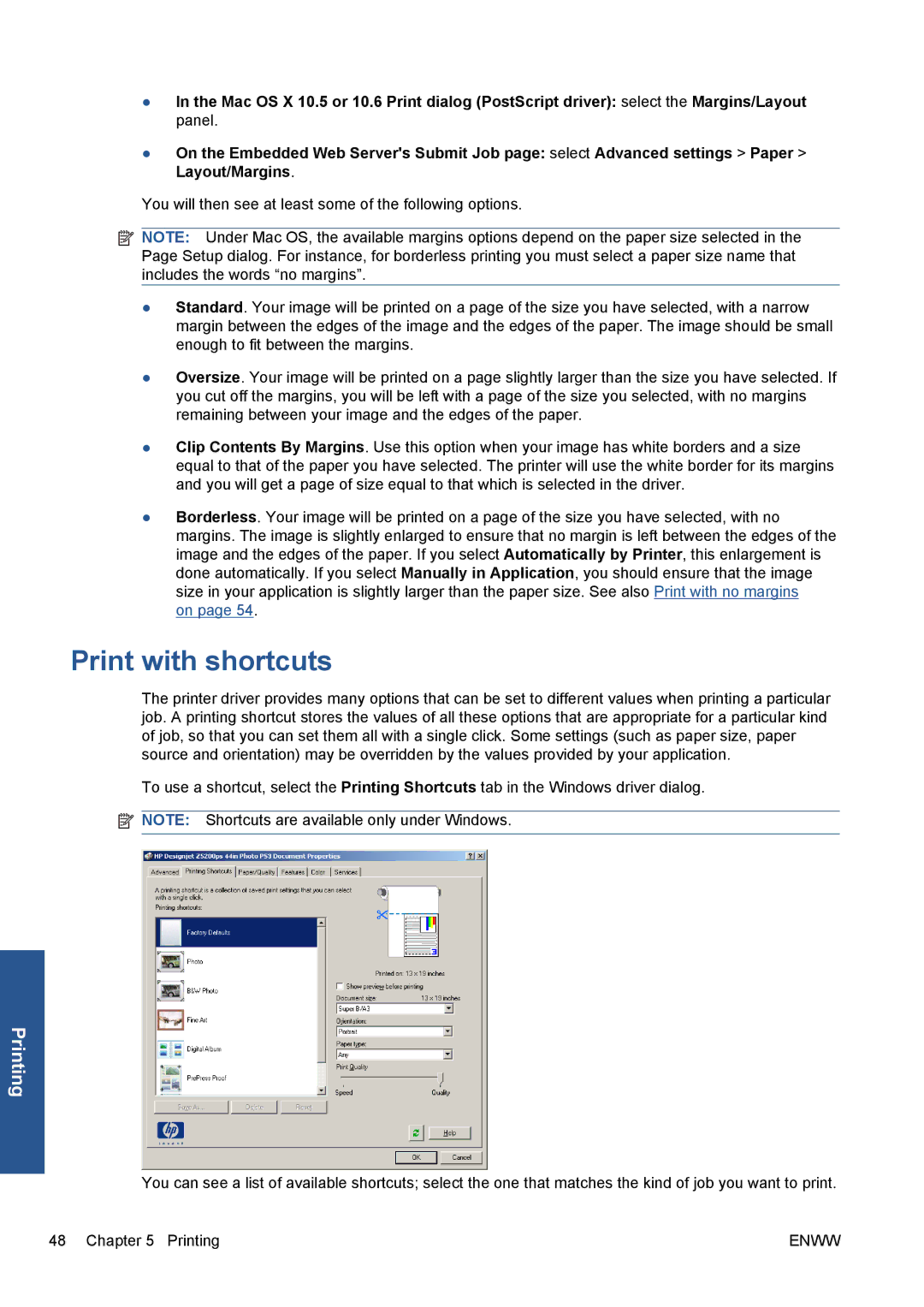●In the Mac OS X 10.5 or 10.6 Print dialog (PostScript driver): select the Margins/Layout panel.
●On the Embedded Web Server's Submit Job page: select Advanced settings > Paper > Layout/Margins.
You will then see at least some of the following options.
![]() NOTE: Under Mac OS, the available margins options depend on the paper size selected in the Page Setup dialog. For instance, for borderless printing you must select a paper size name that includes the words “no margins”.
NOTE: Under Mac OS, the available margins options depend on the paper size selected in the Page Setup dialog. For instance, for borderless printing you must select a paper size name that includes the words “no margins”.
●Standard. Your image will be printed on a page of the size you have selected, with a narrow margin between the edges of the image and the edges of the paper. The image should be small enough to fit between the margins.
●Oversize. Your image will be printed on a page slightly larger than the size you have selected. If you cut off the margins, you will be left with a page of the size you selected, with no margins remaining between your image and the edges of the paper.
●Clip Contents By Margins. Use this option when your image has white borders and a size equal to that of the paper you have selected. The printer will use the white border for its margins and you will get a page of size equal to that which is selected in the driver.
●Borderless. Your image will be printed on a page of the size you have selected, with no margins. The image is slightly enlarged to ensure that no margin is left between the edges of the image and the edges of the paper. If you select Automatically by Printer, this enlargement is done automatically. If you select Manually in Application, you should ensure that the image size in your application is slightly larger than the paper size. See also Print with no margins
on page 54.
Print with shortcuts
The printer driver provides many options that can be set to different values when printing a particular job. A printing shortcut stores the values of all these options that are appropriate for a particular kind of job, so that you can set them all with a single click. Some settings (such as paper size, paper source and orientation) may be overridden by the values provided by your application.
To use a shortcut, select the Printing Shortcuts tab in the Windows driver dialog.
![]() NOTE: Shortcuts are available only under Windows.
NOTE: Shortcuts are available only under Windows.
Printing
You can see a list of available shortcuts; select the one that matches the kind of job you want to print.
48 Chapter 5 Printing | ENWW |