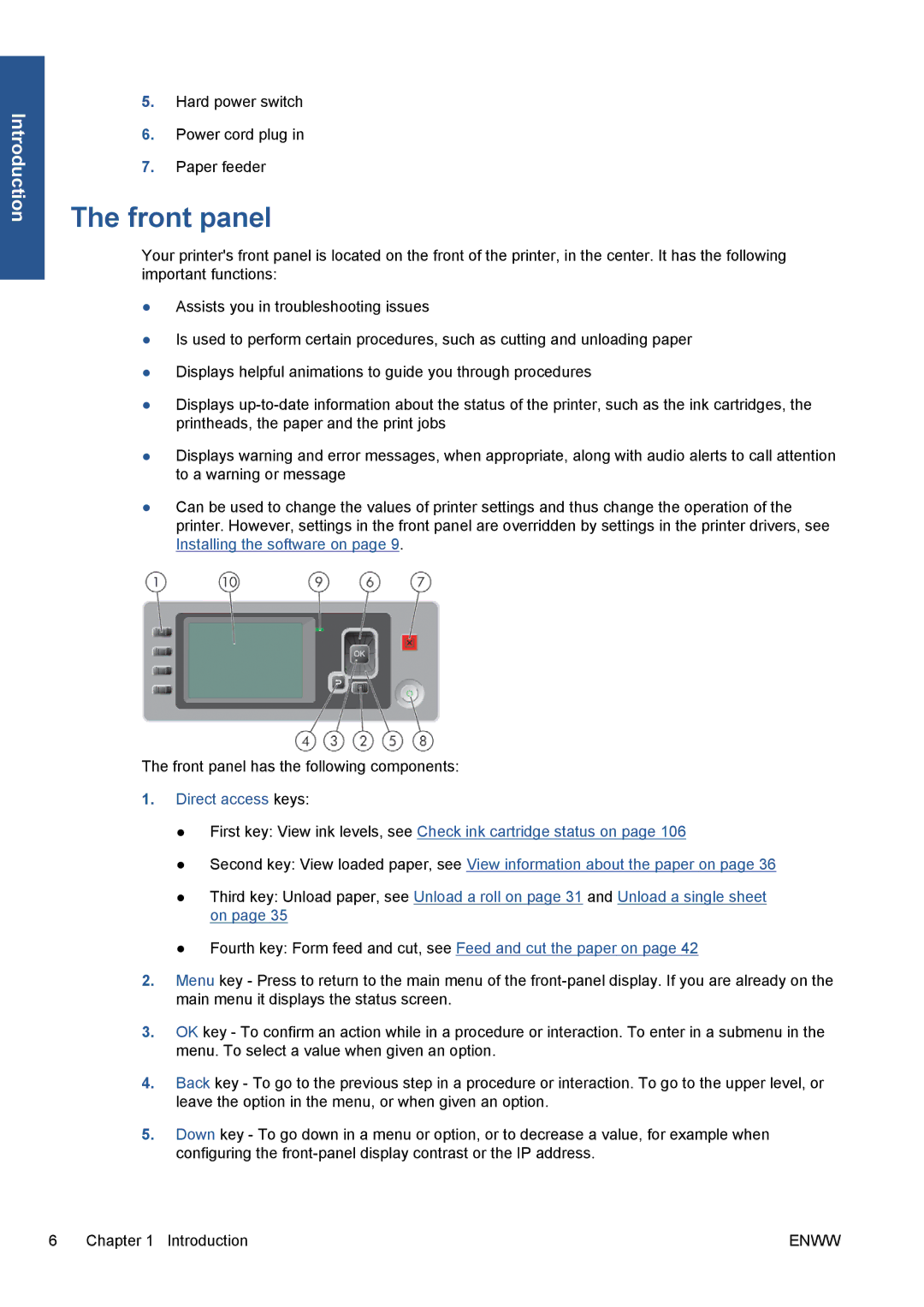Introduction
5.Hard power switch
6.Power cord plug in
7.Paper feeder
The front panel
Your printer's front panel is located on the front of the printer, in the center. It has the following important functions:
●Assists you in troubleshooting issues
●Is used to perform certain procedures, such as cutting and unloading paper
●Displays helpful animations to guide you through procedures
●Displays
●Displays warning and error messages, when appropriate, along with audio alerts to call attention to a warning or message
●Can be used to change the values of printer settings and thus change the operation of the printer. However, settings in the front panel are overridden by settings in the printer drivers, see Installing the software on page 9.
The front panel has the following components:
1.Direct access keys:
●First key: View ink levels, see Check ink cartridge status on page 106
●Second key: View loaded paper, see View information about the paper on page 36
●Third key: Unload paper, see Unload a roll on page 31 and Unload a single sheet on page 35
●Fourth key: Form feed and cut, see Feed and cut the paper on page 42
2.Menu key - Press to return to the main menu of the
3.OK key - To confirm an action while in a procedure or interaction. To enter in a submenu in the menu. To select a value when given an option.
4.Back key - To go to the previous step in a procedure or interaction. To go to the upper level, or leave the option in the menu, or when given an option.
5.Down key - To go down in a menu or option, or to decrease a value, for example when configuring the
6 Chapter 1 Introduction | ENWW |