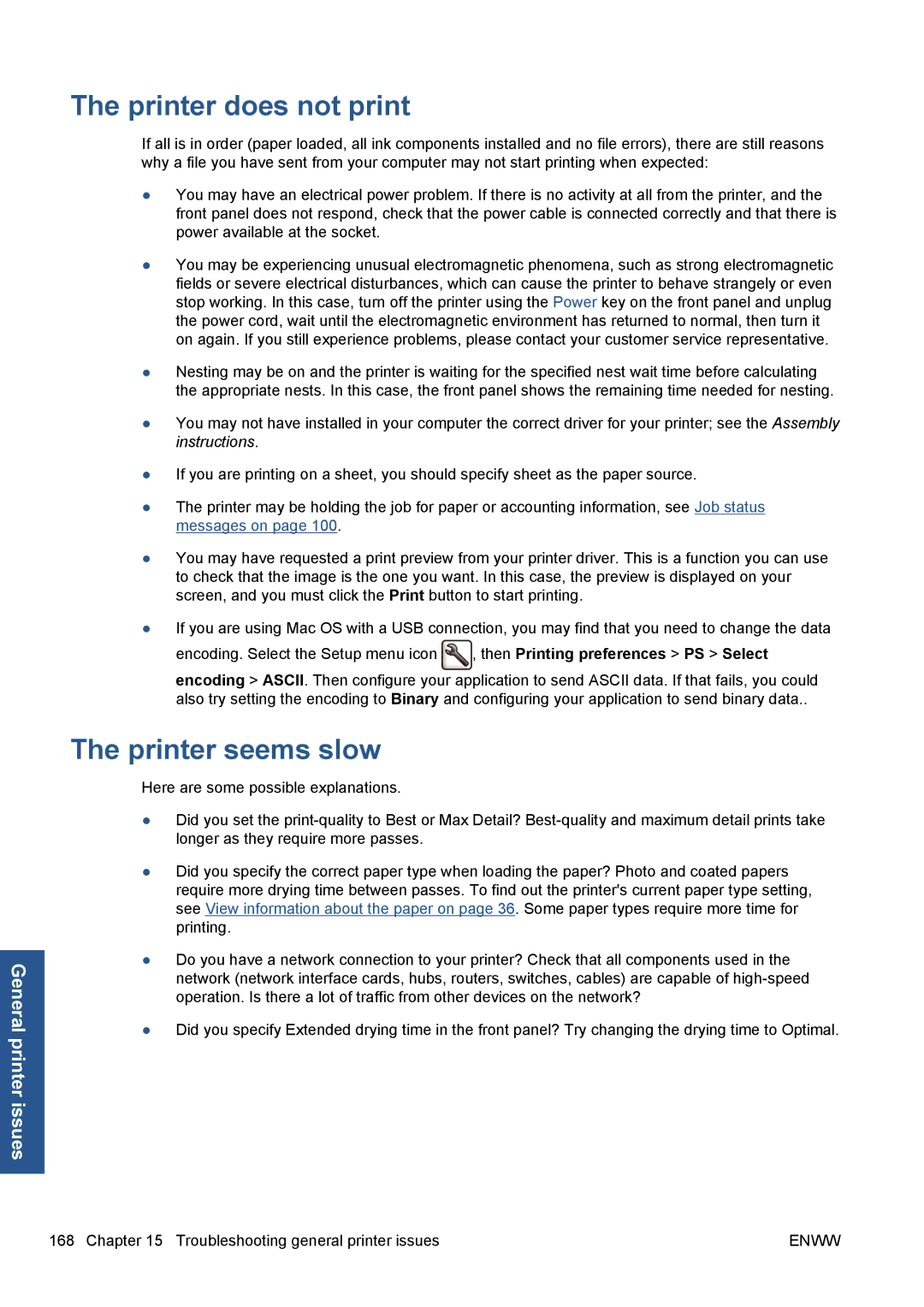General printer issues
The printer does not print
If all is in order (paper loaded, all ink components installed and no file errors), there are still reasons why a file you have sent from your computer may not start printing when expected:
●You may have an electrical power problem. If there is no activity at all from the printer, and the front panel does not respond, check that the power cable is connected correctly and that there is power available at the socket.
●You may be experiencing unusual electromagnetic phenomena, such as strong electromagnetic fields or severe electrical disturbances, which can cause the printer to behave strangely or even stop working. In this case, turn off the printer using the Power key on the front panel and unplug the power cord, wait until the electromagnetic environment has returned to normal, then turn it on again. If you still experience problems, please contact your customer service representative.
●Nesting may be on and the printer is waiting for the specified nest wait time before calculating the appropriate nests. In this case, the front panel shows the remaining time needed for nesting.
●You may not have installed in your computer the correct driver for your printer; see the Assembly instructions.
●If you are printing on a sheet, you should specify sheet as the paper source.
●The printer may be holding the job for paper or accounting information, see Job status messages on page 100.
●You may have requested a print preview from your printer driver. This is a function you can use to check that the image is the one you want. In this case, the preview is displayed on your screen, and you must click the Print button to start printing.
●If you are using Mac OS with a USB connection, you may find that you need to change the data
encoding. Select the Setup menu icon ![]() , then Printing preferences > PS > Select encoding > ASCII. Then configure your application to send ASCII data. If that fails, you could also try setting the encoding to Binary and configuring your application to send binary data..
, then Printing preferences > PS > Select encoding > ASCII. Then configure your application to send ASCII data. If that fails, you could also try setting the encoding to Binary and configuring your application to send binary data..
The printer seems slow
Here are some possible explanations.
●Did you set the
●Did you specify the correct paper type when loading the paper? Photo and coated papers require more drying time between passes. To find out the printer's current paper type setting, see View information about the paper on page 36. Some paper types require more time for printing.
●Do you have a network connection to your printer? Check that all components used in the network (network interface cards, hubs, routers, switches, cables) are capable of
●Did you specify Extended drying time in the front panel? Try changing the drying time to Optimal.
168 Chapter 15 Troubleshooting general printer issues | ENWW |