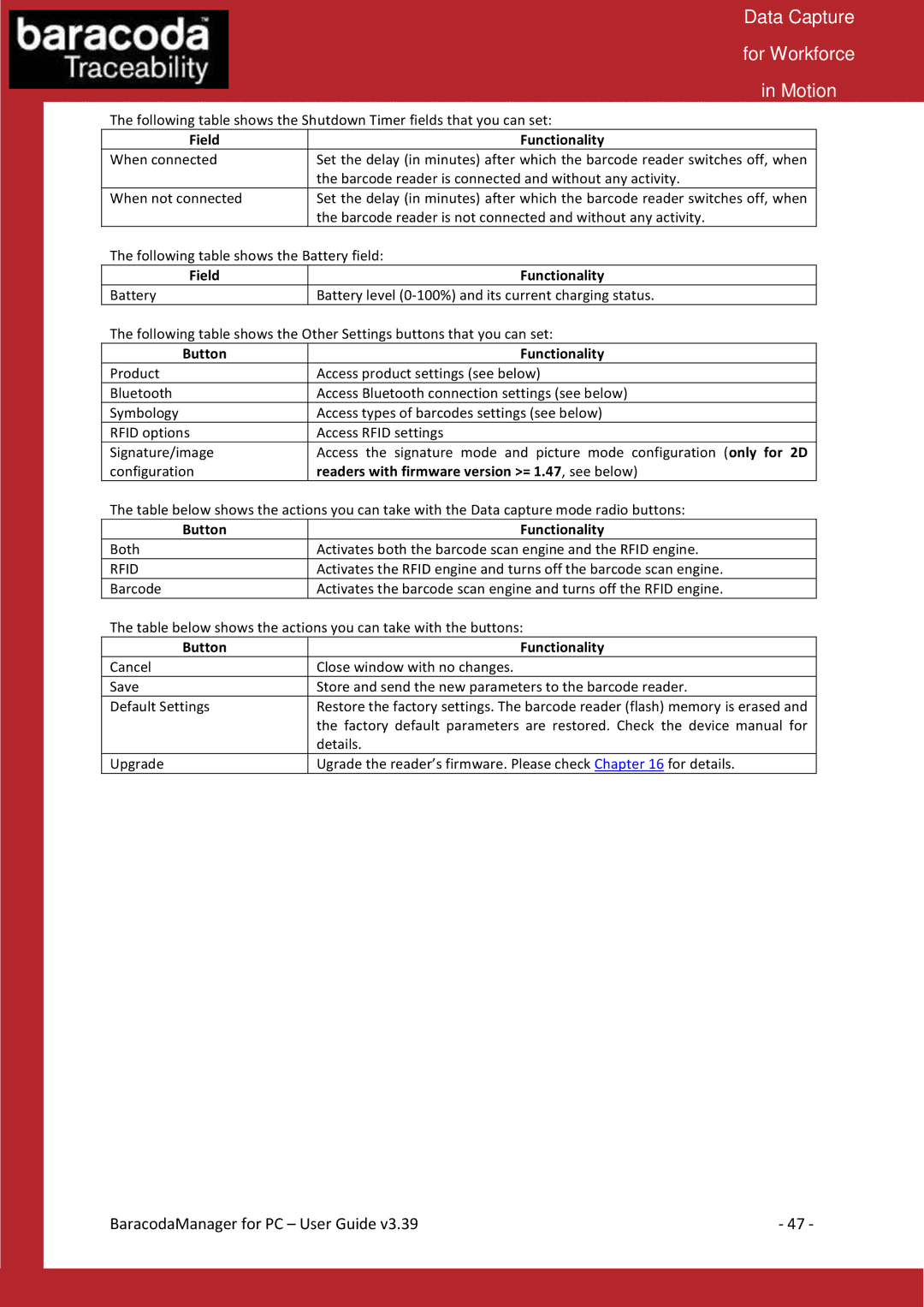|
| Data Capture | |
|
| for Workforce | |
|
| in Motion | |
| The following table shows the Shutdown Timer fields that you can set: | ||
| Field | Functionality |
|
| When connected | Set the delay (in minutes) after which the barcode reader switches off, when |
|
|
| the barcode reader is connected and without any activity. |
|
| When not connected | Set the delay (in minutes) after which the barcode reader switches off, when |
|
|
| the barcode reader is not connected and without any activity. |
|
| The following table shows the Battery field: | ||
| Field | Functionality |
|
| Battery | Battery level |
|
| The following table shows the Other Settings buttons that you can set: | ||
| Button | Functionality |
|
| Product | Access product settings (see below) |
|
| Bluetooth | Access Bluetooth connection settings (see below) |
|
| Symbology | Access types of barcodes settings (see below) |
|
| RFID options | Access RFID settings |
|
| Signature/image | Access the signature mode and picture mode configuration (only for 2D |
|
| configuration | readers with firmware version >= 1.47, see below) |
|
The table below shows the actions you can take with the Data capture mode radio buttons:
Button | Functionality |
Both | Activates both the barcode scan engine and the RFID engine. |
RFID | Activates the RFID engine and turns off the barcode scan engine. |
Barcode | Activates the barcode scan engine and turns off the RFID engine. |
The table below shows the actions you can take with the buttons:
Button | Functionality |
Cancel | Close window with no changes. |
Save | Store and send the new parameters to the barcode reader. |
Default Settings | Restore the factory settings. The barcode reader (flash) memory is erased and |
| the factory default parameters are restored. Check the device manual for |
| details. |
Upgrade | Ugrade the reader’s firmware. Please check Chapter 16 for details. |
BaracodaManager for PC – User Guide v3.39 | - 47 - |