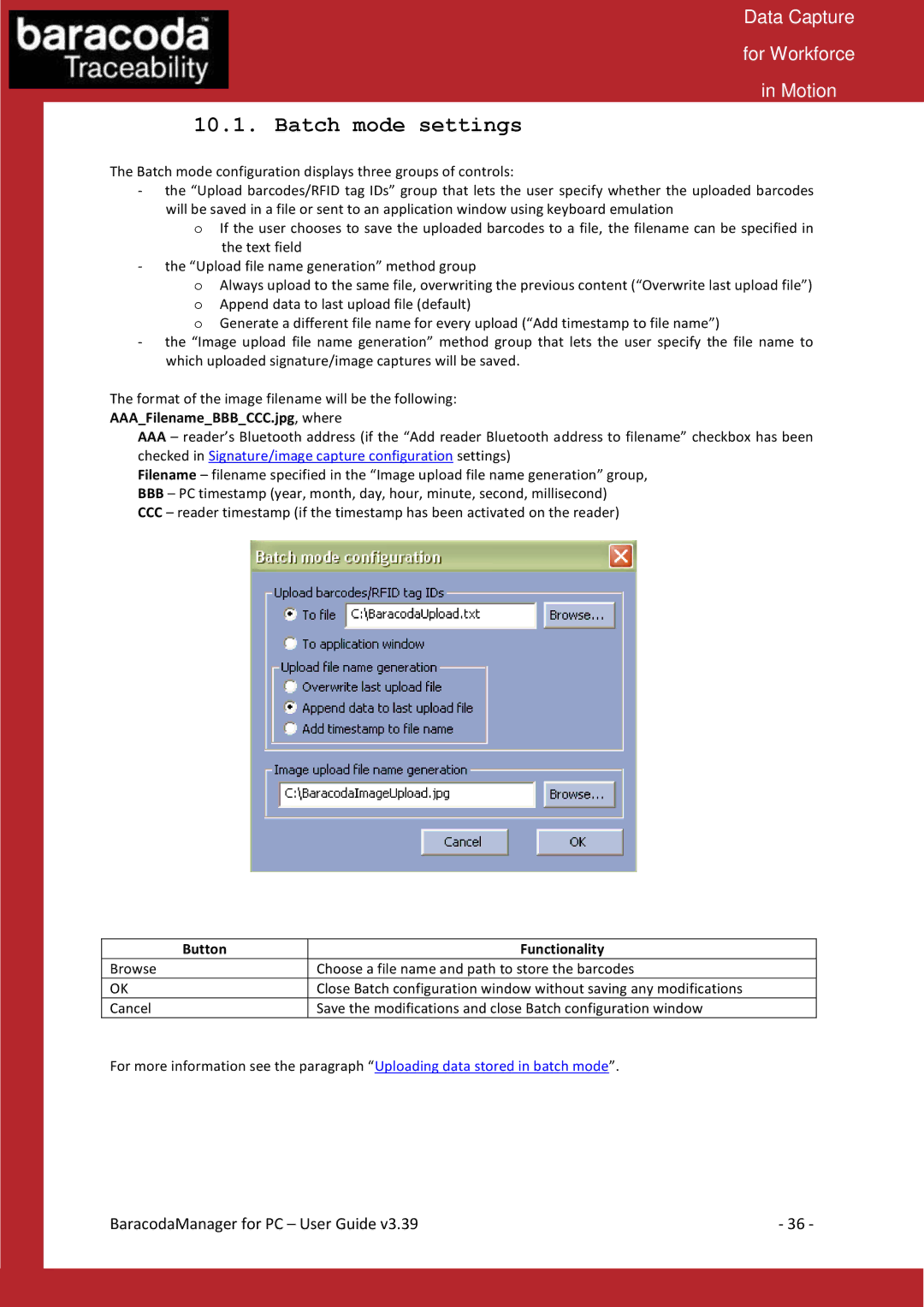Data Capture
for Workforce
in Motion
10.1. Batch mode settings
The Batch mode configuration displays three groups of controls:
-the “Upload barcodes/RFID tag IDs” group that lets the user specify whether the uploaded barcodes will be saved in a file or sent to an application window using keyboard emulation
o If the user chooses to save the uploaded barcodes to a file, the filename can be specified in the text field
-the “Upload file name generation” method group
oAlways upload to the same file, overwriting the previous content (“Overwrite last upload file”) o Append data to last upload file (default)
o Generate a different file name for every upload (“Add timestamp to file name”)
-the “Image upload file name generation” method group that lets the user specify the file name to which uploaded signature/image captures will be saved.
The format of the image filename will be the following:
AAA_Filename_BBB_CCC.jpg, where
AAA– reader’s Bluetooth address (if the “Add reader Bluetooth address to filename” checkbox has been checked in Signature/image capture configuration settings)
Filename – filename specified in the “Image upload file name generation” group,
BBB– PC timestamp (year, month, day, hour, minute, second, millisecond)
CCC– reader timestamp (if the timestamp has been activated on the reader)
Button | Functionality |
Browse | Choose a file name and path to store the barcodes |
OK | Close Batch configuration window without saving any modifications |
Cancel | Save the modifications and close Batch configuration window |
For more information see the paragraph “Uploading data stored in batch mode”.
BaracodaManager for PC – User Guide v3.39 | - 36 - |