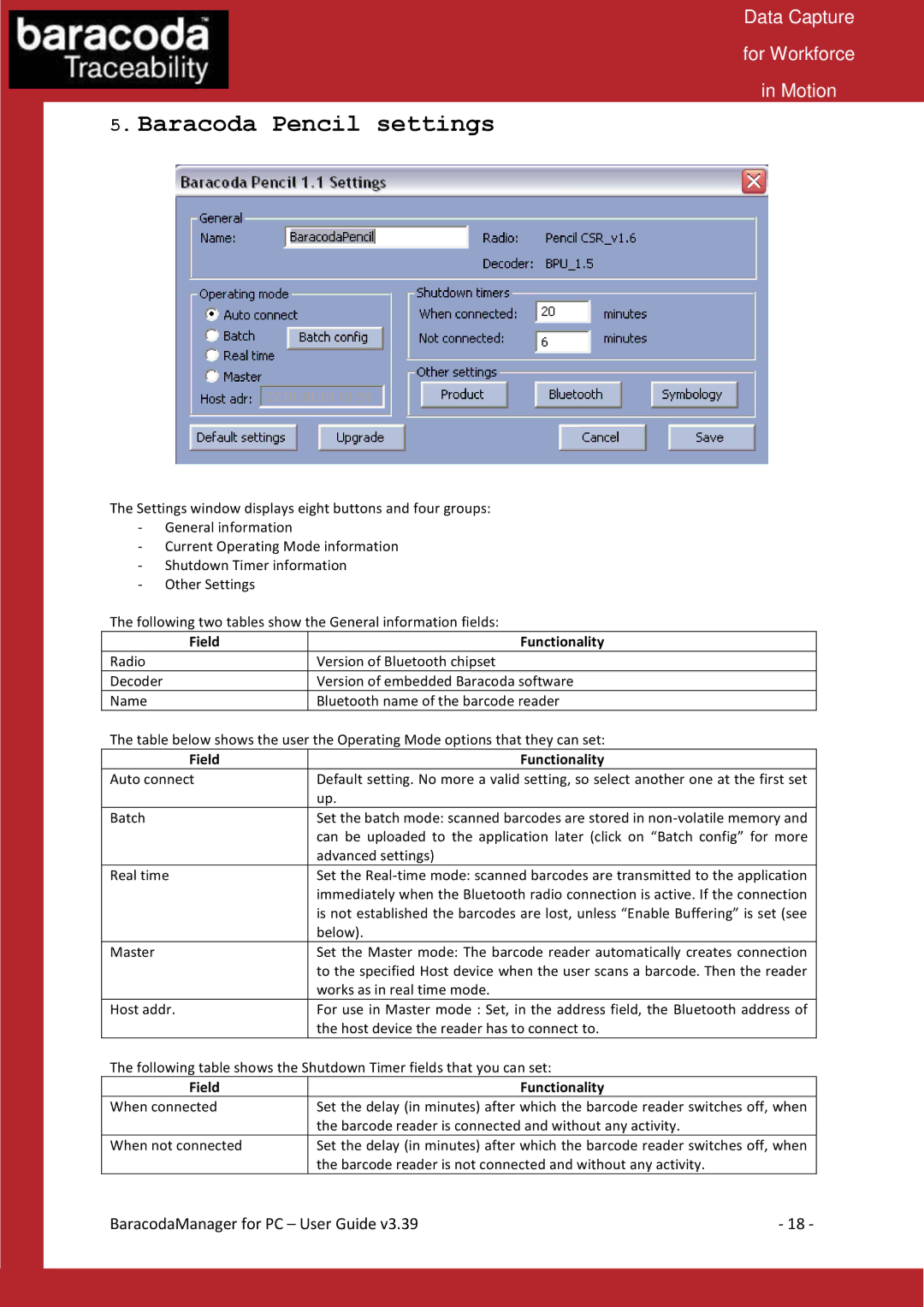Data Capture
for Workforce
in Motion
5.Baracoda Pencil settings
The Settings window displays eight buttons and four groups:
-General information
-Current Operating Mode information
-Shutdown Timer information
-Other Settings
The following two tables show the General information fields:
Field | Functionality |
Radio | Version of Bluetooth chipset |
Decoder | Version of embedded Baracoda software |
Name | Bluetooth name of the barcode reader |
The table below shows the user the Operating Mode options that they can set:
Field | Functionality |
Auto connect | Default setting. No more a valid setting, so select another one at the first set |
| up. |
Batch | Set the batch mode: scanned barcodes are stored in |
| can be uploaded to the application later (click on “Batch config” for more |
| advanced settings) |
Real time | Set the |
| immediately when the Bluetooth radio connection is active. If the connection |
| is not established the barcodes are lost, unless “Enable Buffering” is set (see |
| below). |
Master | Set the Master mode: The barcode reader automatically creates connection |
| to the specified Host device when the user scans a barcode. Then the reader |
| works as in real time mode. |
Host addr. | For use in Master mode : Set, in the address field, the Bluetooth address of |
| the host device the reader has to connect to. |
The following table shows the Shutdown Timer fields that you can set: | |
Field | Functionality |
When connected | Set the delay (in minutes) after which the barcode reader switches off, when |
| the barcode reader is connected and without any activity. |
When not connected | Set the delay (in minutes) after which the barcode reader switches off, when |
| the barcode reader is not connected and without any activity. |
BaracodaManager for PC – User Guide v3.39 | - 18 - |