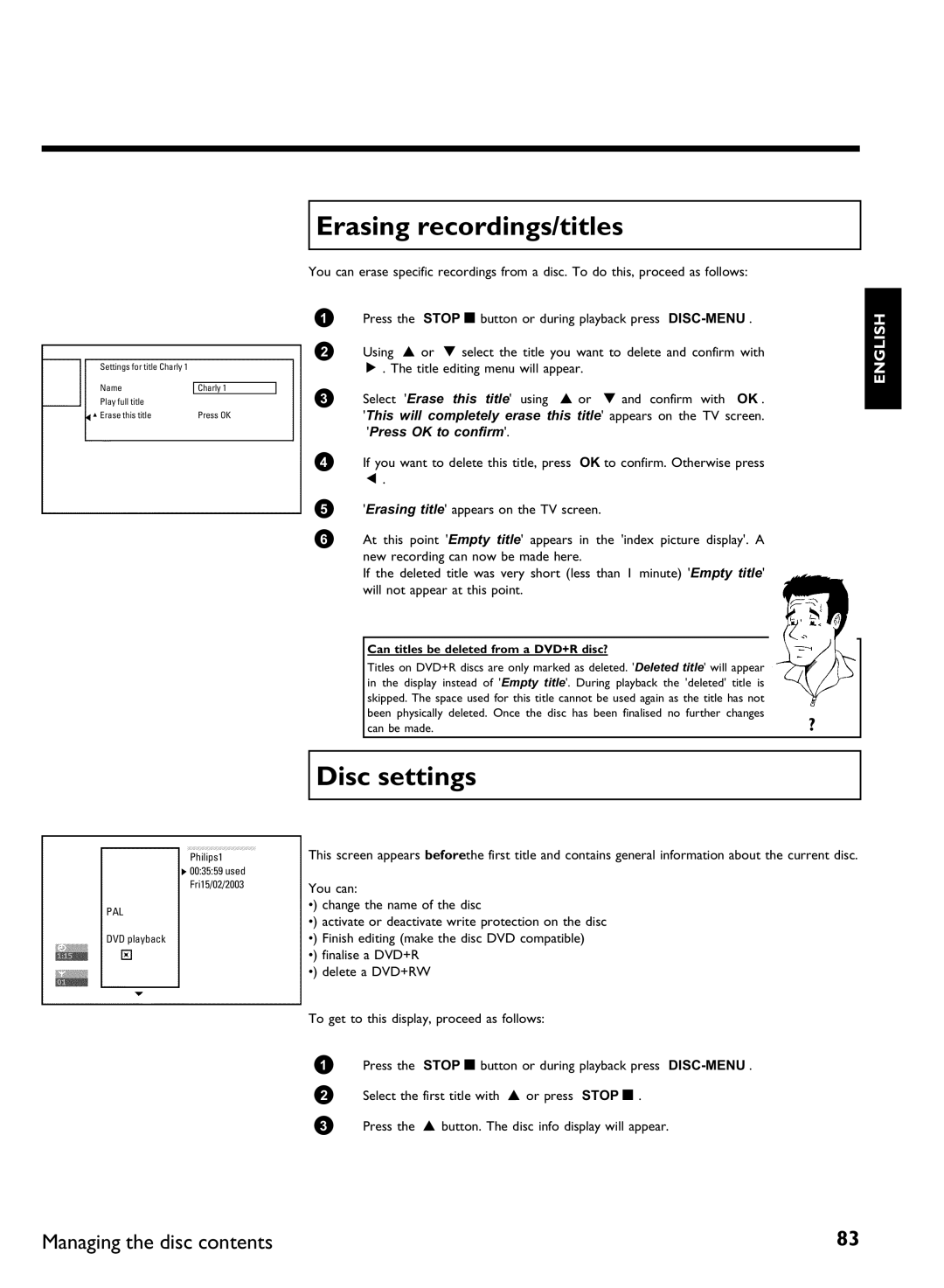Table of contents
Timer
Remote control
Additional TV functions
Behind the flap at the right corner on the front
Front of the device
Back of the device
Symbols on your DVD recorder display
Messages in the DVD recorder display
DVD-Recorder has been switched off
Please clean the disc or use a new one
Error was skipped
DVD-Recorder has been switched on
Page
Dear Philips customer
Problem
AIntroduction
Phil
What can the DVD+R do?
What is a DVD?
How good is the resolution of DVD compared with VHS?
What can DVD+RW do?
Playback and recording
Discs you can use
Accessories
Technical data
Regional code
You run the risk of getting an electric shock
Laser
Can I use a CD lens cleaner in the DVD recorder?
Cleaning the discs
CD lens cleaner discs should therefore not be used
Special functions of your DVD recorder
Model no
What is a scart cable?
BConnecting the DVD recorder
Preparing the remote control for operation
Connecting your DVD recorder to the TV set
Connecting with an S
Connecting with a scart cable and Easy Link
Connecting with a scart cable and Easy Link
Connecting with a scart cable without Easy Link
AI can see more installation menus on my TV set
Initial installation is now complete
ATime, Year, Month, Date appears on the TV screen
My TV set shows me a selection menu for the scart socket
Connecting with a scart cable without Easy Link
AMy screen is empty
Connecting with an S
Connecting with videoCVBS cable
Connecting the DVD recorder
Please note
CConnecting additional devices
Connecting additional devices to the second scart socket
Connecting a video recorder, DVD player
Why cant I use the VCR, to VCR,... socket?
Connecting additional devices only via aerial cable
Can I use the Phono input on my amplifier?
Connecting audio devices to the analogue audio sockets
Connect camcorder to the front sockets
Choose as a programme number for this input
Digital multi sound
Connecting audio devices to the digital audio sockets
Initial installation
DInstalling your DVD recorder
Confirm with OK
Which screen formats can I select?
Why do I have to select a country?
DVD recorder cannot find any TV stations
Satellite receiver
Using a satellite receiver
Decoder
How do I allocate the decoder for Easy Link?
How do I switch the decoder off again?
Allocating a decoder
Watch
Which setting should I choose?
Connection using a component video Y Pb Pr/YUV cable
Please observe the colour sequence
Manual TV channel search
Manual search with EasyLink
How can I change the TV system of the TV channel?
What is NICAM?
AI dont know the channel for my TV station
How can I change the namel of a TV channel?
Sorting TV channels automatically Follow TV
Cannot switch my TV set to programme number
My TV set has Easylink
Deleting sorting
Automatic TV channel search
Sorting and deleting TV channels manually
Subtitle Subtitle language Menu Language of the OSD menu
Setting the language/country
Country Location
Recording audio switching over 2 sound
ATime/date is displayed incorrectly despite manual setting
Setting the time and date
Field for temporary messages
Symbols in the menu bar
EOn information
Menu bar
Status field
Disc type symbols
Operating mode symbols
Video No disc Error
Tuner information box
Timer information box
Live picture in the Tuner information box
General notes on playback
FPlayback
Inserting a disc
This will appear on the display
Stop h on the remote control or h on
Playing a DVD video disc
For further information see Playing a Super Video CD
Audio CD display
Playing a DVD+RW/ +R disc
Playing an audio CD
AI can see the message
Only the first session of a multi-session CD will play back
When creating MP3 CDs please note the following
Playing an MP3 CD
Important notes for playback
Playing a Super Video CD
Searching a disc
GAdditonal playback features
Search feature via menu bar
Changing to another title/chapter
To continue playback, press Play G
Still picture
Slow motion
Picture
Shuffle
Search by time
Repeat/Shuffle play
Playback starts at the time you entered
Camera angle
Scan feature
AThe F symbol will be hidden
Repeating a passage a
Select the audio language
Zoom feature
Subtitles
General information
HDisc Manager DM
Adding a disc to the Disc Manager
To end, press Disc Manager
Disc contents are not deleted
Removing discs from the Disc Manager
Insert a DVD+RW/+R disc in the DVD recorder
AI see the message Insert disc number on my screen
Searching for a title in the Disc Manager
Searching discs
What do the displays on the screen mean?
See the message Insert disc number on the screen
Searching for a blank section
Press a or B to select the desired title Confirm with OK
Select the title Empty with a or B Confirm with OK
IThe Digital Photo Manager
Inserting the PC Card
PC Pcmcia Card
Removing the PC Card
Fast browsing trough the pictures
Showing Jpeg pictures from a roll
Please observe the following
File extension has to be *.JPG and not *.JPEG
Press Play G to start the slide show
Editing Jpeg pictures
Slide show
Tip
Flip
Advanced editing of the Jpeg pictures
Overview
Rotate
Colour
Reset
Zoom
Filters
Select all pictures
Creating an album
Adding pictures to an album
Do not remove the medium from the device
Editing pictures in an album
Changing the picture order within an album
What do the individual functions mean?
Making a slide show from an album
Making a DVD compatible slide show
Making a slide show from a roll
Preparing a DVD+RW/+R
Storing rolls/albums on a DVD+RW/+R
How long does this process last?
Transfer the photos to a DVD+RW/+R
Calling roll overview directly
Changing roll settings
Changing the rolls name
Changing the rolls date
Changing the album name
Changing album settings
Deleting a roll
Changing the cover picture
How can I enter the characters with the buttons 0..9 ?
Changing the album date
Calling the album overview directly
Copying an album
Erasing an album
Changing the media settings
Error message Media does not contain photos
Problem solving for Digital Photo Manager
Image is too large to be viewed in its thumbnail format
General
Please refer to section Recording without automatic switch
Recording with automatic switch
JManual recording
REC/OTR n on
Recording without automatic switch
Channel q or Channel r to
Number station name you want to record. This will appear on
Making recordings on DVD+R discs compatible
Interrupt recording Pause
Insert chapter markers
Display will read
How can I check the remaining recording time?
Recording with automatic switch OTR one
How can I cancel the recording time I have just entered?
Preventing accidental erasing of discs
Lining up recordings within a title assemble cut
Can I select the recording type via a menu as well?
Selecting the recording type picture quality
Automatic recording from a satellite receiver Sat recording
Switching off Sat Recording
How does Direct Record work?
Direct Record
Appears in the display
Switching Direct Record on or off
KManaging the disc contents
Insert chapter markers
Favorite Scene Selection
Hiding chapters
Switching quickly
Changing the index picture
Deleting chapter markers
How can I select different chapters?
Dividing titles
Changing the menu background
Can I divide titles on DVD+R discs?
Playing the entire title
Editing recording titles name
Erasing recordings/titles
Disc settings
Can titles be deleted from a DVD+R disc?
Finishing editing
Changing the disc name
Finalise disc does not appear
Settings for menu does not appear
Finalising DVD+R discs
Erase DVD+RW disks
What do I need to know about VPS/PDC?
LProgramming a recording Timer
What is VPS/PDC?
Fit to space Recording
Weekly Repeated weekly recordings every week on the same day
Programming recordings with the ShowView System
Recorder Following message appears on the screen Weekend
Switching on VPS/PDC in the Start input field
Changing the recording mode in input field End
AThe following message appears on the screen Please enter
Changing the recording quality in input field End
Programming recordings without the ShowView System
Selecting daily/weekly recordings
Programme numbers of the EXT1 and EXT2scart socket
NexTView Link
How to change or delete a programmed recording Timer
Delete programmed recording
Switch off, timer recording flashes on the TV screen
Problem solving for programmed recordings
TV shape
Picture settings
Disc settings Recording settings Installation
MUser preferences
Video output
Which settings can I select?
Video shift
RGB attenuation
Analogue output
Sound settings
Night mode
Digital output
Additional settings
Language settings
Display
Remote Control settings
Auto standby
Standby
Adapt disc format
Disk feature menu
Access control
Auto resume
Child lock DVD and VCD
NAccess control Child Lock
Activating/deactivating child lock
Activating/deactivating parental level control
Authorising a disc
Locking unlocked discs
Parental level control DVD video only
What do the ratings mean?
Confirm with OK . Quit using
Changing the country
SYSTEM-MENU
Have forgotten my code
Changing the PIN code
BImportant
OBefore you call an engineer
103
104
Press SYSTEM-MENU
Other disc errors DVD+R, Disc contains unknown data
End with SYSTEM-MENU
3401/000
WwnnNNNwwnnwWNnwNwnNnNwWnNwnwN Dvdr 77/00-02
Page
Belgium for Benelux
Consumer Information Centre
Philips CE, The Philips Centre
Philips Iberia, S.A