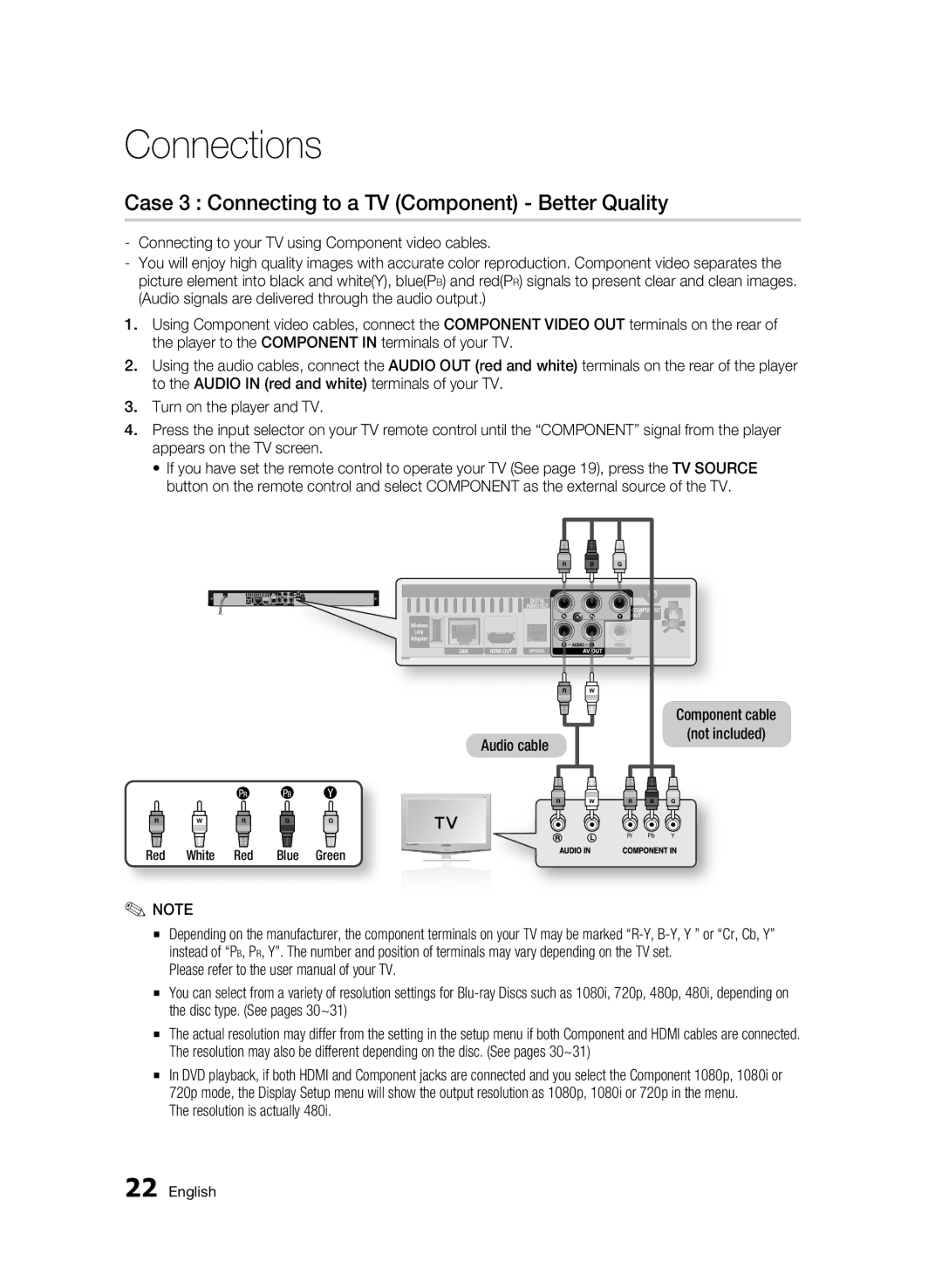Connections
Case 3 : Connecting to a TV (Component) - Better Quality
-Connecting to your TV using Component video cables.
-You will enjoy high quality images with accurate color reproduction. Component video separates the picture element into black and white(Y), blue(PB) and red(PR) signals to present clear and clean images. (Audio signals are delivered through the audio output.)
1.Using Component video cables, connect the COMPONENT VIDEO OUT terminals on the rear of the player to the COMPONENT IN terminals of your TV.
2.Using the audio cables, connect the AUDIO OUT (red and white) terminals on the rear of the player to the AUDIO IN (red and white) terminals of your TV.
3.Turn on the player and TV.
4.Press the input selector on your TV remote control until the “COMPONENT” signal from the player appears on the TV screen.
•If you have set the remote control to operate your TV (See page 19), press the TV SOURCE button on the remote control and select COMPONENT as the external source of the TV.
Audio cable
Red White Red Blue Green
Component cable
(not included)
✎NOTE
▪Depending on the manufacturer, the component terminals on your TV may be marked
Please refer to the user manual of your TV.
▪You can select from a variety of resolution settings for
▪The actual resolution may differ from the setting in the setup menu if both Component and HDMI cables are connected. The resolution may also be different depending on the disc. (See pages 30~31)
▪In DVD playback, if both HDMI and Component jacks are connected and you select the Component 1080p, 1080i or 720p mode, the Display Setup menu will show the output resolution as 1080p, 1080i or 720p in the menu.
The resolution is actually 480i.
22 English