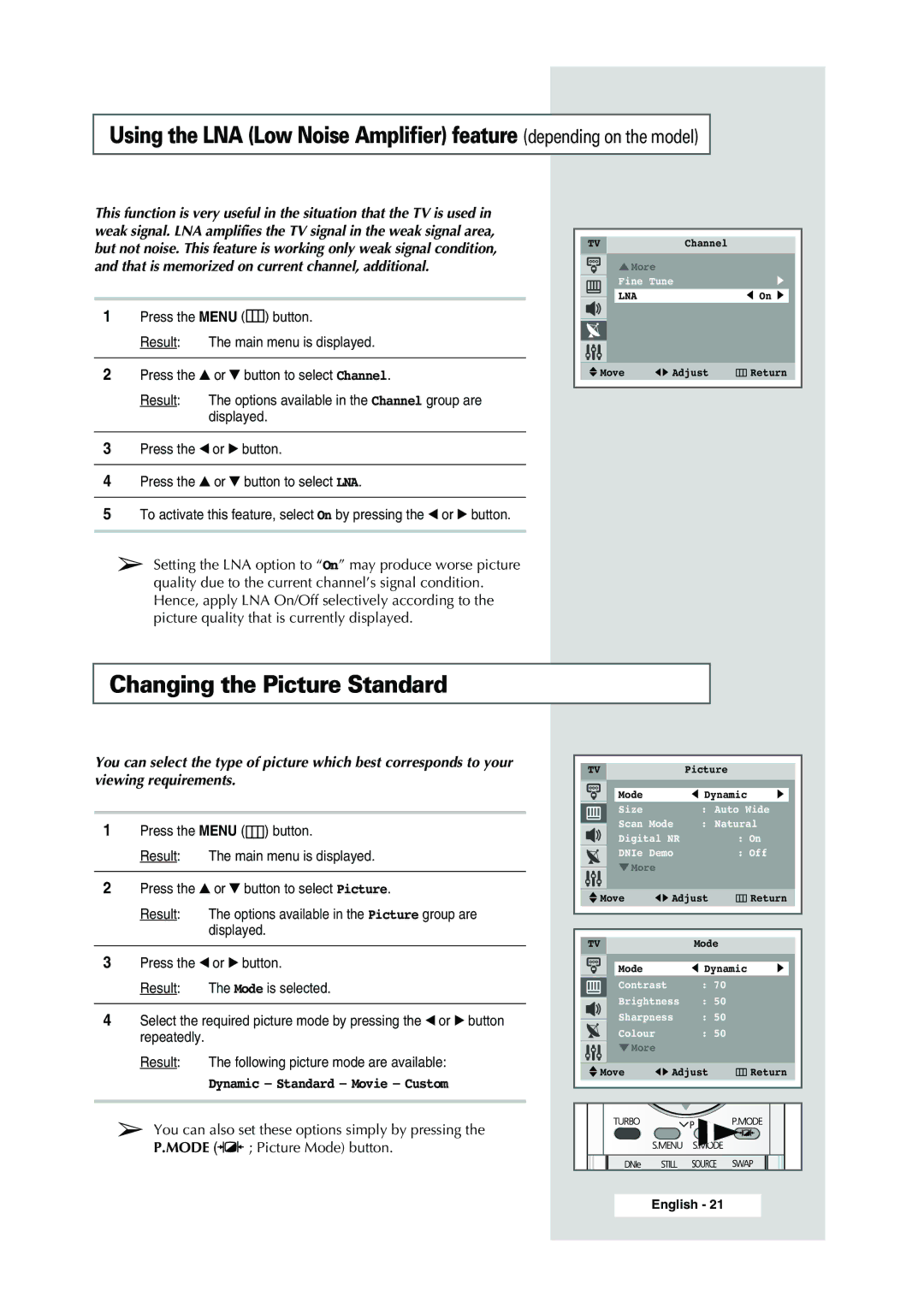Using the LNA (Low Noise Amplifier) feature (depending on the model)
This function is very useful in the situation that the TV is used in weak signal. LNA amplifies the TV signal in the weak signal area, but not noise. This feature is working only weak signal condition, and that is memorized on current channel, additional.
1Press the MENU (![]()
![]()
![]()
![]() ) button.
) button.
Result: The main menu is displayed.
2Press the ▲ or ▼ button to select Channel.
Result: The options available in the Channel group are displayed.
TV | Channel |
… More |
|
Fine Tune | √ |
LNA | œ On √ |
Move | œ √ Adjust | Return |
3Press the œ or √ button.
4Press the ▲ or ▼ button to select LNA.
5To activate this feature, select On by pressing the œ or √ button.
➢Setting the LNA option to “On” may produce worse picture quality due to the current channel’s signal condition. Hence, apply LNA On/Off selectively according to the picture quality that is currently displayed.
Changing the Picture Standard
You can select the type of picture which best corresponds to your | TV |
| Picture |
| ||||
viewing requirements. |
|
|
| |||||
|
|
| œ Dynamic | √ | ||||
|
|
|
| Mode |
| |||
|
|
|
| Size |
| : Auto Wide | ||
1 | Press the MENU ( | ) button. | Scan Mode | : Natural | ||||
Digital NR | : On | |||||||
|
|
|
| |||||
| Result: | The main menu is displayed. | DNIe Demo | : Off | ||||
|
|
|
| † More |
|
| ||
2 | Press the ▲ or ▼ button to select Picture. | Move | œ √ Adjust | Return | ||||
|
|
|
| |||||
| Result: | The options available in the Picture group are |
|
|
|
| ||
|
| displayed. | TV |
| Mode |
| ||
|
|
|
|
|
| |||
3 | Press the œ or √ button. | Mode |
| œ Dynamic | √ | |||
|
|
|
|
| ||||
| Result: | The Mode is selected. | Contrast | : 70 |
| |||
|
|
|
| Brightness | : 50 |
| ||
4 | Select the required picture mode by pressing the œ or √ button | Sharpness | : 50 |
| ||||
| repeatedly. |
|
| Colour | : 50 |
| ||
| Result: | The following picture mode are available: | † More |
|
| |||
| Move | œ √ Adjust | Return | |||||
|
| Dynamic - Standard - Movie - Custom | ||||||
|
|
|
|
|
| |||
| ➢ You can also set these options simply by pressing the |
|
|
|
| |||
| P.MODE ( | ; Picture Mode) button. |
|
|
|
| ||
|
|
|
|
| English - 21 |
| ||