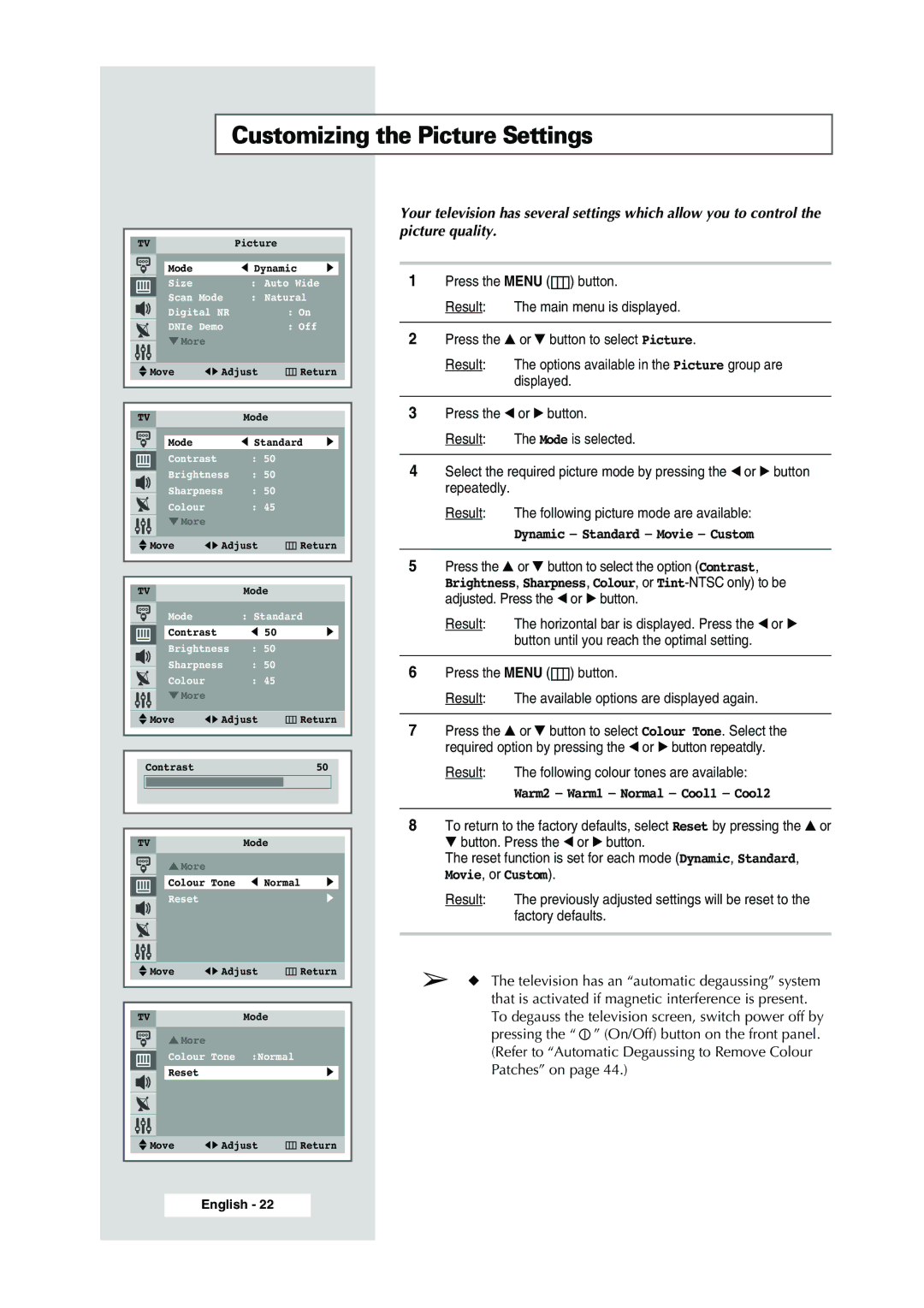Customizing the Picture Settings
|
|
|
|
|
|
|
|
|
|
|
|
|
|
|
|
| TV |
|
|
| Picture |
|
|
|
|
|
| ||
|
|
|
|
|
|
|
|
|
|
|
| |||
|
|
|
|
| Mode |
| œ Dynamic |
| √ |
|
|
| ||
|
|
|
|
| Size |
| : Auto Wide |
|
|
|
|
| ||
|
|
|
|
| Scan Mode | : Natural |
|
|
|
|
| |||
|
|
|
|
| Digital NR |
| : On |
|
|
|
|
| ||
|
|
|
|
| DNIe Demo |
| : Off |
|
|
|
|
| ||
|
|
|
|
| † More |
|
|
|
|
|
|
|
| |
|
|
|
|
|
|
|
|
|
|
|
| |||
|
|
|
|
|
|
|
|
|
|
| ||||
|
|
| Move | œ √ Adjust | Return |
| ||||||||
|
|
|
|
|
|
|
|
|
|
|
|
|
|
|
|
|
|
|
|
|
|
|
|
|
| ||||
|
|
|
|
|
|
|
|
|
|
|
|
|
|
|
|
| TV |
|
| Mode |
|
|
|
|
|
| |||
|
|
|
|
|
|
|
|
|
|
| ||||
|
|
|
|
| Mode |
| œ Standard | √ |
|
|
| |||
|
|
|
|
| Contrast | : 50 |
|
|
|
|
|
|
| |
|
|
|
|
| Brightness | : 50 |
|
|
|
|
|
|
| |
|
|
|
|
|
|
|
|
|
|
|
| |||
|
|
|
|
| Sharpness | : 50 |
|
|
|
|
|
|
| |
|
|
|
|
| Colour |
| : 45 |
|
|
|
|
|
|
|
|
|
|
|
| † More |
|
|
|
|
|
|
|
| |
|
|
|
|
|
|
|
| |||||||
|
|
| Move | œ √ Adjust | Return |
| ||||||||
|
|
|
|
|
|
|
|
|
|
|
|
|
|
|
|
|
|
|
|
|
|
|
|
|
|
|
|
|
|
|
|
|
|
|
|
|
|
|
|
|
|
|
|
|
|
| TV |
|
| Mode |
|
|
|
|
|
| |||
|
|
|
|
| Mode |
| : Standard |
|
|
|
|
| ||
|
|
|
|
| Contrast | œ 50 |
| √ |
|
|
| |||
|
|
|
|
| Brightness | : 50 |
|
|
|
|
|
|
| |
|
|
|
|
|
|
|
|
|
|
|
| |||
|
|
|
|
| Sharpness | : 50 |
|
|
|
|
|
|
| |
|
|
|
|
| Colour |
| : 45 |
|
|
|
|
|
|
|
|
|
|
|
| † More |
|
|
|
|
|
|
|
| |
|
|
|
|
|
|
|
| |||||||
|
|
| Move | œ √ Adjust | Return |
| ||||||||
|
|
|
|
|
|
|
|
|
|
|
|
|
|
|
|
|
|
|
|
|
|
|
|
|
|
|
|
|
|
|
|
|
|
|
|
|
|
|
|
|
|
|
|
|
|
|
| Contrast |
|
|
| 50 |
|
|
|
|
| ||
|
|
|
|
|
|
|
|
|
|
|
|
|
|
|
|
|
|
|
|
|
|
|
|
|
|
|
|
|
|
|
|
|
|
|
|
|
|
|
|
|
|
|
|
|
TV |
| Mode |
|
|
… More |
|
|
| |
Colour Tone | œ Normal | √ | ||
Reset |
|
|
| √ |
Move | œ √ Adjust | Return | ||
TVMode
… More
Colour Tone :Normal
Reset√
Your television has several settings which allow you to control the picture quality.
1Press the MENU (![]() ) button.
) button.
Result: The main menu is displayed.
2Press the ▲ or ▼ button to select Picture.
Result: The options available in the Picture group are displayed.
3Press the œ or √ button.
Result: The Mode is selected.
4Select the required picture mode by pressing the œ or √ button repeatedly.
Result: The following picture mode are available:
Dynamic - Standard - Movie - Custom
5Press the ▲ or ▼ button to select the option (Contrast,
Brightness, Sharpness, Colour, or
Result: The horizontal bar is displayed. Press the œ or √ button until you reach the optimal setting.
6Press the MENU (![]() ) button.
) button.
Result: The available options are displayed again.
7Press the ▲ or ▼ button to select Colour Tone. Select the required option by pressing the œ or √ button repeatdly.
Result: The following colour tones are available:
Warm2 - Warm1 - Normal - Cool1 - Cool2
8To return to the factory defaults, select Reset by pressing the ▲ or ▼ button. Press the œ or √ button.
The reset function is set for each mode (Dynamic, Standard, Movie, or Custom).
Result: The previously adjusted settings will be reset to the factory defaults.
➢◆ The television has an “automatic degaussing” system that is activated if magnetic interference is present. To degauss the television screen, switch power off by pressing the “ ![]() ” (On/Off) button on the front panel. (Refer to “Automatic Degaussing to Remove Colour Patches” on page 44.)
” (On/Off) button on the front panel. (Refer to “Automatic Degaussing to Remove Colour Patches” on page 44.)
Move | œ √ Adjust | Return |
English - 22