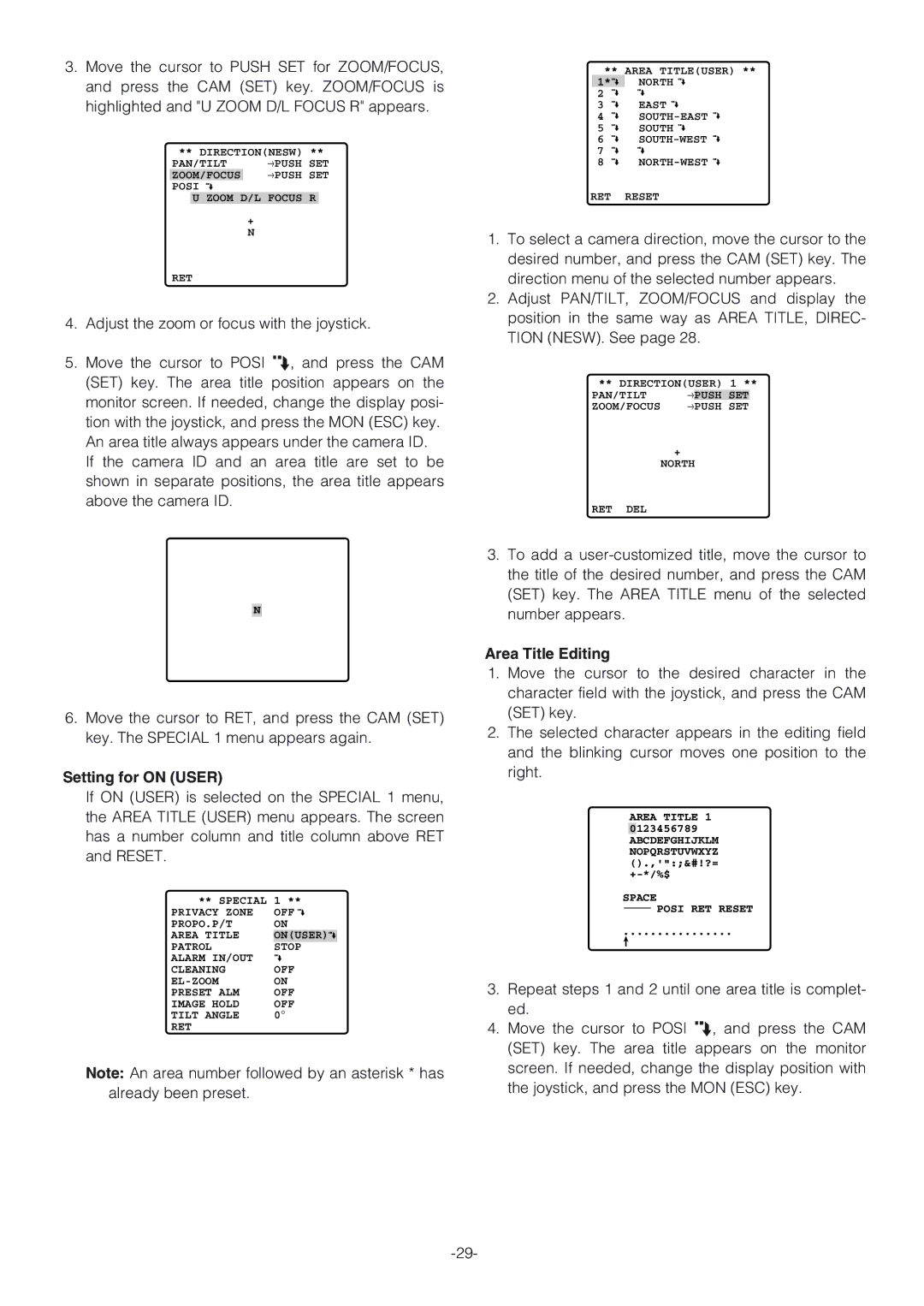3.Move the cursor to PUSH SET for ZOOM/FOCUS, and press the CAM (SET) key. ZOOM/FOCUS is highlighted and "U ZOOM D/L FOCUS R" appears.
** DIRECTION(NESW) ** | |
PAN/TILT | →PUSH SET |
ZOOM/FOCUS | →PUSH SET |
POSI
U ZOOM D/L FOCUS R
+
N
RET
4.Adjust the zoom or focus with the joystick.
5.Move the cursor to POSI O, and press the CAM (SET) key. The area title position appears on the monitor screen. If needed, change the display posi- tion with the joystick, and press the MON (ESC) key. An area title always appears under the camera ID.
If the camera ID and an area title are set to be shown in separate positions, the area title appears above the camera ID.
N
6.Move the cursor to RET, and press the CAM (SET) key. The SPECIAL 1 menu appears again.
Setting for ON (USER)
If ON (USER) is selected on the SPECIAL 1 menu, the AREA TITLE (USER) menu appears. The screen has a number column and title column above RET and RESET.
** SPECIAL | 1 ** |
PRIVACY ZONE | OFF |
PROPO.P/T | ON |
AREA TITLE | ON(USER) |
PATROL | STOP |
ALARM IN/OUT |
|
CLEANING | OFF |
ON | |
PRESET ALM | OFF |
IMAGE HOLD | OFF |
TILT ANGLE | 0° |
RET |
|
Note: An area number followed by an asterisk * has already been preset.
** AREA TITLE(USER) **
1* | NORTH |
2 |
|
3 | EAST |
4 | |
5 | SOUTH |
6 | |
7 |
|
8 | |
RET | RESET |
1.To select a camera direction, move the cursor to the desired number, and press the CAM (SET) key. The direction menu of the selected number appears.
2.Adjust PAN/TILT, ZOOM/FOCUS and display the position in the same way as AREA TITLE, DIREC- TION (NESW). See page 28.
** DIRECTION(USER) 1 ** | |||
PAN/TILT | → | PUSH SET |
|
ZOOM/FOCUS | → | PUSH SET |
|
+
NORTH
RET DEL
3.To add a
Area Title Editing
1.Move the cursor to the desired character in the character field with the joystick, and press the CAM (SET) key.
2.The selected character appears in the editing field and the blinking cursor moves one position to the right.
AREA TITLE 1 0123456789 ABCDEFGHIJKLM NOPQRSTUVWXYZ ().,'":;&#!?=
SPACE
POSI RET RESET
................
3.Repeat steps 1 and 2 until one area title is complet- ed.
4.Move the cursor to POSI O, and press the CAM (SET) key. The area title appears on the monitor screen. If needed, change the display position with the joystick, and press the MON (ESC) key.