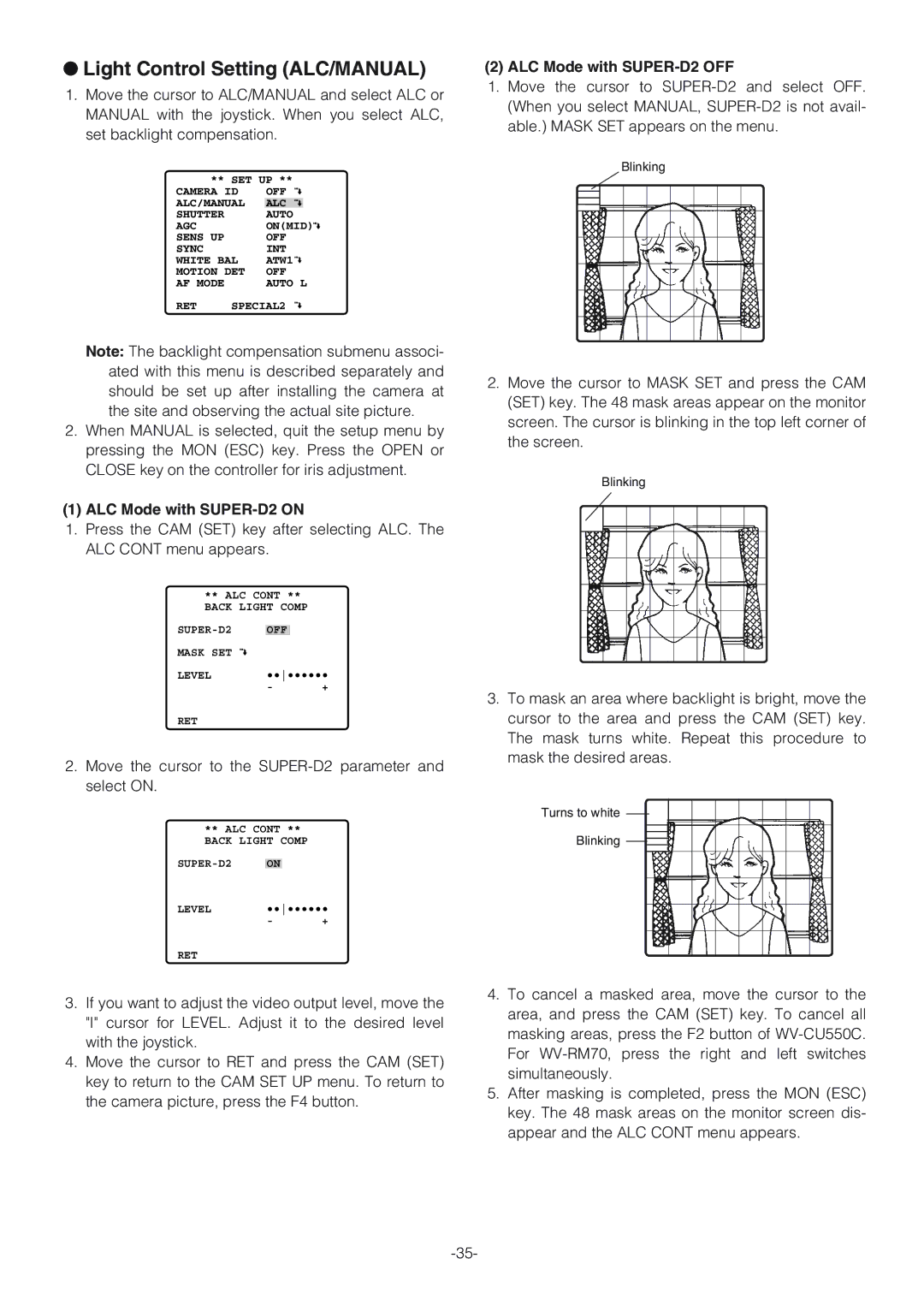●Light Control Setting (ALC/MANUAL)
1.Move the cursor to ALC/MANUAL and select ALC or MANUAL with the joystick. When you select ALC, set backlight compensation.
** SET UP **
CAMERA ID | OFF | ||
ALC/MANUAL | ALC |
| |
SHUTTER |
| AUTO | |
AGC |
| ON(MID) | |
SENS UP |
| OFF | |
SYNC |
| INT | |
WHITE BAL | ATW1 | ||
MOTION DET | OFF | ||
AF MODE |
| AUTO L | |
RET | SPECIAL2 | ||
Note: The backlight compensation submenu associ- ated with this menu is described separately and should be set up after installing the camera at the site and observing the actual site picture.
2.When MANUAL is selected, quit the setup menu by pressing the MON (ESC) key. Press the OPEN or CLOSE key on the controller for iris adjustment.
(1) ALC Mode with SUPER-D2 ON
1.Press the CAM (SET) key after selecting ALC. The ALC CONT menu appears.
** ALC CONT **
BACK LIGHT COMP
OFF |
| |
MASK SET |
|
|
LEVEL | •••••••• | |
| - | + |
RET
2.Move the cursor to the
** ALC CONT **
BACK LIGHT COMP
ON |
| |
LEVEL | •••••••• | |
| - | + |
RET
3.If you want to adjust the video output level, move the "I" cursor for LEVEL. Adjust it to the desired level with the joystick.
4.Move the cursor to RET and press the CAM (SET) key to return to the CAM SET UP menu. To return to the camera picture, press the F4 button.
(2) ALC Mode with SUPER-D2 OFF
1.Move the cursor to
Blinking
2.Move the cursor to MASK SET and press the CAM (SET) key. The 48 mask areas appear on the monitor screen. The cursor is blinking in the top left corner of the screen.
Blinking
3.To mask an area where backlight is bright, move the cursor to the area and press the CAM (SET) key. The mask turns white. Repeat this procedure to mask the desired areas.
Turns to white
Blinking
4.To cancel a masked area, move the cursor to the area, and press the CAM (SET) key. To cancel all masking areas, press the F2 button of
5.After masking is completed, press the MON (ESC) key. The 48 mask areas on the monitor screen dis- appear and the ALC CONT menu appears.