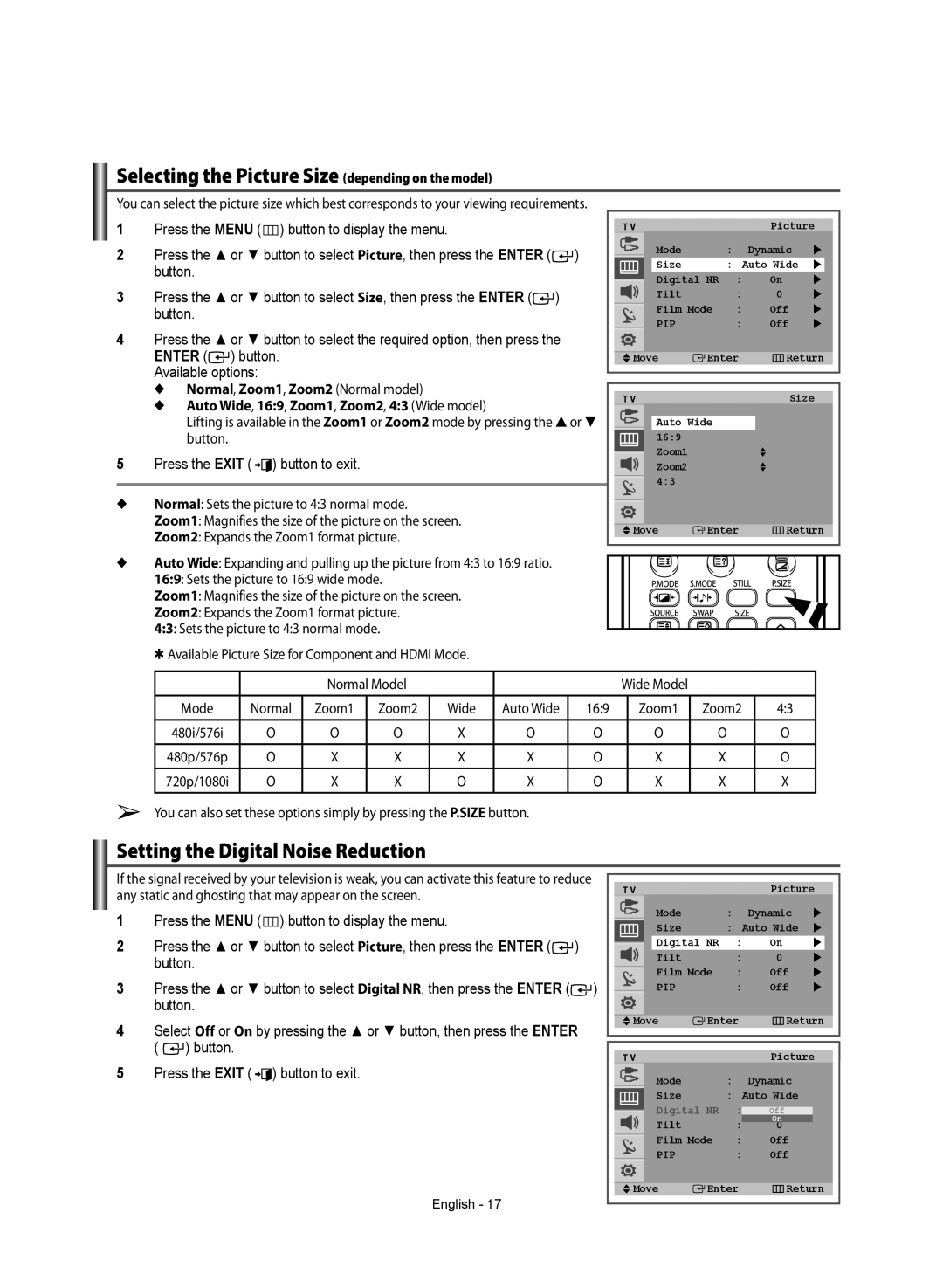Selecting the Picture Size (depending on the model)
You can select the picture size which best corresponds to your viewing requirements. |
|
|
|
|
|
|
|
|
|
| ||||||
1 | Press the MENU ( |
|
|
| ) button to display the menu. |
| T V |
|
|
|
| Picture | ||||
|
|
|
|
|
|
| ||||||||||
2 | Press the ▲ or ▼ button to select Picture, then press the ENTER ( | ) | Mode |
|
|
| : | Dynamic | | |||||||
| button. |
| Size |
|
|
| : | Auto Wide | | |||||||
|
| Digital NR | : | On | | |||||||||||
|
|
|
|
|
|
| ||||||||||
3 | Press the ▲ or ▼ button to select Size, then press the ENTER ( | ) | Tilt |
|
|
| : | 0 | | |||||||
| button. |
| Film Mode | : | Off | | ||||||||||
4 | Press the ▲ or ▼ button to select the required option, then press the | PIP |
|
|
| : | Off | | ||||||||
|
|
|
|
|
|
|
|
|
| |||||||
| ENTER ( ) button. |
| Move |
|
| Enter |
|
|
| Return | ||||||
|
|
|
|
| ||||||||||||
|
|
| ||||||||||||||
| Available options: |
|
|
|
|
|
|
|
|
|
|
| ||||
|
|
|
|
|
|
|
|
|
|
|
| |||||
| ◆ Normal, Zoom1, Zoom2 (Normal model) |
|
|
|
|
|
|
|
|
|
|
| ||||
|
| T V |
|
|
|
|
|
|
| Size | ||||||
| ◆ Auto Wide, 16:9, Zoom1, Zoom2, 4:3 (Wide model) |
|
|
|
|
|
|
|
| |||||||
|
| Auto Wide |
|
|
|
|
|
| ||||||||
| Lifting is available in the Zoom1 or Zoom2 mode by pressing the ▲ or ▼ |
|
|
|
|
|
| |||||||||
| button. |
| 16:9 |
|
|
|
|
|
|
|
|
| ||||
5 | Press the EXIT ( ) button to exit. |
| Zoom1 |
|
|
|
|
|
|
|
|
| ||||
| Zoom2 |
|
|
|
|
|
|
|
|
| ||||||
◆ | Normal: Sets the picture to 4:3 normal mode. |
| 4:3 |
|
|
|
|
|
|
|
|
| ||||
|
|
|
|
|
|
|
|
|
|
| ||||||
| Zoom1: Magnifies the size of the picture on the screen. |
| Move |
|
| Enter |
|
|
| Return | ||||||
| Zoom2: Expands the Zoom1 format picture. |
|
|
|
|
|
| |||||||||
◆ Auto Wide: Expanding and pulling up the picture from 4:3 to 16:9 ratio. 16:9: Sets the picture to 16:9 wide mode.
Zoom1: Magnifies the size of the picture on the screen.
Zoom2: Expands the Zoom1 format picture.
4:3: Sets the picture to 4:3 normal mode.
✱Available Picture Size for Component and HDMI Mode.
|
| Normal Model |
|
|
| Wide Model |
|
| ||
|
|
|
|
|
|
|
|
|
|
|
Mode | Normal | Zoom1 | Zoom2 | Wide | Auto Wide | 16:9 |
| Zoom1 | Zoom2 | 4:3 |
480i/576i | O | O | O | X | O | O |
| O | O | O |
|
|
|
|
|
|
|
|
|
|
|
480p/576p | O | X | X | X | X | O |
| X | X | O |
|
|
|
|
|
|
|
|
|
|
|
720p/1080i | O | X | X | O | X | O |
| X | X | X |
➢You can also set these options simply by pressing the P.SIZE button.
Setting the Digital Noise Reduction
If the signal received by your television is weak, you can activate this feature to reduce any static and ghosting that may appear on the screen.
1Press the MENU (![]() ) button to display the menu.
) button to display the menu.
2Press the ▲ or ▼ button to select Picture, then press the ENTER (![]() ) button.
) button.
3Press the ▲ or ▼ button to select Digital NR, then press the ENTER (![]() ) button.
) button.
4Select Off or On by pressing the ▲ or ▼ button, then press the ENTER ( ![]() ) button.
) button.
5Press the EXIT ( ![]()
![]() ) button to exit.
) button to exit.
T V |
|
| Picture | |
Mode |
| : | Dynamic | |
Size |
| : | Auto Wide | |
Digital NR | : | On | | |
Tilt |
| : | 0 | |
Film Mode | : | Off | | |
PIP |
| : | Off | |
Move | Enter | Return | ||
T V |
|
| Picture | |
Mode |
| : | Dynamic |
|
Size |
| : | Auto Wide |
|
Digital NR | : | Off |
| |
Tilt |
| : | On |
|
Film Mode | : | Off |
| |
PIP |
| : | Off |
|
Move | Enter | Return |
English - 17