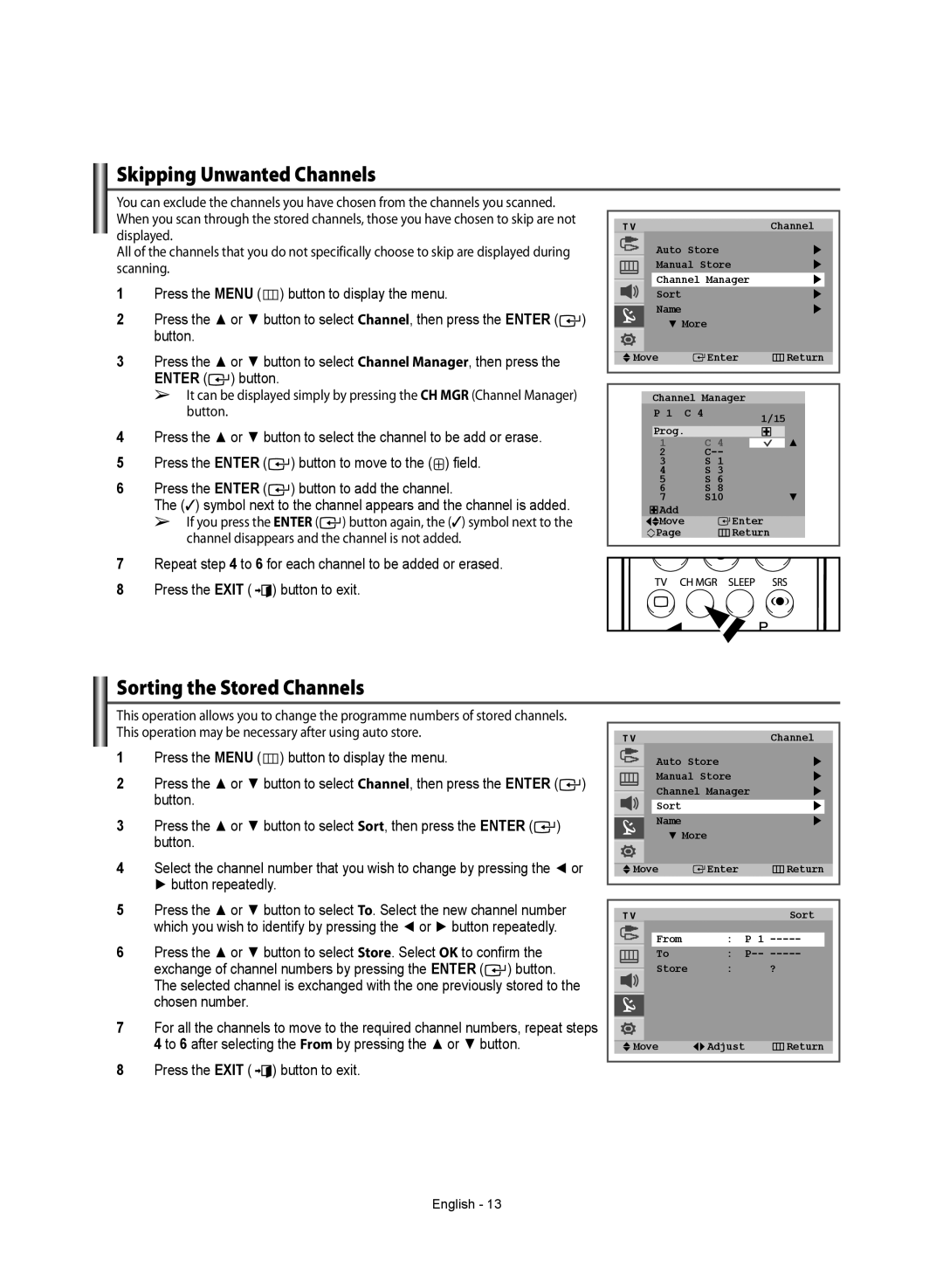Skipping Unwanted Channels
You can exclude the channels you have chosen from the channels you scanned. When you scan through the stored channels, those you have chosen to skip are not displayed.
All of the channels that you do not specifically choose to skip are displayed during scanning.
1Press the MENU (![]() ) button to display the menu.
) button to display the menu.
2Press the ▲ or ▼ button to select Channel, then press the ENTER (![]() ) button.
) button.
3Press the ▲ or ▼ button to select Channel Manager, then press the ENTER (![]() ) button.
) button.
➢It can be displayed simply by pressing the CH MGR (Channel Manager) button.
4Press the ▲ or ▼ button to select the channel to be add or erase.
5 Press the ENTER (![]() ) button to move to the (
) button to move to the (![]() ) field.
) field.
6Press the ENTER (![]() ) button to add the channel.
) button to add the channel.
The (✓) symbol next to the channel appears and the channel is added.
➢If you press the ENTER (![]() ) button again, the (✓) symbol next to the channel disappears and the channel is not added.
) button again, the (✓) symbol next to the channel disappears and the channel is not added.
7Repeat step 4 to 6 for each channel to be added or erased.
8 Press the EXIT ( ![]()
![]() ) button to exit.
) button to exit.
T V |
|
|
| Channel |
Auto Store | | |||
Manual Store | | |||
Channel Manager | | |||
Sort |
|
|
| |
Name |
|
|
| |
More |
|
| ||
Move |
| Enter | Return | |
Channel Manager |
| |||
P 1 | C | 4 | 1/15 | |
Prog. |
|
| ||
| C | 4 |
| |
1 |
| | ||
2 |
|
| ||
3 |
| S | 1 |
|
4 |
| S | 3 |
|
5 |
| S | 6 |
|
6 |
| S | 8 |
|
7 |
| S10 | | |
Add |
|
| Enter |
|
Move |
|
|
| |
Page |
|
| Return |
|
Sorting the Stored Channels
This operation allows you to change the programme numbers of stored channels. This operation may be necessary after using auto store.
1Press the MENU (![]() ) button to display the menu.
) button to display the menu.
2Press the ▲ or ▼ button to select Channel, then press the ENTER (![]() ) button.
) button.
3Press the ▲ or ▼ button to select Sort, then press the ENTER (![]() ) button.
) button.
4Select the channel number that you wish to change by pressing the ◄ or ► button repeatedly.
T V |
| Channel | ||||
Auto Store |
|
| | |||
Manual Store |
|
| | |||
Channel Manager |
|
| | |||
Sort |
|
|
| | ||
Name |
|
|
| | ||
More |
|
|
|
| ||
Move |
|
| Enter |
|
| Return |
|
|
|
| |||
| ||||||
|
|
|
|
|
|
|
5Press the ▲ or ▼ button to select To. Select the new channel number which you wish to identify by pressing the ◄ or ► button repeatedly.
6Press the ▲ or ▼ button to select Store. Select OK to confirm the exchange of channel numbers by pressing the ENTER (![]() ) button. The selected channel is exchanged with the one previously stored to the chosen number.
) button. The selected channel is exchanged with the one previously stored to the chosen number.
7For all the channels to move to the required channel numbers, repeat steps 4 to 6 after selecting the From by pressing the ▲ or ▼ button.
8Press the EXIT ( ![]()
![]() ) button to exit.
) button to exit.
T V |
|
|
|
| Sort |
From | : | P 1 | |||
To | : | ||||
Store | : |
| ? |
|
|
Move | Adjust |
|
|
| Return |
|
|
| |||
|
|
|
|
|
|
English - 13