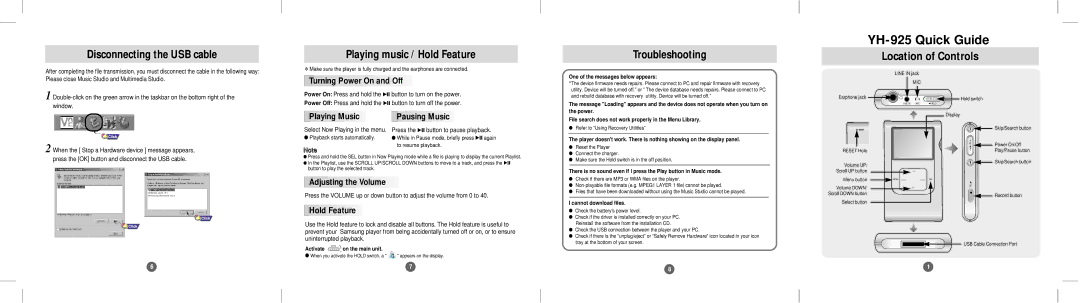YH-925GS/CHN, YH-925GS/XEC, YH-925GS/XAA, YH-925GS/XEU, YH-925GS/XAC specifications
The Samsung YH-925GS is part of a series of advanced portable media players that were designed to provide an exceptional multimedia experience. With various models identified by their regional codes such as ELS, XAC, XEU, XAA, and XEC, the YH-925GS series has something to offer for different markets while maintaining a consistent core of features.One of the standout features of the YH-925GS is its generous storage capacity. Equipped with a hard drive that can hold up to 20GB of data, users can store thousands of songs, hours of video, and a variety of images, making it a versatile device for media consumption on the go. The intuitive interface of the player allows for easy navigation through extensive libraries, enhancing user experience.
The YH-925GS also boasts a high-resolution color display. The vibrant 2.5-inch screen supports video playback in various formats, making it easy to enjoy movies, TV shows, and other visual media with clarity and detail. The player supports multiple video formats, including MPEG4 and WMV, ensuring compatibility with a wide variety of content sources.
Audio functionality is another highlight of the YH-925GS, supporting multiple audio formats, including MP3, WMA, and Ogg Vorbis. The built-in audio equalizer allows users to customize their listening experience according to personal preferences, while the high-quality DAC ensures crystal-clear sound reproduction. Additionally, the device features a robust battery life, which can last up to 20 hours of continuous playback, providing ample time for enjoyment without frequent recharging.
Connectivity options are also plentiful in the YH-925GS series. Featuring USB 2.0 support, data transfer between the media player and a computer is swift and efficient. Users can easily upload new content or download their favorite tracks with minimal effort. Additionally, the device includes FM radio capability, allowing users to tune into their favorite stations wherever they go.
Overall, the Samsung YH-925GS line represents a blend of functionality, style, and convenience, making it an excellent choice for those seeking a portable media player that delivers on performance and versatility. Whether you are taking a long trip or just enjoying a day at the park, the YH-925GS is designed to keep your entertainment needs met with ease and reliability.