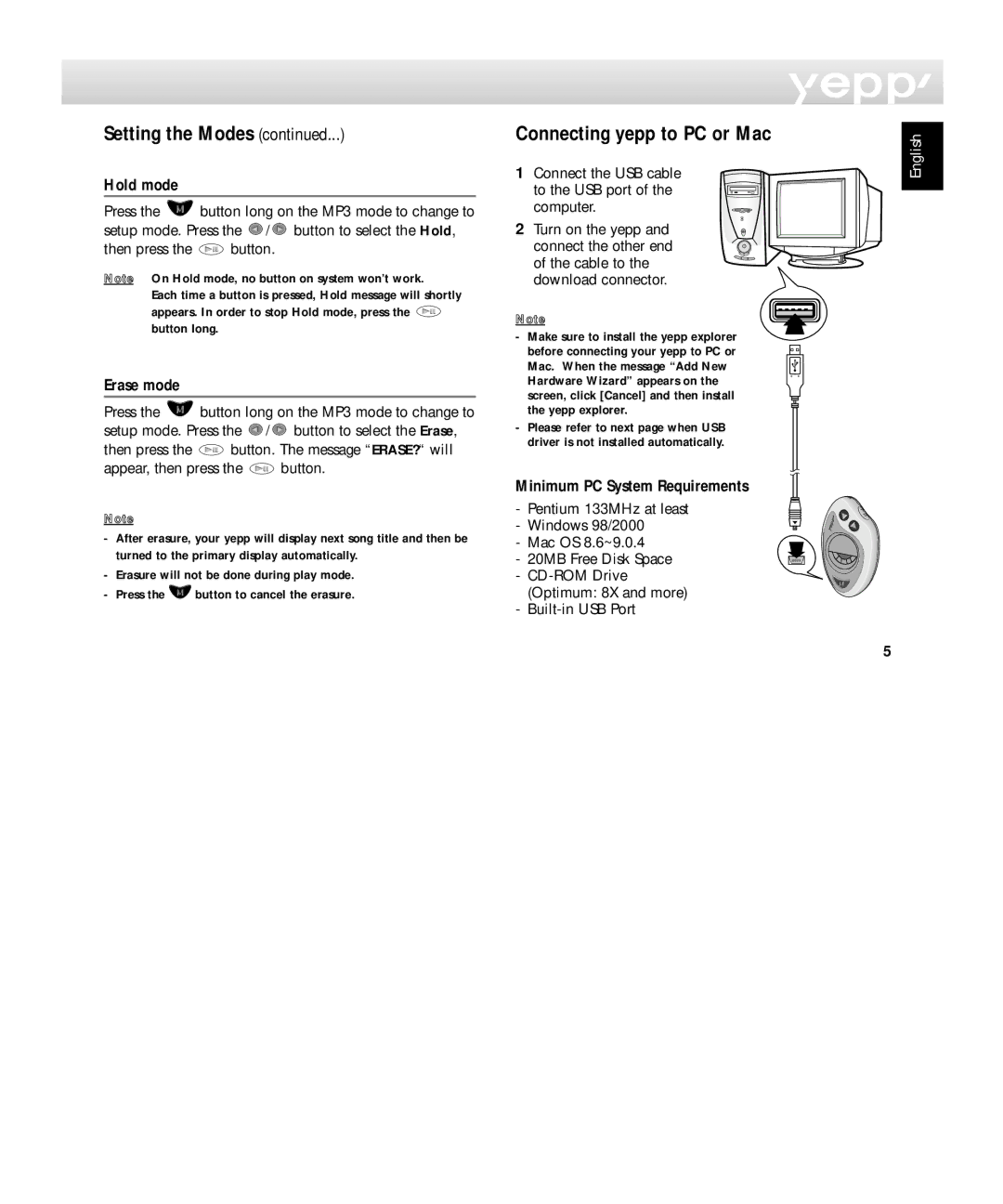Setting the Modes (continued...)
Hold mode
Press the ![]() button long on the MP3 mode to change to setup mode. Press the
button long on the MP3 mode to change to setup mode. Press the ![]() /
/ ![]() button to select the Hold,
button to select the Hold,
then press the  button.
button.
Note On Hold mode, no button on system won’t work.
Each time a button is pressed, Hold message will shortly appears. In order to stop Hold mode, press the ![]() button long.
button long.
Erase mode
Press the ![]() button long on the MP3 mode to change to setup mode. Press the
button long on the MP3 mode to change to setup mode. Press the ![]() /
/ ![]() button to select the Erase,
button to select the Erase,
then press the ![]() button. The message “ERASE?“ will
button. The message “ERASE?“ will
appear, then press the ![]() button.
button.
Note
-After erasure, your yepp will display next song title and then be turned to the primary display automatically.
-Erasure will not be done during play mode.
-Press the ![]() button to cancel the erasure.
button to cancel the erasure.
Connecting yepp to PC or Mac
1Connect the USB cable
to the USB port of the computer.
2 Turn on the yepp and connect the other end of the cable to the download connector.
Note
- Make sure to install the yepp explorer before connecting your yepp to PC or Mac. When the message “Add New Hardware Wizard” appears on the screen, click [Cancel] and then install the yepp explorer.
-Please refer to next page when USB driver is not installed automatically.
Minimum PC System Requirements
- Pentium 133MHz at least - Windows 98/2000
- Mac OS 8.6~9.0.4
- 20MB Free Disk Space
-
-
English
5