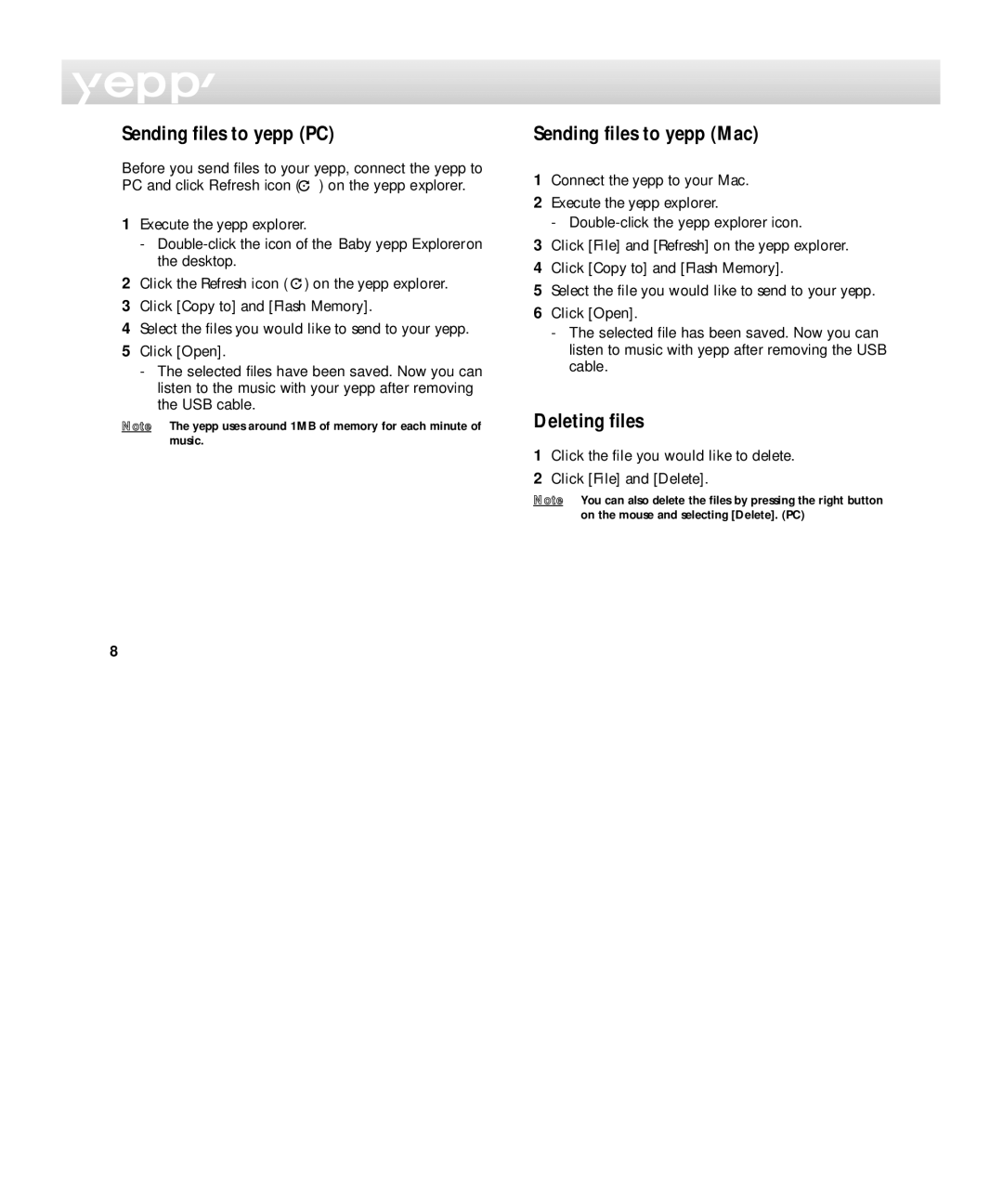Sending files to yepp (PC)
Before you send files to your yepp, connect the yepp to PC and click Refresh icon ( ![]() ) on the yepp explorer.
) on the yepp explorer.
1Execute the yepp explorer.
-
2Click the Refresh icon ( ![]() ) on the yepp explorer.
) on the yepp explorer.
3Click [Copy to] and [Flash Memory].
4Select the files you would like to send to your yepp.
5Click [Open].
-The selected files have been saved. Now you can listen to the music with your yepp after removing the USB cable.
Note The yepp uses around 1MB of memory for each minute of music.
Sending files to yepp (Mac)
1Connect the yepp to your Mac.
2Execute the yepp explorer.
-
3Click [File] and [Refresh] on the yepp explorer.
4Click [Copy to] and [Flash Memory].
5Select the file you would like to send to your yepp.
6Click [Open].
-The selected file has been saved. Now you can listen to music with yepp after removing the USB cable.
Deleting files
1Click the file you would like to delete.
2Click [File] and [Delete].
Note You can also delete the files by pressing the right button on the mouse and selecting [Delete]. (PC)
8