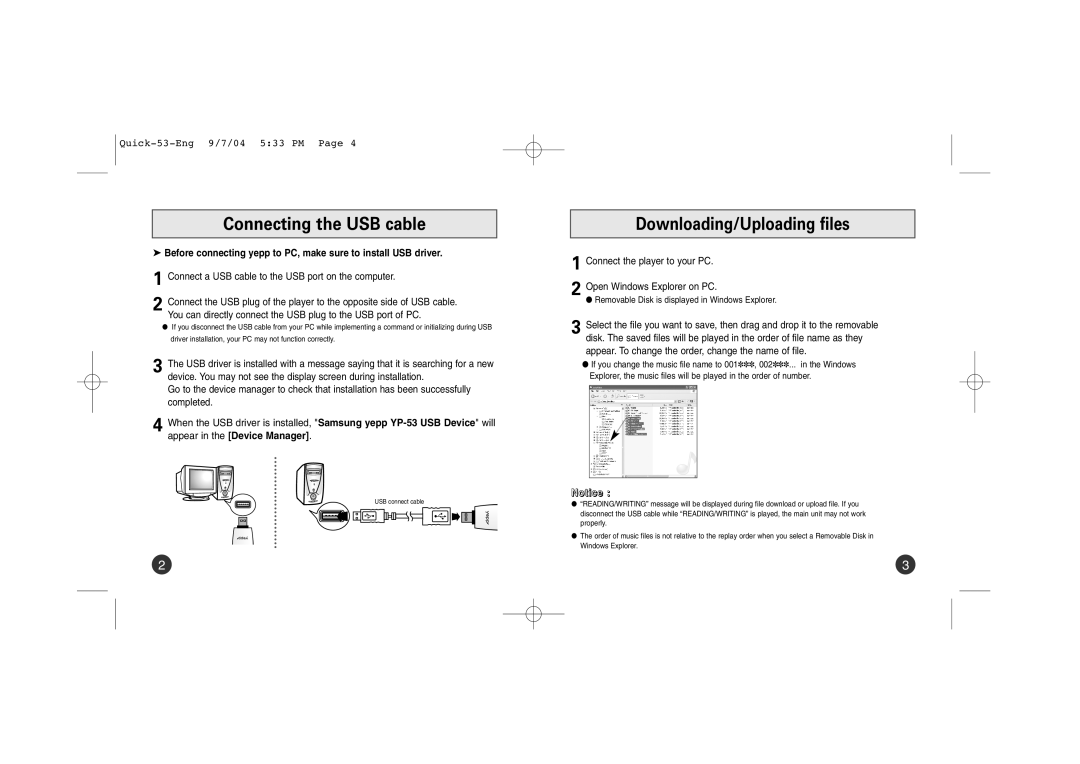YP-53H/ELS, YP53V1/ELS, YP-53V/REE, YP-53H/XFO, YP-53V/XFO specifications
The Samsung YP-53 series, including models YP-53V/ELS, YP-53Z/ELS, YP-53V/XFO, YP-53H/XFO, and YP-53X/ELS, represents a commitment by Samsung to combine portability with advanced audio performance. Launched as part of their portable media player lineup, these devices are designed to cater to a wide variety of multimedia needs, including music playback, video viewing, and photo storage.One of the standout features of the YP-53 series is the integration of user-friendly controls that enhance the overall experience. The interface is straightforward, allowing users to navigate through their media libraries seamlessly. The devices come equipped with an intuitive LCD screen that displays album art, song information, and video playback, which is beneficial for users who enjoy visual engagement while consuming media.
In terms of audio capabilities, the YP-53 series supports a wide range of audio formats, ensuring versatility for different user preferences. The sound quality is enhanced by Samsung's proprietary Equalizer settings, which allow users to adjust sound profiles according to their listening environments or preferences. Whether users favor pop, rock, or classical music, the ability to customize audio settings empowers them with a tailored listening experience.
Another notable characteristic of the YP-53 series is its storage capacity. Depending on the model, users can expect various storage options, accommodating thousands of songs or a sizable library of videos and images. This ensures that users can take their entire media collections on the go, making it a perfect companion for travel or daily commutes.
The design of the YP-53 series models is also noteworthy, sporting a sleek and compact build that fits comfortably in the hand or pocket. This portability does not sacrifice durability, as the build quality is robust enough to withstand everyday wear and tear. Additionally, long battery life allows for extended usage, enabling users to enjoy their content without frequent recharging interruptions.
Lastly, connectivity options such as USB support facilitate easy transfer of files and media from computers or other devices. This feature garners popularity among users who wish to manage their libraries effectively.
In summary, the Samsung YP-53 series—YP-53V/ELS, YP-53Z/ELS, YP-53V/XFO, YP-53H/XFO, and YP-53X/ELS—delivers a blend of advanced audio technology, user-centric design, and ample storage, making it an ideal choice for multimedia enthusiasts seeking a portable media solution.