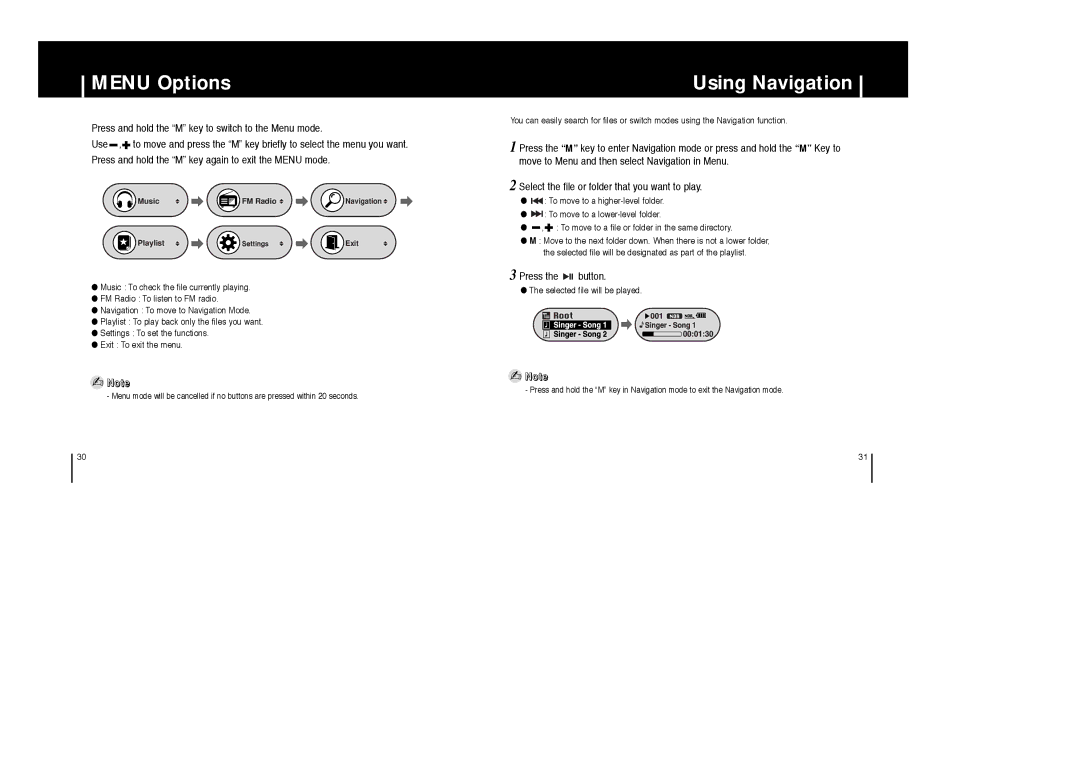YP-F1VB/XSV, YP-F1HW/XSV, YP-F1VB/HAO, YP-F1ZW/ELS, YP-F1XB/XSV specifications
The Samsung YP-F1 Series, which includes variants such as YP-F1XB/XEC, YP-F1XB/ELS, and YP-F1ZW/ELS, is a remarkable line of portable digital audio players that gained recognition for their user-friendly design and robust features. Launched in the mid-2000s, these devices were part of Samsung's strategy to compete in the booming portable media player market alongside giants like Apple.One of the standout features of the YP-F1 series is its impressive storage capacity. Depending on the model, it offers various memory options, allowing users to store a substantial number of songs without the need for constant file management. The players support a range of audio formats, including MP3, WMA, and Ogg Vorbis, ensuring compatibility with diverse music libraries.
Equipped with a bright, clear LCD screen, the YP-F1 series provides users with an intuitive interface for navigating playlists and albums. The interface allows for easy access to essential features like shuffle and repeat modes, enhancing the listening experience. Moreover, the players are built with a sleek and lightweight design, making them highly portable and perfect for on-the-go music enjoyment.
Battery life is another critical aspect of the YP-F1 series. With up to 30 hours of continuous playback on a single charge, users can enjoy extended listening sessions without frequent recharging. This longevity makes the YP-F1 an ideal choice for travelers and commuters alike.
The devices also support USB transfer, enabling fast and efficient synchronization with computers. This feature allows users to easily update their music library without the hassle of additional software. Furthermore, the built-in voice recording function adds versatility, allowing users to capture important notes or memos on the go.
In terms of audio quality, the YP-F1 series is designed with advanced sound enhancement technologies that deliver rich and clear sound. With adjustable equalizer settings, users can tailor their listening experience to match their preferences, whether they enjoy bass-heavy tracks or more balanced audio.
Overall, the Samsung YP-F1XB/XEC, YP-F1XB/ELS, and YP-F1ZW/ELS are exemplary portable media players that combine style, functionality, and impressive audio performance. Their user-centric features and innovative technology make them a strong contender in the competitive market of personal music devices.