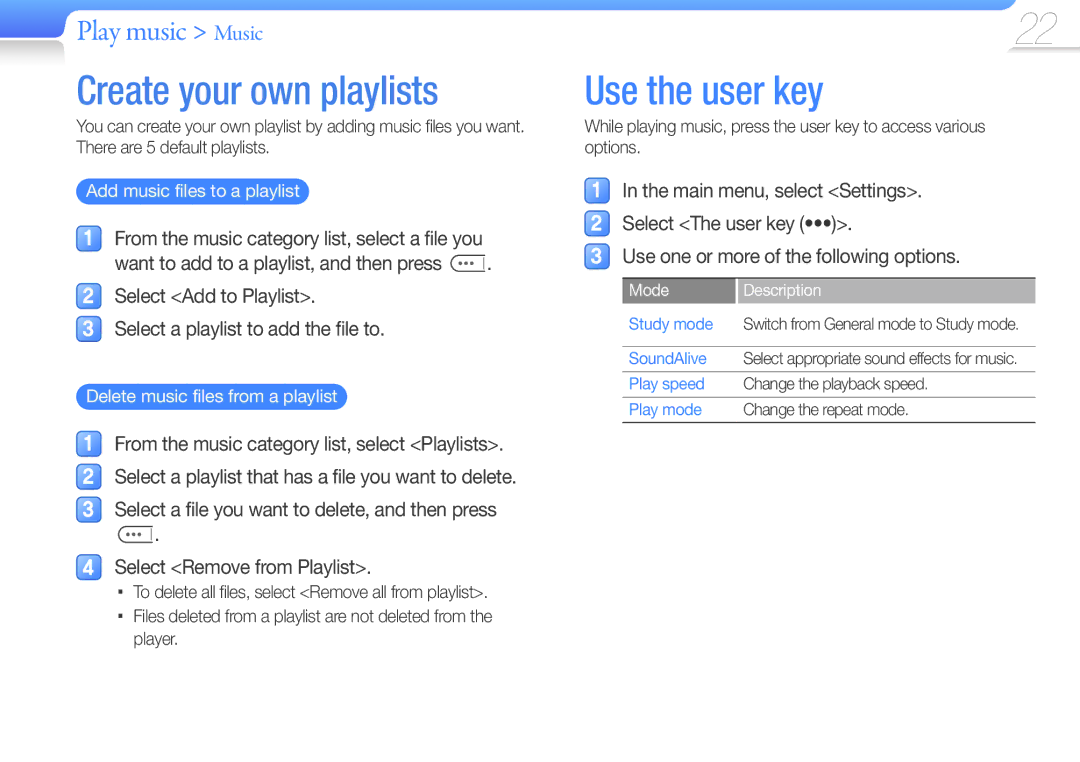YP-F3AB/FOP, YP-F3QL/FOP, YP-F3AB/XET, YP-F3AL/FOP, YP-F3QB/XEF specifications
The Samsung YP-F3 series, including models YP-F3QP/FOP, YP-F3QB/FOP, YP-F3AP/FOP, YP-F3AL/FOP, and YP-F3QL/FOP, represents a significant leap in portable audio technology, catering to music enthusiasts and casual listeners alike. These sleek and compact MP3 players are designed to deliver high-quality sound in an easy-to-use format, emphasizing portability and user-friendly features.One of the main highlights of the YP-F3 series is its impressive audio performance. The players utilize advanced audio processing technology to ensure that users enjoy clear and rich sound. With support for various audio formats, including MP3, WMA, and OGG, users have the flexibility to play their favorite tracks without compatibility issues.
Another attractive feature of the YP-F3 series is its lightweight and ergonomic design. The ultra-slim profile makes it convenient for users to carry the device anywhere – whether they are commuting, working out, or relaxing at home. This makes the YP-F3 a perfect companion for those who lead an active lifestyle.
Many models in the YP-F3 lineup are equipped with an easy-to-read OLED display, which enhances the user experience by providing clear information about the currently playing track, battery status, and other essential features. The user interface is intuitive, allowing users to browse their music library effortlessly.
In terms of battery life, the YP-F3 series excels, offering extended playtime on a single charge. This ensures that you can enjoy hours of uninterrupted music playback without frequently worrying about recharging your device.
Additionally, some models in this series provide integrated voice recording features, making it an excellent choice for students and professionals who need to capture important notes or meetings on the go. The built-in FM radio also adds another layer of functionality, allowing users to tune into their favorite stations whenever they desire.
Overall, the Samsung YP-F3 series, with its combination of exceptional sound quality, compact design, long battery life, and additional features, stands out in the crowded market of portable music players. Whether you’re a casual listener or an audiophile, the YP-F3 series promises a fulfilling audio experience that meets the diverse needs of today’s music lovers.