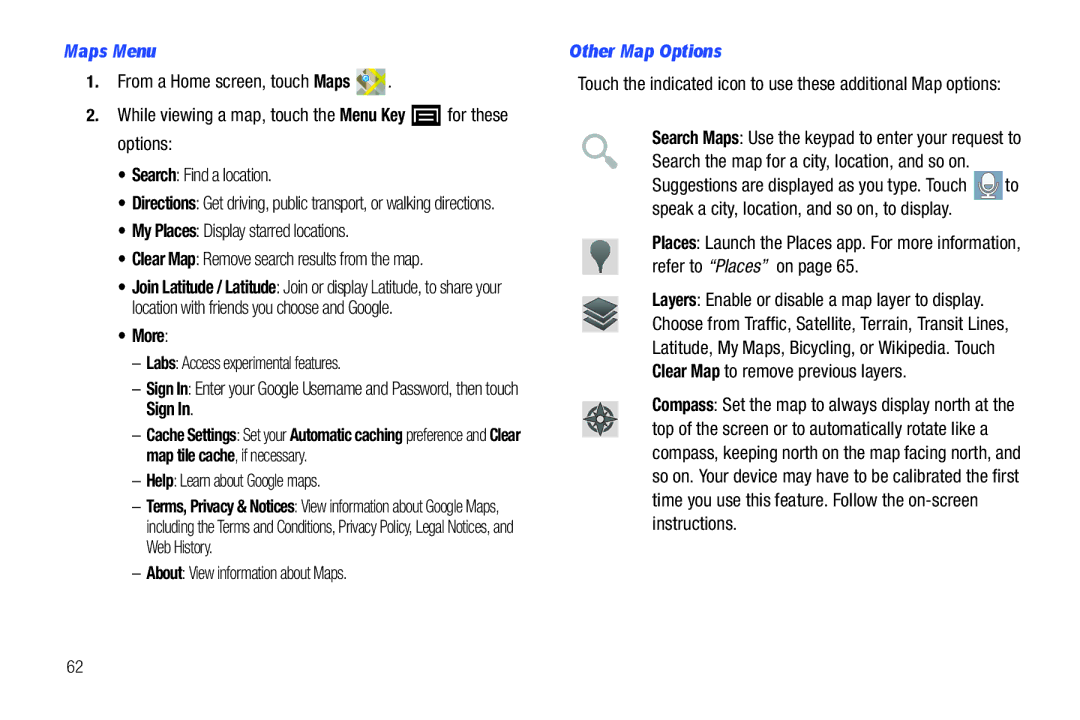B I L E P L a Y E R
Intellectual Property
Open Source Software
Samsung Electronics America SEA, Inc
Page
Table of Contents
Messaging
105
125
142
167
168
Getting Started
This section helps you to quickly start using your device
Wireless and network Wi-Fi settings
Special Text
Installing the Memory Card
Setting Up Your Device
Removing the Battery Cover
Lift the cover up 2 and off 3 the device
Replacing the Battery Cover
Installing the Battery
Gently press down to secure the battery
Removing a Memory Card
Using the Travel Charger
Charging the Battery
Battery Indicator
Open top left side of the device
Turning Your Device On
Press and hold the Power/Lock Key
Turning Your Device On and Off
Turning Your Device Off
Task Manager
Using Google Maps
Your Google Account
Task manager
Locking the device manually
Galaxy Player 4.0 Accessories
Securing Your Device
Unlocking the device
Power/Lock Key for 8 to 10 seconds
Troubleshooting
Android System Recovery
Turn the device off
Features
Understanding Your Device
Front and Top Views
Back and Bottom Views
Volume Key From a
Side Views
5mm Headset Jack Plug
Home screen is the starting point for using your device
Home Screen
Extended Home Screen
Display Settings
Use these controls to configure panels
Customizing the Home Screen
Context-Sensitive Menus
Command Keys
Navigating Your Device
Finger Gestures
Icons
Notification Panel
Notification Panel or touch the Back Key
Pinch
Status Bar
Clearing Notifications
Bluetooth Active Bluetooth is turned on
GPS Active Displays when GPS is active
Media Scanner The media scanner is active
Adding Widgets to the Home Screen
Primary Shortcuts
Widgets
Touch the Menu Key Add
Shortcuts
Adding Shortcuts from a Home screen
Picture frame Display a picture on a Home screen
Touch Applications
Folders
Adding Shortcuts from Applications
Removing Shortcuts
Wallpaper
Wallpapers
Removing Folders
Choose a source for images
Customizing the Applications Screens
Applications
Touch an icon to launch the application
Touch the Menu Key Edit
Radio on
Free music from your local FM radio stations. a
Shortcut to FM radio appears on the Main Home
Page
Page
Text Input Methods
Entering Text
Virtual Qwerty Keyboard
Changing the Input Method
For more information, refer to Language and Keyboard on
Entering Text Using Swype
Language Space Delete Key Bar Shift Symbols Speech
Recognition
Using Swype Speech Recognition
Configuring Swype
Entering Symbols and Numbers
Swype Help
Entering Text Using the Samsung Keypad
Configuring the Keypad
Editing Keyboard
Entering Symbols and Numbers
Using XT9 Predictive Text
Entering Upper and Lower Case Letters
Copying, Deleting, or Replacing Text
Editing Text
Editing Existing Text
Touch Select word or Select all
Closing the Keyboard
Using the Handwriting Feature
Pasting Text
To close the keyboard Touch the Back Key
Write a dash horizontal line to add a space
Handwriting box
Handwriting Tips
Handwriting Box Key
To change the Handwriting settings
Using Speech Recognition
Handwriting Settings
Touch repeatedly to return to your message
Contacts and Accounts
Setting Up Your Accounts
This section explains how to manage contacts and accounts
Accounts
Set up your Facebook account screen displays Touch Next
Follow the prompts to complete the set-up
Accounts and sync Add account Twitter
Contacts
Contacts
Creating Contacts
Menu Key Edit
Updating Contacts
Touch and hold a contact, then touch Edit
Linked Contacts
Get Friends
Contacts Display Options
Sending Emails
My Profile
Sending a Namecard vCard
Exporting and Importing Contacts
Creating a New Group
Groups
Sending My Profile
Deleting a Group
Editing a Group
Adding and Removing Group Members
Sending a Message to Group Members
Updates are displayed
Activities
Contacts Activities
Types of Messages
Setting Up Your Gmail Account
Messaging
Gmail
Refreshing Your Gmail Account
Managing Your Gmail Account
Composing and Sending Gmail
Notification settings
Gmail account settings
Account settings General settings
General preferences
Adding Additional Email Accounts
Setting Up Email Accounts
Enter the Email address, Password, and so on
Touch the Menu Key Add account
Managing Emails
Menu Key for these options
Composing and Sending Email
Take picture Open the camera and take a picture
Configuring Email Account Settings
Touch Cc/Bcc to enter recipients in the Cc or Bcc fields
Memo Touch one or more memos, then touch Attach
Google Talk
Server settings
Common Settings
Are 25, 50, 75, 100, 200, or Total
From the Home screen, touch Talk
Touch Create to create a new Google account
Blocked Lists any friends that you have blocked
Navigating the Web
Web and Social Networking
Internet
Save link Save the linked page to Download history
Entering a URL
Using Internet Windows
Touch Windows New window
Copying Fields or Text
Using Bookmarks
Touch Bookmarks
Internet Menu
Find on page Search for content on the current
Delete bookmark Remove the bookmark
Copy link URL Save the link’s URL to the clipboard
Default zoom Choose a default zoom level for web pages
Internet Settings
Privacy settings
Default storage The default location for downloads
Maps
Security settings
Advanced settings
Maps
About View information about Maps
Maps Menu
Help Learn about Google maps
Other Map Options
Sharing Your Location with Friends
Latitude
Log on to your Google account
Touch the Menu Key Add friends
Latitude Menu
Account settings
Navigation
Location reporting
Type Destination Enter the destination
Places
To find a destination, touch an option
Layers Choose map layers to display
Google Search
Google Search
Voice Search
Voice Search
Browse and select videos for viewing
YouTube
YouTube
YouTube Menu
YouTube Settings
From the Home screen, touch YouTube
Help Displays the YouTube Help web site
Music
Music Player
Creating a Playlist
Playback controls
Music Player Options
Adding Songs to Playlists
Touch the Menu Key Add to playlist
Music Player Settings
FM Radio
FM radio FM
Unmute
Favorites Touch Media Volume to adjust the volume
Settings Displays the following options
Current Radio Station
Camera
Photos and Videos
Camera
Taking Photos
Camera Options
Moving object
Candlelight, or Backlight
Add me Combine people with existing background
Image quality Choose a quality setting for photos
Capturing Video
Camcorder
Camcorder
To stop recording, touch the Stop button
Reset Set all Camcorder settings back to the defaults
Configure the camcorder
Audio recording Enable to record sound along with video
Camcorder Options
To resume playing
Videos
Original Size Play the video in its original size
Ch Touch to activate 5.1 Virtual Surround Sound
Gallery
Gallery
Gallery Options
Details Displays details about the items selected
For more information, refer to Videos on
Access the Camera from Gallery
Viewing Videos
Viewing Photos
Setting a Photo as a Contact Icon
Setting a Photo as Wallpaper
Sharing Photos and Videos
Turning Wi-Fi On or Off
Wi-Fi
Configuring Wi-Fi Settings
Connections
Adding a Wi-Fi Network Manually
Bluetooth
Scanning and Connecting to a Wi-Fi Network
Configuring Bluetooth Settings
Pairing with a Bluetooth Device
Connecting With Samsung Kies
Samsung Kies
Formatting a Memory Card
Installing and Removing a Memory Card
Memory Card
Synchronizing with Windows Media Player
Pop-up window displays on the PC when connected
Connecting as a Mass Storage Device
Wireless and network USB settings, then touch Mass storage
Touch Connect storage to PC
Applications and Widgets
GPS Applications
Back view of device
AllShare
Configuring AllShare
Touch Settings to configure these settings
AllShare
Calculator
Calculator
Calendar
Calendar
Customizing the Calendar
View settings
Creating a Calendar Event
Calendars View all your calendars
Clock
Alarm
Clock
Notification
Sound
Clock Touch the Menu Key Delete
World Clock
Downloads
Timer
Touch the Timer tab at the top of the Clock screen
Stopwatch
Display the date and time for two different locations
Dual Clock
Touch a download item to open it
Touch Widgets Dual clock
Gmail
Latitude
Market
Market
Memo List Options
Memo
Composing a Memo
Memo Options
Touch Create diary
Mini Diary
Mini Diary
Publishing a Diary Entry
My files
Music
My Files
While browsing files, touch Up to go to a higher
Power Control shortcut is added to the Home screen
To use the Power Control shortcut bar
Touch Widgets Power control
100
Settings
Samsung Apps
Social Hub
ThinkFree Office
Talk
ThinkFree Office
102
Voice Recorder
Voice Recorder
104
Wireless and Network
Settings
Accessing Settings
Flight Mode
Set up and manage wireless access points
Advanced
Use static IP Touch to turn static IP On or Off
Bluetooth Settings
USB Settings
VPN Settings
Adding a VPN
Touch Set user certificate, then touch OK
Sound
Touch Add L2TP/IPSec CRT VPN
General
Sound Notification ringtone
Sound Volume
Notifications
Feedback
Display
Font Style
Brightness
Location and Security
My Location
Screen Unlock Settings
None Touch to disable all screen lock settings
Location and security
Location and security Touch Select device administrators
Passwords
Device Administration
Credential Storage
Manage Applications
Running Services
Unknown Sources
Development
Applications Development
General Sync Settings
Accounts and Sync
Samsung Apps
Auto-Sync
Touch an account to display its settings
Manage Accounts
Adding an Account
SD Card and Device Storage
Device Backup and Restore
Privacy
Personal Data
Text Settings
Language and Keyboard
Select Locale
Swype Advanced Settings
Show tips Show helpful tips from Swype
Samsung Keypad
Voice Input
Voice Recognition Settings
Voice Input and Output
Voice input and output
Accessibility
Accessibility
Touch Voice recognition settings to configure
Text-to-Speech Settings
Accessibility Services
Date and Time
Date and time
Touch items to view details
About Device
About device
Model number Display your device’s model number
Health and Safety Information
Exposure to Radio Frequency RF Signals
Do cell phones pose a health hazard?
Interphone Study
126
Steps to Reduce Exposure to Radio Frequency Energy
Reducing Exposure Hands-Free Kits and Other Accessories
Cell Phone Industry Actions
127
Hands-Free Kits
Reduce the amount of time spent using your cell phone
Children and Cell Phones
128
Specific Absorption Rate SAR Certification Information
FCC Part 15 Information to User
Smart Practices While Driving
On the Road Off the Player
Battery Use and Safety
Do not take notes or look up information while driving
Samsung Mobile Products and Recycling
Broken or cracked as this could cause injury to you
UL Certified Travel Charger
Display / Touch-Screen
Display on your mobile device is made of glass or
Your Location
Care and Maintenance
To the Standard Limited Warranty
Navigation
Responsible Listening
American Academy of Audiology
137
Should not carry the mobile device in a breast pocket
Operating Environment
Persons who have such devices
Implantable Medical Devices
Vehicles
When your Device is Wet
Other Medical Devices
Posted Facilities
FCC Notice and Cautions
Restricting Childrens Access to Your Mobile Device
Other Important Safety Information
FCC Notice
141
What is covered and for how long?
Warranty Information
Standard Limited Warranty
What is not covered?
What are the limits on SAMSUNG’s liability?
What must you do to obtain warranty service?
What are SAMSUNG’s obligations?
143
What is the procedure for resolving disputes?
144
145
Severability
Precautions for Transfer and Disposal
End User License Agreement for Software
Samsung Electronics America, Inc. All rights reserved
147
148
Disclaimer of Warranty Regarding Third-Party Applications
149
150
Legal Terms and Privacy
Social Hub Terms and Conditions Acceptance of the Terms
151
Your Information
Termination of Service
Eligibility
Your Material
Respect the privacy of others
Using the Service
You agree to
Restrictions
Availability
Third Party Sites and Content
Subscription Information
Dealings with Others
Intellectual Property
155
156
Choice of Law
Social Hub Privacy Policy
Indemnification
Miscellaneous
Personal Information
Non-Personal Information
158
Aggregate Information
Our Services
Mail Communications
159
Other Disclosures
Service Providers
Third Party Advertisers
160
How can I update my profile?
Archived Information
161
Social Hub End User License Agreement
162
Ownership of Intellectual Property Rights
163
Disclaimer of Certain Damages. in no Event Shall
164
Term and Termination
165
General
Samsung Product Registration
Scan this code to go Directly to the registration
167
Back key Battery
Accessibility settings
Applications settings
Battery Use & Safety Bluetooth
DivX
Language and keyboard settings
Location and security settings
Do cell phones pose a health hazard?
Pairing with Bluetooth
Memory Card Installation Memory settings
MicroSD card, installing
Powering On and Off Privacy settings
System Recovery Text
Smart Practices While Driving 131 Social Hub Sound settings
Synchronization settings
Text settings
Warranty Information Widgets Wi-Fi
WiFi see Wi-Fi Windows Media Player
Wireless Networking

![]()
![]()
![]() .
.![]() for these options:
for these options:![]() to speak a city, location, and so on, to display.
to speak a city, location, and so on, to display.