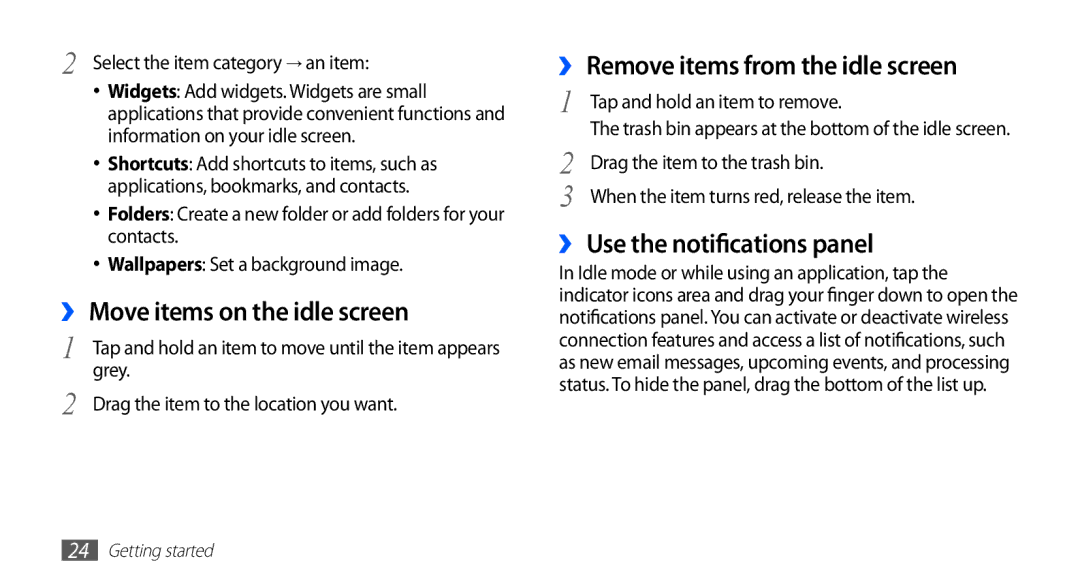YP-GS1EB/XEF, YP-GS1CW/XSV, YP-GS1CB/SUN, YP-GS1CW/SUN specifications
The Samsung YP-GS1EB/XEF, also known as the Samsung Galaxy Player, is a versatile and sleek portable media player that captures the essence of modern technology and entertainment. Designed to cater to music lovers, gamers, and multimedia enthusiasts, the device showcases an array of features that elevate its functionality.One of the standout characteristics of the YP-GS1EB/XEF is its impressive display. It features a 4-inch Super Clear LCD screen, offering bright and vibrant visuals with a resolution of 800 x 480 pixels. This clarity makes it a pleasure to watch videos, view photos, and browse through applications, providing an immersive visual experience.
Powering the device is a robust processor that ensures smooth performance and fast navigation through its user-friendly interface. The Samsung Galaxy Player runs on an Android operating system, which allows users to access thousands of applications from the Google Play Store. Whether it's social media, games, or productivity tools, the vast selection available enhances the overall user experience.
The YP-GS1EB/XEF is also equipped with impressive audio capabilities, boasting high-quality sound output that caters to audiophiles and casual listeners alike. With support for various audio formats and built-in sound enhancements, users can enjoy their favorite music with rich and clear tones. Additionally, the device comes with a built-in FM radio, allowing users to tune into their preferred stations on the go.
Connectivity is another key feature of the Samsung Galaxy Player. It supports Wi-Fi, enabling users to connect to the internet for streaming content, downloading apps, and browsing websites. Furthermore, the device includes Bluetooth functionality, allowing users to connect wireless headphones or speakers for a more convenient audio experience.
Storage options on the YP-GS1EB/XEF are flexible, as it comes with internal storage and microSD card support, allowing users to expand their library of music, videos, and applications easily.
In conclusion, the Samsung YP-GS1EB/XEF stands out as a powerful multimedia device that combines entertainment and functionality in a stylish package. With its vibrant display, high-quality audio, and extensive connectivity options, it is an excellent choice for those looking to enjoy music, videos, and apps while on the move.