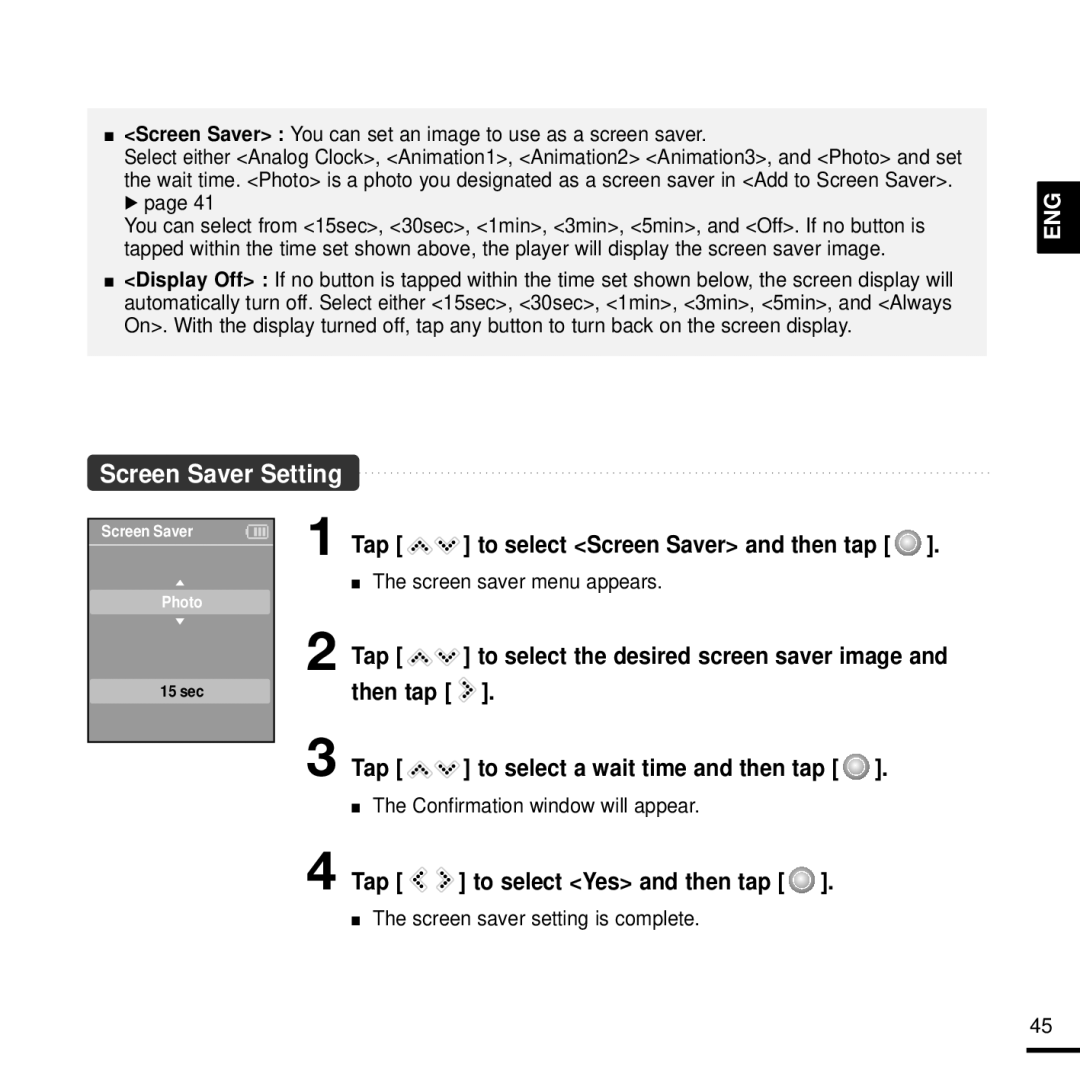■<Screen Saver> : You can set an image to use as a screen saver.
Select either <Analog Clock>, <Animation1>, <Animation2> <Animation3>, and <Photo> and set
the wait time. <Photo> is a photo you designated as a screen saver in <Add to Screen Saver>.
√page 41
You can select from <15sec>, <30sec>, <1min>, <3min>, <5min>, and <Off>. If no button is tapped within the time set shown above, the player will display the screen saver image.
■<Display Off> : If no button is tapped within the time set shown below, the screen display will automatically turn off. Select either <15sec>, <30sec>, <1min>, <3min>, <5min>, and <Always On>. With the display turned off, tap any button to turn back on the screen display.
Screen Saver Setting
ENG
Screen Saver
Photo
15 sec
1 Tap [ 
 ] to select <Screen Saver> and then tap [
] to select <Screen Saver> and then tap [  ].
].
■The screen saver menu appears.
2 Tap [ | ] to select the desired screen saver image and |
then tap [ | ]. |
3 Tap [ 
 ] to select a wait time and then tap [
] to select a wait time and then tap [  ].
].
■The Confirmation window will appear.
4 Tap [ 
 ] to select <Yes> and then tap [
] to select <Yes> and then tap [  ].
].
■The screen saver setting is complete.
45