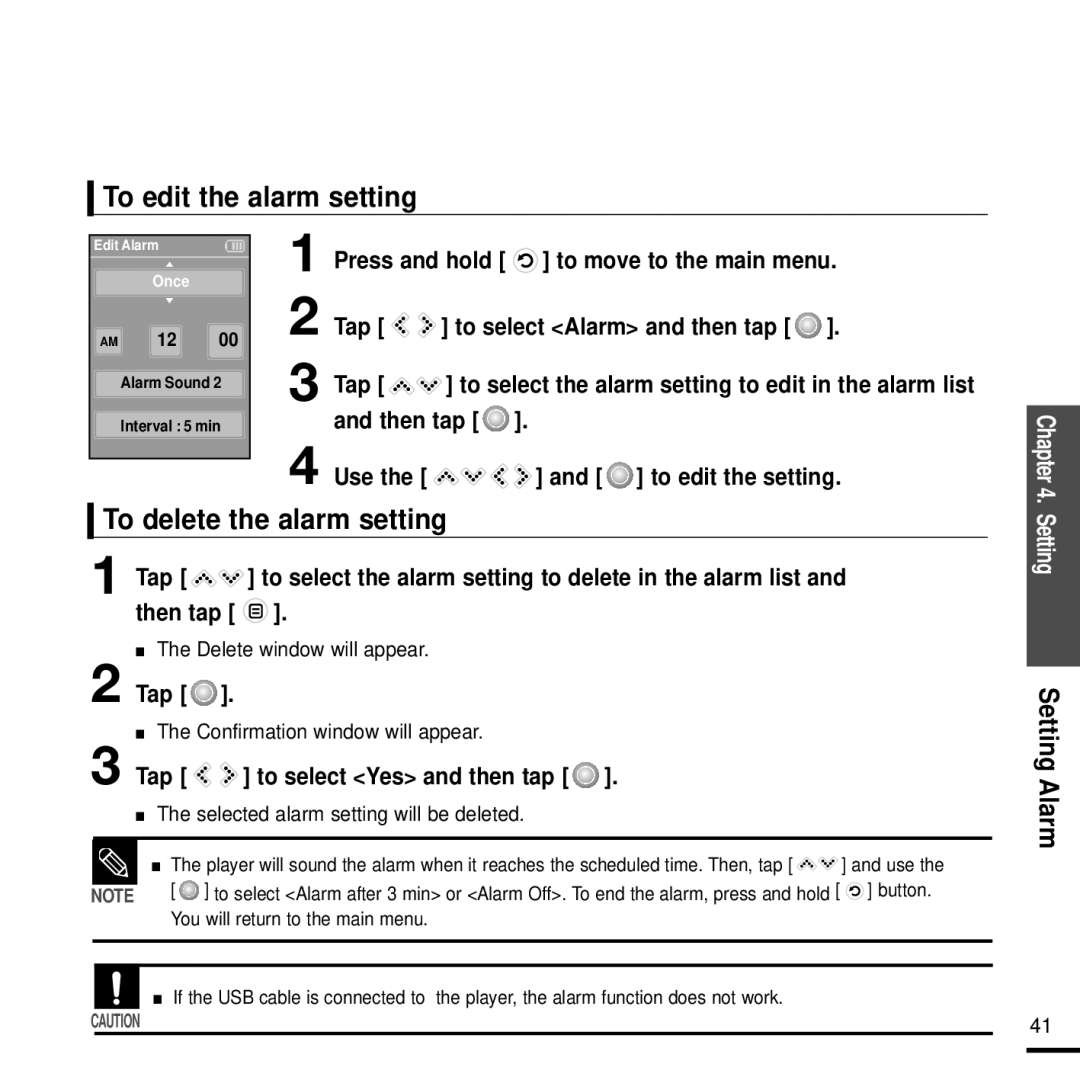To edit the alarm setting
Edit Alarm |
| 1 Press and hold [ | ] to move to the main menu. | |
Once |
| |||
AM 12 | 00 | 2 Tap [ | ] to select <Alarm> and then tap [ ]. | |
Alarm Sound 2 | 3 Tap [ | ] to select the alarm setting to edit in the alarm list | ||
|
|
| ||
Interval : 5 min | and then tap [ | ]. | ||
|
| 4 Use the [ |
| ] and [ ] to edit the setting. |
To delete the alarm setting |
| |||
1 Tap [ |
| ] to select the alarm setting to delete in the alarm list and | ||
then tap [ | ]. |
|
| |
■The Delete window will appear.
2 Tap [  ].
].
■The Confirmation window will appear.
3 Tap [ ![]()
![]() ] to select <Yes> and then tap [
] to select <Yes> and then tap [ ![]() ].
].
■The selected alarm setting will be deleted.
|
| ■ | The player will sound the alarm when it reaches the scheduled time. Then, tap [ | ] and use the |
NOTE | [ ] to select <Alarm after 3 min> or <Alarm Off>. To end the alarm, press and hold [ | ] button. | ||
|
|
| You will return to the main menu. |
|
|
|
|
|
|
|
|
|
|
|
|
| ■ | If the USB cable is connected to the player, the alarm function does not work. |
|
CAUTION |
|
| ||
|
|
|
|
|
Chapter 4. SettingSetting Alarm
41