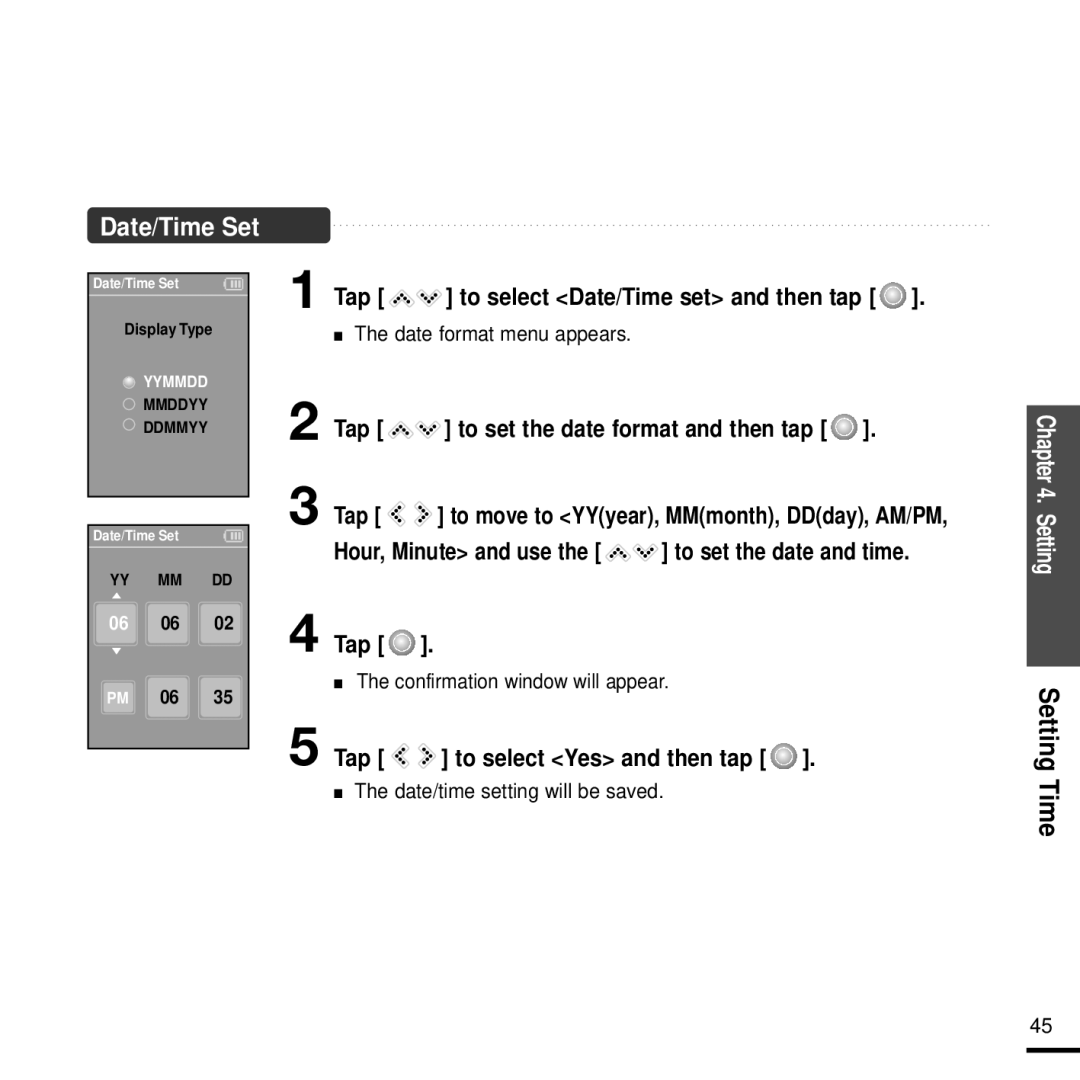Date/Time Set
Date/Time Set
Display«•±‚«¸ΩTypeƒ
YYMMDD
MMDDYY
DDMMYY
Date/Time Set
YY «•±‚MM«¸Ω ƒ DD
06 06 02
PM 06 35
1 Tap [ 
 ] to select <Date/Time set> and then tap [
] to select <Date/Time set> and then tap [  ].
].
■The date format menu appears.
2 Tap [ | ] to set the date format and then tap [ ]. | |
3 Tap [ | ] to move to <YY(year), MM(month), DD(day), AM/PM, | |
Hour, Minute> and use the [ | ] to set the date and time. | |
4 Tap [  ].
].
■The confirmation window will appear.
5 Tap [ ![]()
![]() ] to select <Yes> and then tap [
] to select <Yes> and then tap [ ![]() ].
].
■The date/time setting will be saved.
Chapter 4. SettingSetting Time
45