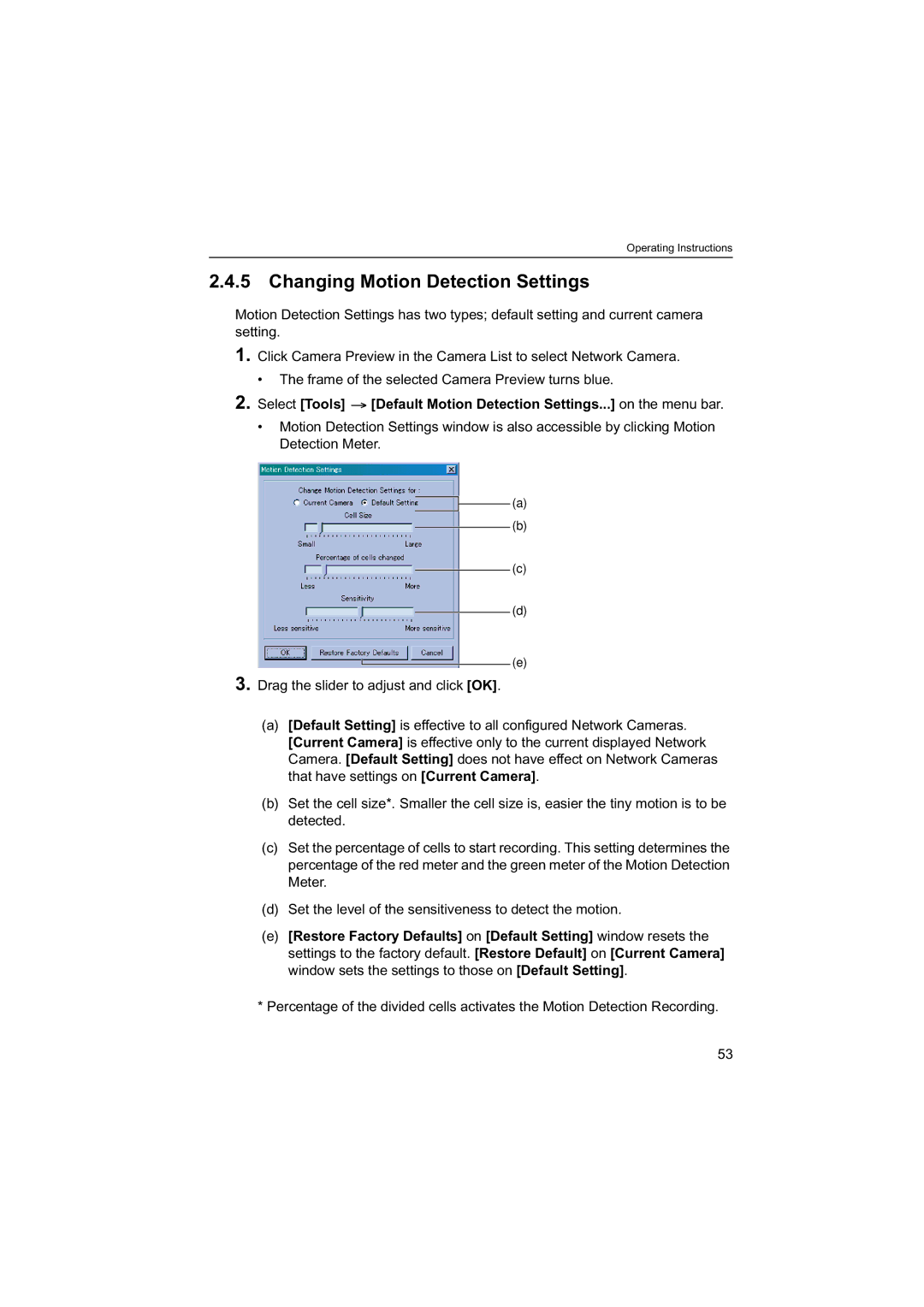Operating Instructions
2.4.5 Changing Motion Detection Settings
Motion Detection Settings has two types; default setting and current camera setting.
1.Click Camera Preview in the Camera List to select Network Camera.
•The frame of the selected Camera Preview turns blue.
2.Select [Tools] ![]() [Default Motion Detection Settings...] on the menu bar.
[Default Motion Detection Settings...] on the menu bar.
•Motion Detection Settings window is also accessible by clicking Motion Detection Meter.
(a)
(b)
(c)
(d)
(e)
3.Drag the slider to adjust and click [OK].
(a)[Default Setting] is effective to all configured Network Cameras. [Current Camera] is effective only to the current displayed Network Camera. [Default Setting] does not have effect on Network Cameras that have settings on [Current Camera].
(b)Set the cell size*. Smaller the cell size is, easier the tiny motion is to be detected.
(c)Set the percentage of cells to start recording. This setting determines the percentage of the red meter and the green meter of the Motion Detection Meter.
(d)Set the level of the sensitiveness to detect the motion.
(e)[Restore Factory Defaults] on [Default Setting] window resets the settings to the factory default. [Restore Default] on [Current Camera] window sets the settings to those on [Default Setting].
*Percentage of the divided cells activates the Motion Detection Recording.
53