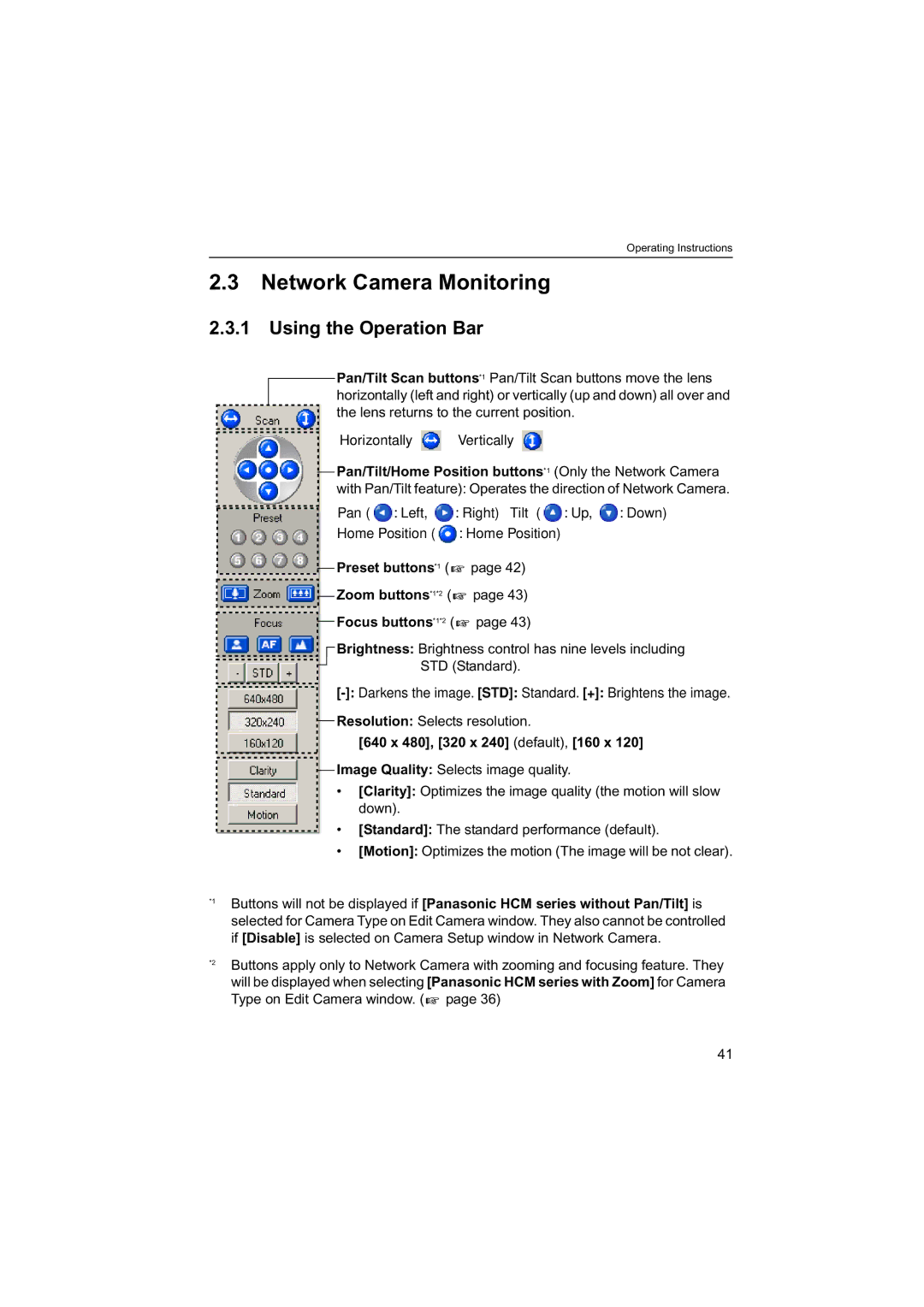Operating Instructions
2.3Network Camera Monitoring
2.3.1 Using the Operation Bar
Pan/Tilt Scan buttons*1 Pan/Tilt Scan buttons move the lens horizontally (left and right) or vertically (up and down) all over and the lens returns to the current position.
Horizontally ![]() Vertically
Vertically
Pan/Tilt/Home Position buttons*1 (Only the Network Camera with Pan/Tilt feature): Operates the direction of Network Camera.
Pan ( ![]() : Left,
: Left, ![]() : Right) Tilt (
: Right) Tilt (![]() : Up,
: Up, ![]() : Down)
: Down)
Home Position ( : Home Position)
Preset buttons*1 ( page 42)
page 42)
Zoom buttons*1*2 ( page 43)
page 43)
Focus buttons*1*2 ( page 43)
page 43)
Brightness: Brightness control has nine levels including
STD (Standard).
Resolution: Selects resolution.
[640 x 480], [320 x 240] (default), [160 x 120]
Image Quality: Selects image quality.
•[Clarity]: Optimizes the image quality (the motion will slow down).
•[Standard]: The standard performance (default).
•[Motion]: Optimizes the motion (The image will be not clear).
*1 | Buttons will not be displayed if [Panasonic HCM series without Pan/Tilt] is |
| |
| selected for Camera Type on Edit Camera window. They also cannot be controlled |
| if [Disable] is selected on Camera Setup window in Network Camera. |
*2 | Buttons apply only to Network Camera with zooming and focusing feature. They |
| |
| will be displayed when selecting [Panasonic HCM series with Zoom] for Camera |
| Type on Edit Camera window. ( page 36) |
41