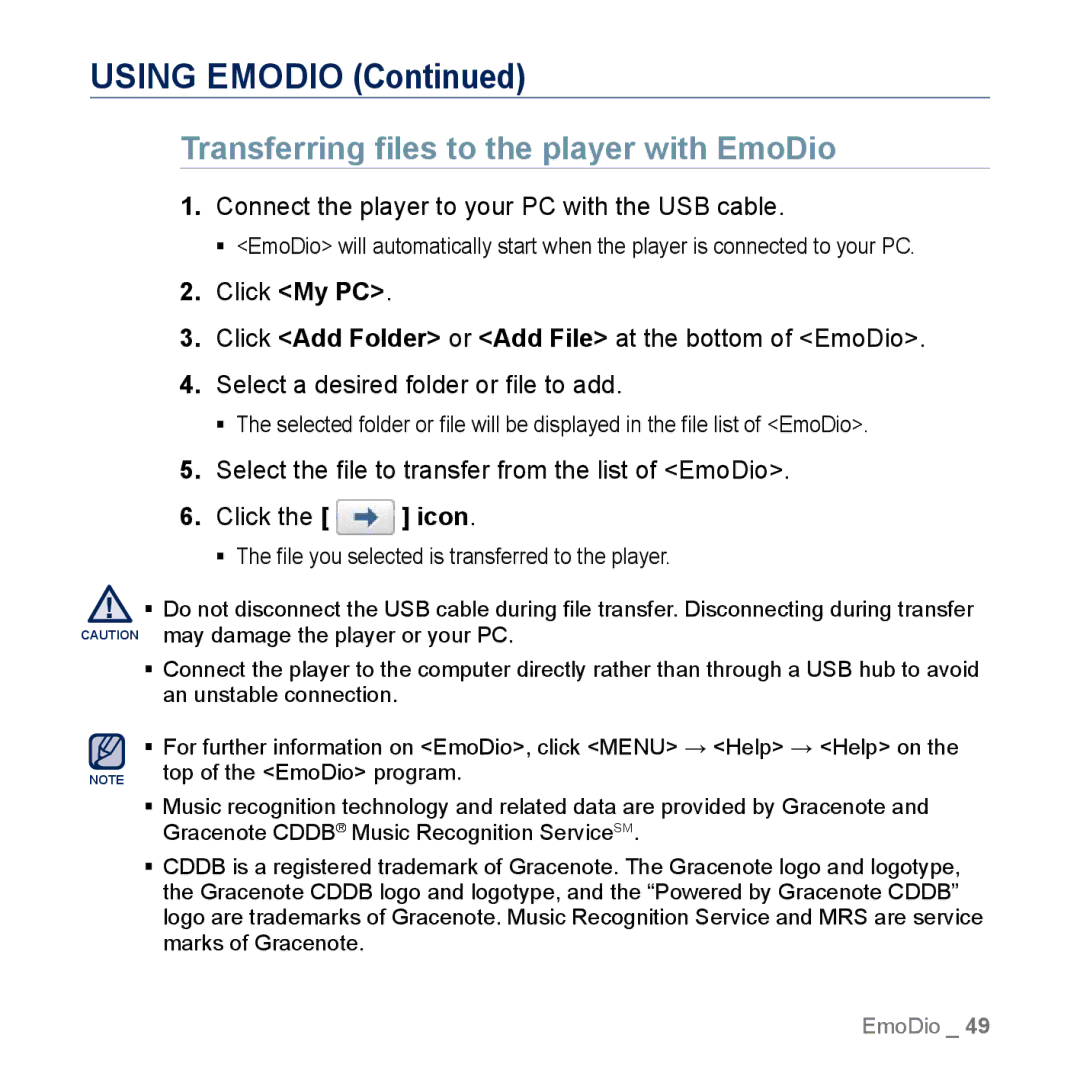MP3 Player
Features of your new MP3 Player
Basic safety precautions
Safety information
Means hints or referential pages that may be helpful to
Operate the player
Protect Yourself
Protect Your MP3 Player
Contents
Disconnecting from your PC
Using EmoDio
Using bookmarks
Using the video menu
Listening to FM radio
Using the FM radio menu
FM radio display
To search for FM stations
116 Checking Bluetooth devices
102 What is Bluetooth?
Device
Troubleshooting 127 Troubleshooting
Using the Calculator 124 Using the calculator
WHAT’S Included
Basics
Up volume button
Down volume button
Microphone Power & Hold button
Your MP3 Player
Your MP3 Player
Resetting the System
Charging Time About 3 hours
Charging the Battery
Turning the Power on & OFF
Caring for the Battery
Turning the Power on
Turning the Power off
Disabling the Touch Screen
Controlling the Volume
Deleting Files with File Browser
Browsing for Files Using File Browser
Checking the Status Indicators
Tap on the touch screen with your thumb or fingertip
Using the Touch Screen
Tapping
Using the Touch Screen
Tap on the desired part on the touch screen
Examples
Press and hold the desired part of the touch screen
Longer Touch
Tap and drag your thumb or fingers to the desired point
Dragging
To change the main menu style
Setting the Main Menu Display
Select a desired main menu style
To change the main menu screen layout
Setting the Main Menu Display
To add / delete a widget icon
Tap a main menu icon and drag it to a desired location/page
Widget Icons
Widget Icons
To set the current time
Using Widgets
Set each Year, Month, Day, Hour, Min, AM, PM
Tap OK
To input a memo
Using Widgets
Select New Memo
Memo options
Calendar/Schedule options
To view the calendar/schedule
Tap on the world time widget on the main menu screen
To change the world time clock
Select a desired time zone and tap OK
World Time Clock option
Tap on the slideshow widget on the main menu screen
To watch a slideshow
Slideshow options
To open the Mini-player/Quick Tray
Using the MINI-PLAYER/QUICK Tray
To use the Mini-player
To close the Mini-player/Quick Tray
To use the Quick Tray
Using the MINI-PLAYER/QUICK Tray
To enter text
Using Virtual Keyboard
Videos
Switching List Mode
Music
Pictures Texts
Switching List Mode
Connecting to a TV
Using Screen Rotation
Changing the Settings and Preferences
You can set the master EQ, touch tone and wise volume, etc
Sound Setting Options
Display Setting Options
Language Setting Options
Time Setting Options
System Setting Options
Regarding the Built-In Memory
PC Requirements
EmoDio
Using Emodio
Transferring files to the player with EmoDio
Using Emodio
Connect the player to your PC with the USB cable
Open files/folders to transfer on your PC
Transferring Files to Removable Disk
Open My Computer M1 on
Disconnect the player from your PC
Disconnecting from Your PC
Watching a Video
Watching a video
Video Playback Display
Touch Icons for Playback Control
Screen Capture
Creating Chapters
Select a desired chapter
To set a bookmark
Using Bookmarks
To move to play / remove the bookmark
Select Add Bookmark
To adjust the brightness
Using the Video Menu
To set the Digital Natural Sound engine DNSe
Select Display → Brightness
To select the screen size
Using the Video Menu
Select Display → Screen Size
Screen Size Menu
To view the subtitle
To adjust the subtitle synchronization
Select Display → Subtitle → View Tap On or Off
Select Display → Subtitle → Sync
To set the play speed
To set the horizontal stroke
To view video on the TV screen
Select Horizontal Stroke
Listening by Category
Listening to music
Music List
Listening by Category
Music Playback Display
Touch Icons for Playback Control
Repeating a Section
To cancel Repeating
Tap
Want to repeat
To add a new playlist
Creating a Playlist on Your MP3 Player
Select Playlists
Select Add New Playlist
To delete a playlist
To edit the playlist name
To play a file in the playlist
To add a file to the playlist
Select Music Browser
Select Add to Playlist
Select a desired playlist Tap the icon
To delete a file from a playlist
Select a file to delete and tap OK
Using the Music Menu
To set the play mode
Using the Music Menu
Select Play Mode
Play Mode Options
Select Music Play Screen
To select the music play screen
Select a desired music play screen and tap OK
Music Play Screen Options
You can add the current music file to a desired playlist
To add the current music file to the playlist
Select a desired playlist
Select Add to Alarm
To add to alarm sound
Select Yes
Viewing Pictures
Viewing pictures
To move to the previous/next picture
Tap , icon on the picture view screen
Watching a Slideshow
Enlarging a Picture
To view the enlarged picture
To stop the slideshow
To set the slideshow effect
Using the Picture Menu
To rotate a picture
Select Slideshow Effect
To select a picture as a booting image
Using the Picture Menu
Select Assign → Booting Image
To select a picture as a background image
Confirm connection on the external Bluetooth device
To transfer a picture to a Bluetooth device
To view a picture on the TV screen
Reading Text
Reading text
To move to previous/next
Drag horizontally in the text view screen
Tap the icon on the text view screen
To move to/remove the bookmark
To set the text viewer type
Using the Text Menu
To change the font size
Select Text Viewer Type
Removing the External Memory Card
Inserting the External Memory Card
Press the end tip of the memory card slightly
Playing a File in the External Memory Card
To Transfer a File in the Memory Card to the Player
Deleting a File in the External Memory Card
Select Copy to microSD card
To Transfer a File in the Player to the Memory Card
Listening to FM Radio
Listening to FM radio
To use the Mute function
Tap the icon while listening to FM Radio
FM Radio Display
Frequency Location Indicator
To Search for FM Stations
Press and hold the , icon and then release in Manual mode
To record FM Radio broadcasting
Recording FM Radio
To stop recording
Tap the icon during the recording
To switch to Preset Mode
Switching to Preset or Manual Mode
To switch to Manual Mode
To store stations in the preset memory
Using the FM Radio Menu
To cancel Auto Preset
Manual choose only the stations you want to store
To listen to preset stations
Using the FM Radio Menu
To delete a preset
Select Delete from Preset
Select FM Region
To set the FM region
Select a desired FM region
Playing Video Games
Playing video games
Bubble Bang
Playing Video Games
Omok2
Select YP-M1
To play a 2-person Omok game in Bluetooth mode
Wise Star
Pow Wow
Sudoku Champ
What is BLUETOOTH?
Using bluetooth
To set on the Bluetooth mode
Bluetooth Settings
To set off the Bluetooth mode
Bluetooth Settings
To rename a Bluetooth device
Select My Info
Select a desired Bluetooth service and tap OK
Connecting a Bluetooth Device
To set the search option
Select Search Option
To register a new Bluetooth device
Connecting a Bluetooth Device
Drag the selected Bluetooth device to Icon
To connect a registered Bluetooth device
To connect a Bluetooth stereo headset
Using a Bluetooth Stereo Headset
Connect a desired Bluetooth stereo headset
Play a file of your choice
To connect a Bluetooth mobile phone
Using a Bluetooth Mobile Phone
Connect a desired Bluetooth mobile phone
To make a call using the player
Using a Bluetooth Mobile Phone
Bluetooth screen, select Redial
To dial the last used number
To delete a phone number in the call history
To make a call using the call history
While talking on the player, select Voice to Phone
To answer the phone
While talking on the player, select Voice to Hands-free
To end the phone call
To adjust the volume
Select Disconnect while making conversation
To cancel transferring the file
Transferring Files TO/FROM a Bluetooth Device
Connect a desired Bluetooth device
Tap Cancel during the transfer
To exit the File Transfer mode
Transferring Files TO/FROM a Bluetooth Device
When the Bluetooth connection window appears, select Yes
To transfer a file in the external device to the player
To check the Bluetooth device that is connected
Checking Bluetooth Devices
Select Device Info
To disconnect a Bluetooth device
Checking Bluetooth Devices
To remove a registered Bluetooth device
Select the connected Bluetooth device Tap the icon
Setting the Alarm
Setting the alarm
Select New Alarm
To turn off an alarm
Setting the Alarm
To delete an alarm setting
Tap OK Select Yes
Viewing Datacasts
Viewing datacasts
Voice Recording
Voice recording
To make a voice recording
Select the icon on the main menu screen Tap the icon
To stop voice recording
Voice Recording
Viewing Flash Files
Enjoying fl ash fi les
To use the stopwatch
Using the Calculator
Using the calculator
Viewing the Address Book
Viewing the address book
To make a call in the address book
Viewing the Address Book
To insert a picture in the address book
Select a desired picture
Troubleshooting
Manual
Mode and display setting What is stated
On Windows XP or Vista and try again
If you are running multiple programs including
For data loss
Bluetooth connections
Abnormal play time
Display during play
Menu Tree
Appendix
YP-M1
Product Specifications
Mode , Display Off
Wireless System
Product Specifications
Licence
Contact Samsung World Wide
Portugal
REV

![]() ] icon.
] icon.