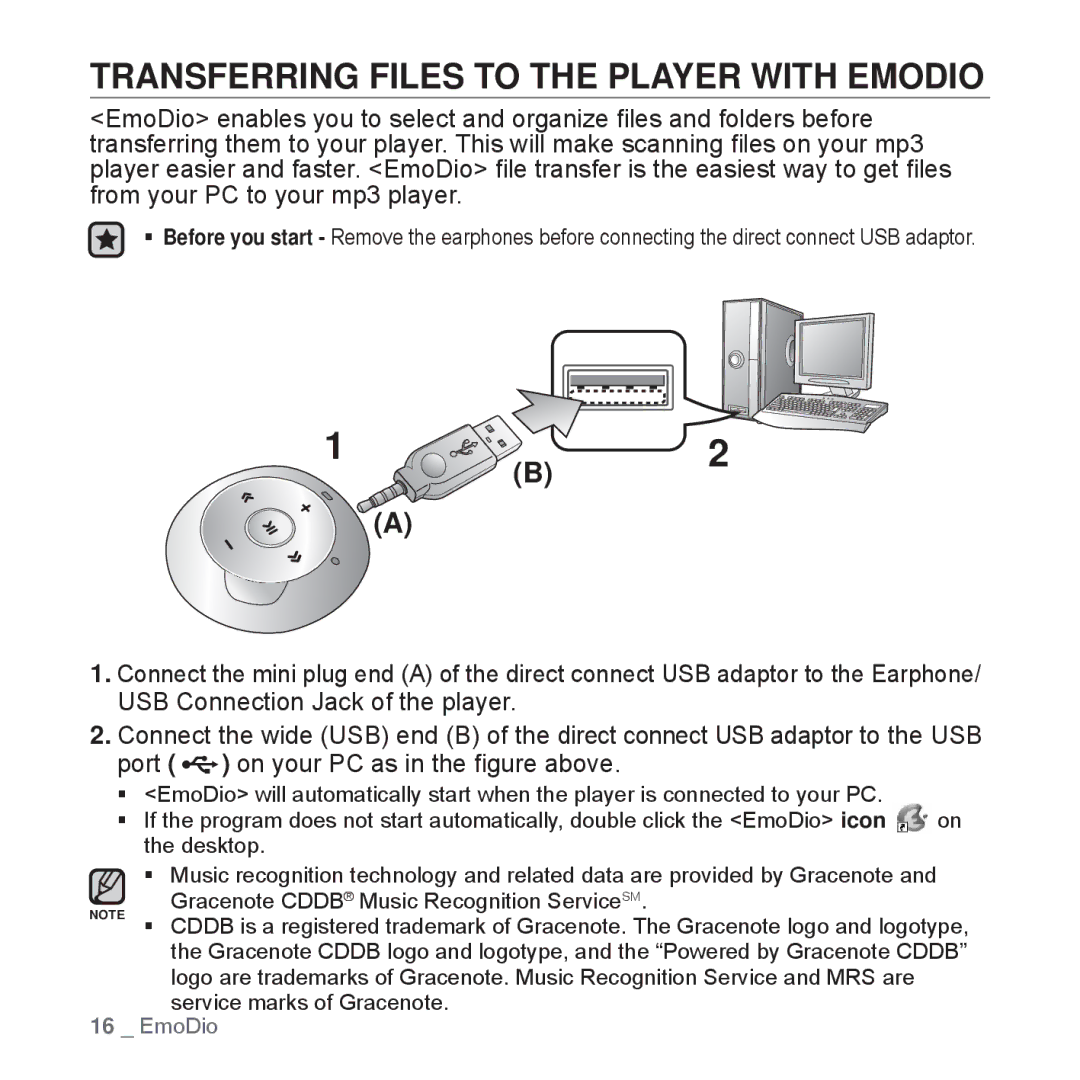TRANSFERRING FILES TO THE PLAYER WITH EMODIO
<EmoDio> enables you to select and organize files and folders before transferring them to your player. This will make scanning files on your mp3 player easier and faster. <EmoDio> file transfer is the easiest way to get files from your PC to your mp3 player.
Before you start - Remove the earphones before connecting the direct connect USB adaptor.
1 ![]() 2
2
(B)
(A)
1.Connect the mini plug end (A) of the direct connect USB adaptor to the Earphone/ USB Connection Jack of the player.
2.Connect the wide (USB) end (B) of the direct connect USB adaptor to the USB port ( ![]() ) on your PC as in the figure above.
) on your PC as in the figure above.
| <EmoDio> will automatically start when the player is connected to your PC. | on |
| If the program does not start automatically, double click the <EmoDio> icon | |
| the desktop. |
|
Music recognition technology and related data are provided by Gracenote and
Gracenote CDDB® Music Recognition ServiceSM.
NOTE CDDB is a registered trademark of Gracenote. The Gracenote logo and logotype, the Gracenote CDDB logo and logotype, and the “Powered by Gracenote CDDB” logo are trademarks of Gracenote. Music Recognition Service and MRS are service marks of Gracenote.
16 _ EmoDio