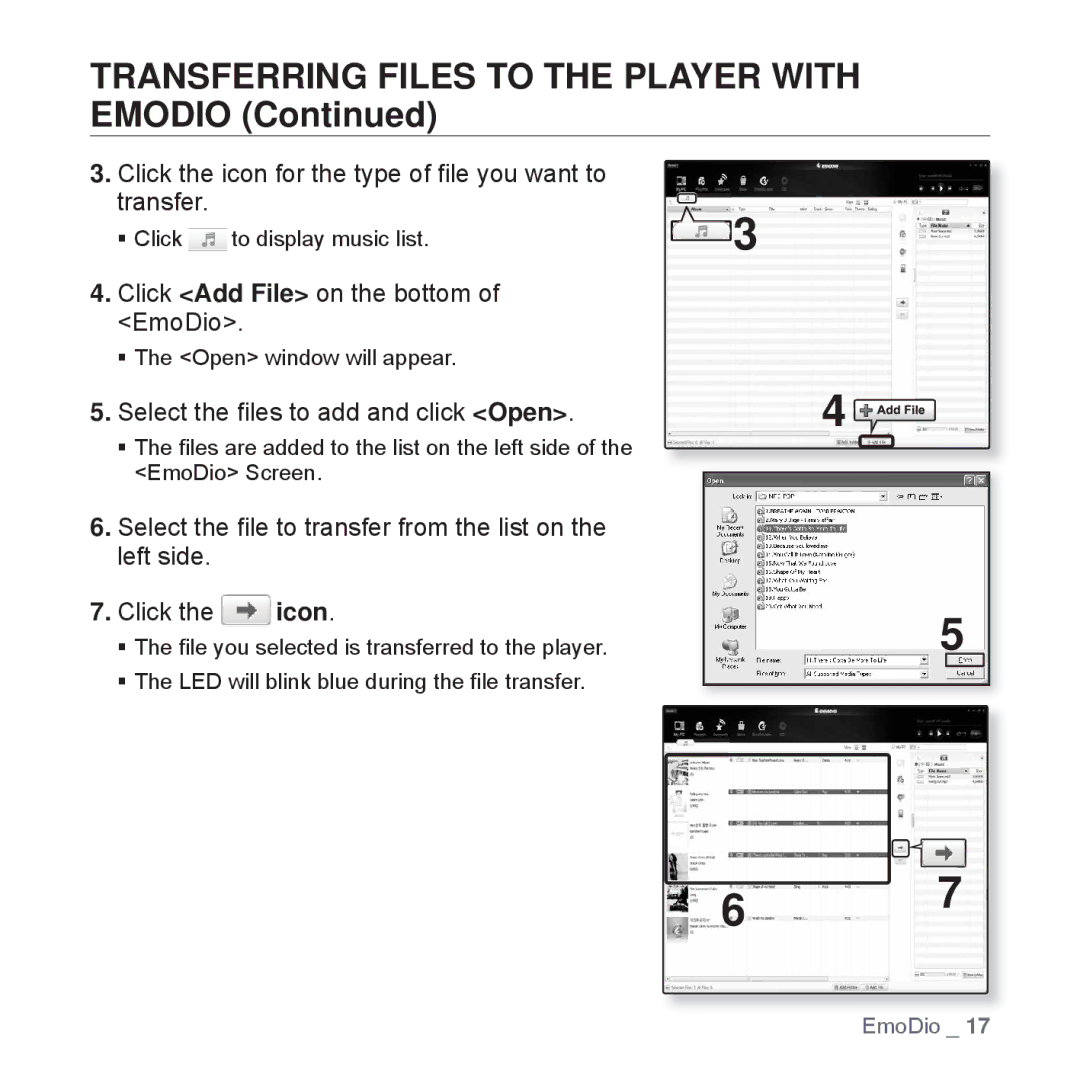TRANSFERRING FILES TO THE PLAYER WITH EMODIO (Continued)
3.Click the icon for the type of file you want to transfer.
Click ![]() to display music list.
to display music list.
4.Click <Add File> on the bottom of <EmoDio>.
The <Open> window will appear.
5.Select the files to add and click <Open>.
The files are added to the list on the left side of the <EmoDio> Screen.
6.Select the file to transfer from the list on the left side.
7.Click the ![]() icon.
icon.
The file you selected is transferred to the player.
The LED will blink blue during the file transfer.
![]() 3
3
4 ![]()
5
6 7
EmoDio _ 17