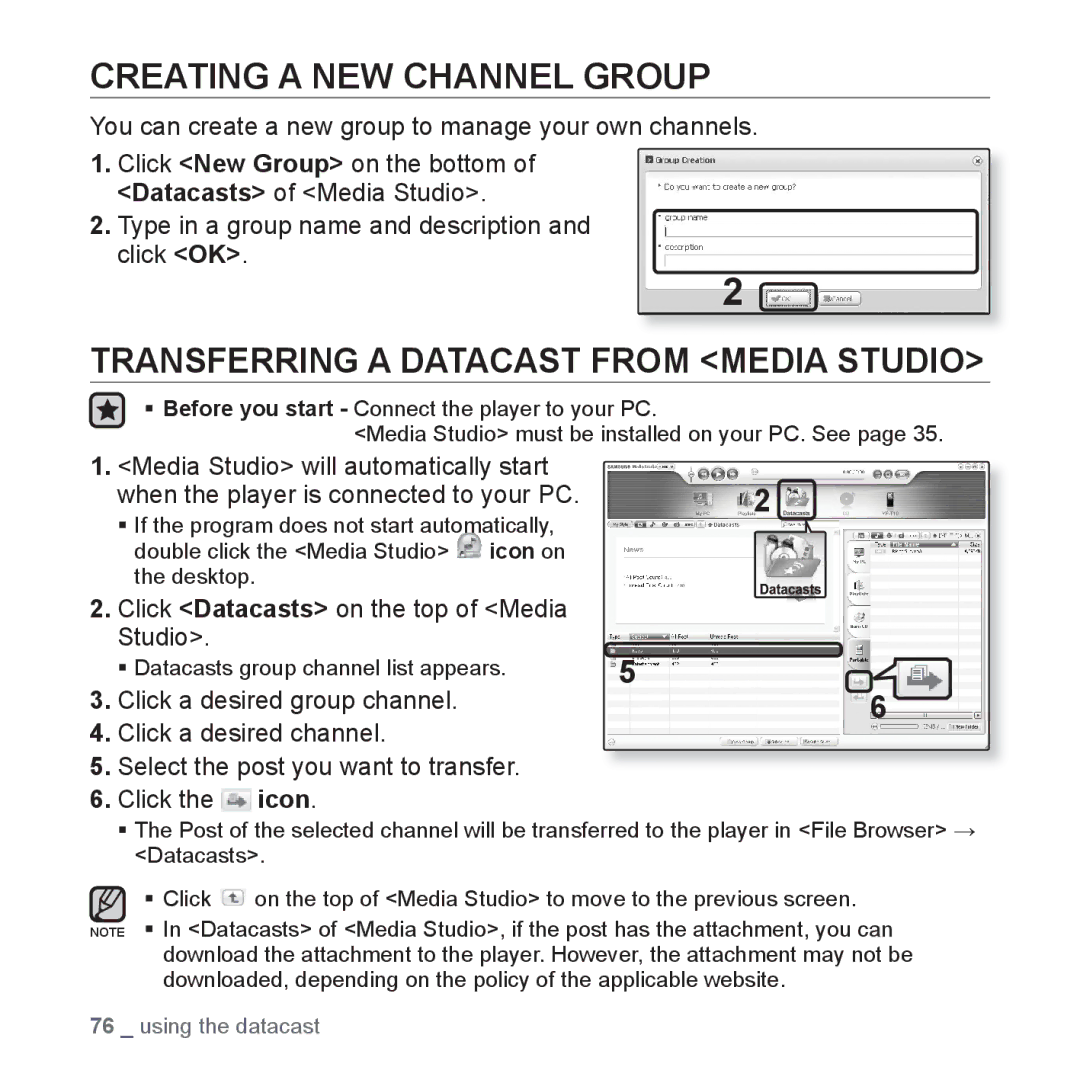CREATING A NEW CHANNEL GROUP
You can create a new group to manage your own channels.
1.Click <New Group> on the bottom of <Datacasts> of <Media Studio>.
2.Type in a group name and description and click <OK>.
2
TRANSFERRING A DATACAST FROM <MEDIA STUDIO>
Before you start - Connect the player to your PC.
<Media Studio> must be installed on your PC. See page 35.
1. <Media Studio> will automatically start |
|
when the player is connected to your PC. | 2 |
If the program does not start automatically,
double click the <Media Studio> | icon on |
the desktop. |
|
2.Click <Datacasts> on the top of <Media Studio>.
Datacasts group channel list appears. | 5 |
3. Click a desired group channel. | 6 |
4.Click a desired channel.
5.Select the post you want to transfer.
6.Click the ![]() icon.
icon.
The Post of the selected channel will be transferred to the player in <File Browser> <Datacasts>.
Click ![]() on the top of <Media Studio> to move to the previous screen.
on the top of <Media Studio> to move to the previous screen.
NOTE In <Datacasts> of <Media Studio>, if the post has the attachment, you can download the attachment to the player. However, the attachment may not be downloaded, depending on the policy of the applicable website.
76 _ using the datacast