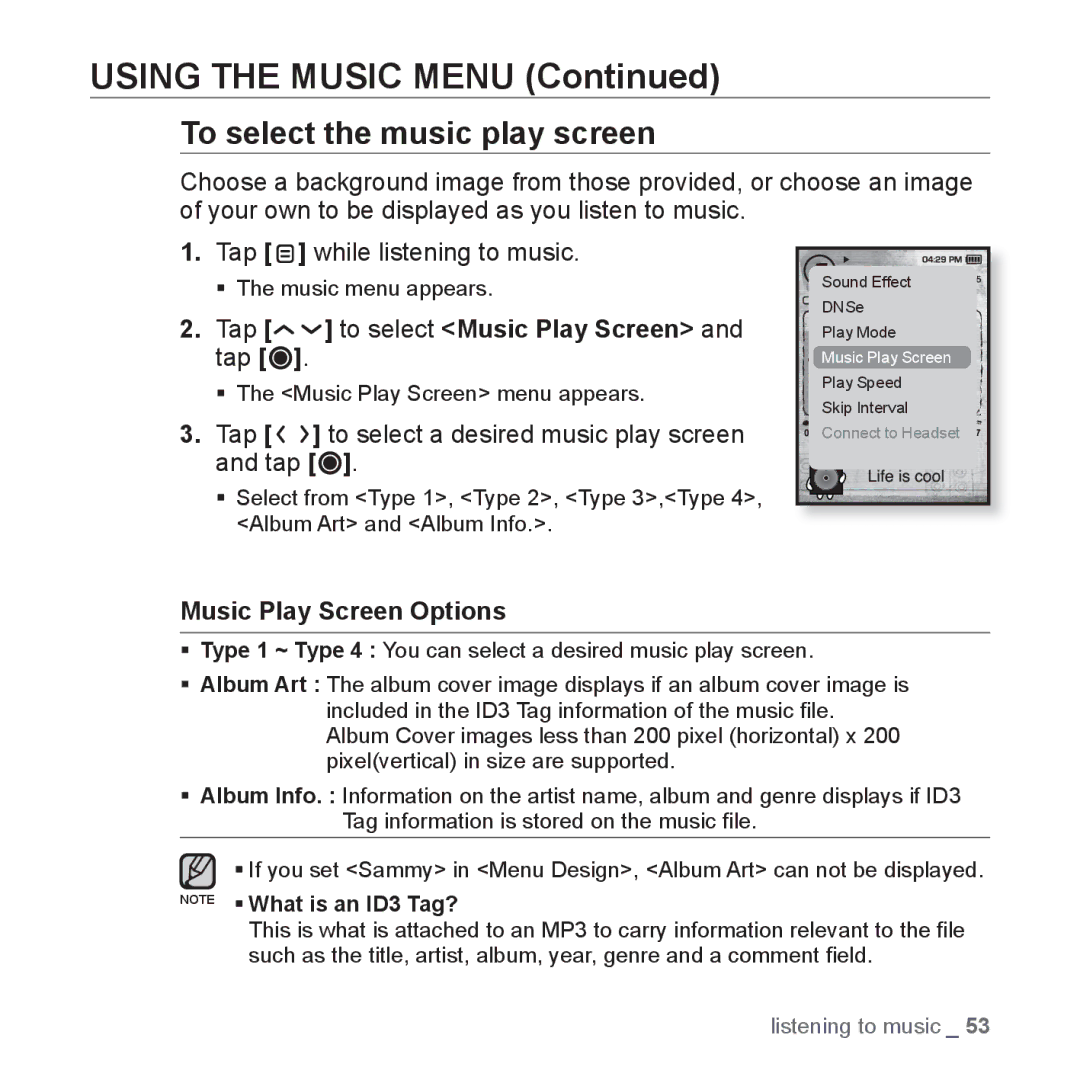USING THE MUSIC MENU (Continued)
To select the music play screen
Choose a background image from those provided, or choose an image of your own to be displayed as you listen to music.
1.Tap [ ![]() ] while listening to music.
] while listening to music.
The music menu appears.
2.Tap [
 ] to select <Music Play Screen> and tap [
] to select <Music Play Screen> and tap [ ].
].
The <Music Play Screen> menu appears.
3.Tap [ 
 ] to select a desired music play screen and tap [
] to select a desired music play screen and tap [ ].
].
Select from <Type 1>, <Type 2>, <Type 3>,<Type 4>, <Album Art> and <Album Info.>.
Sound Effect |
DNSe |
Play Mode |
Music Play Screen |
Play Speed |
Skip Interval |
Connect to Headset |
Music Play Screen Options
Type 1 ~ Type 4 : You can select a desired music play screen.
Album Art : The album cover image displays if an album cover image is included in the ID3 Tag information of the music file. Album Cover images less than 200 pixel (horizontal) x 200 pixel(vertical) in size are supported.
Album Info. : Information on the artist name, album and genre displays if ID3 Tag information is stored on the music file.
If you set <Sammy> in <Menu Design>, <Album Art> can not be displayed.
NOTE What is an ID3 Tag?
This is what is attached to an MP3 to carry information relevant to the file such as the title, artist, album, year, genre and a comment field.
listening to music _ 53