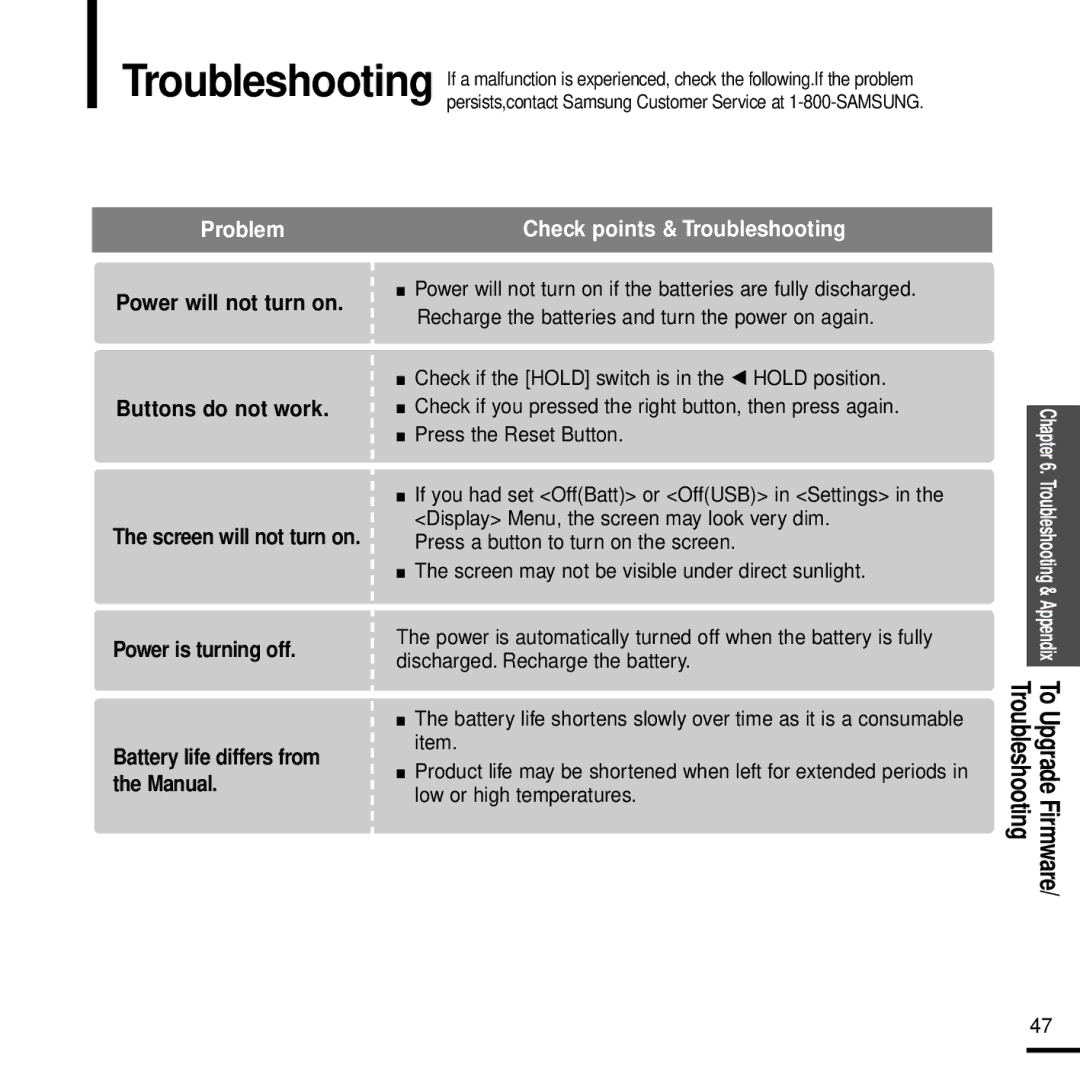Troubleshooting
Problem
Power will not turn on.
Buttons do not work.
The screen will not turn on.
Power is turning off.
Battery life differs from the Manual.
If a malfunction is experienced, check the following.If the problem persists,contact Samsung Customer Service at
Check points & Troubleshooting
■Power will not turn on if the batteries are fully discharged. Recharge the batteries and turn the power on again.
■ Check if the [HOLD] switch is in the | œ HOLD position. |
■Check if you pressed the right button, then press again.
■Press the Reset Button.
■If you had set <Off(Batt)> or <Off(USB)> in <Settings> in the <Display> Menu, the screen may look very dim.
Press a button to turn on the screen.
■The screen may not be visible under direct sunlight.
The power is automatically turned off when the battery is fully discharged. Recharge the battery.
■The battery life shortens slowly over time as it is a consumable item.
■Product life may be shortened when left for extended periods in low or high temperatures.
|
| Chapter6. |
|
| Troubleshooting & Appendix |
|
|
|
Troubleshooting | To Upgrade Firmware/ | |
47