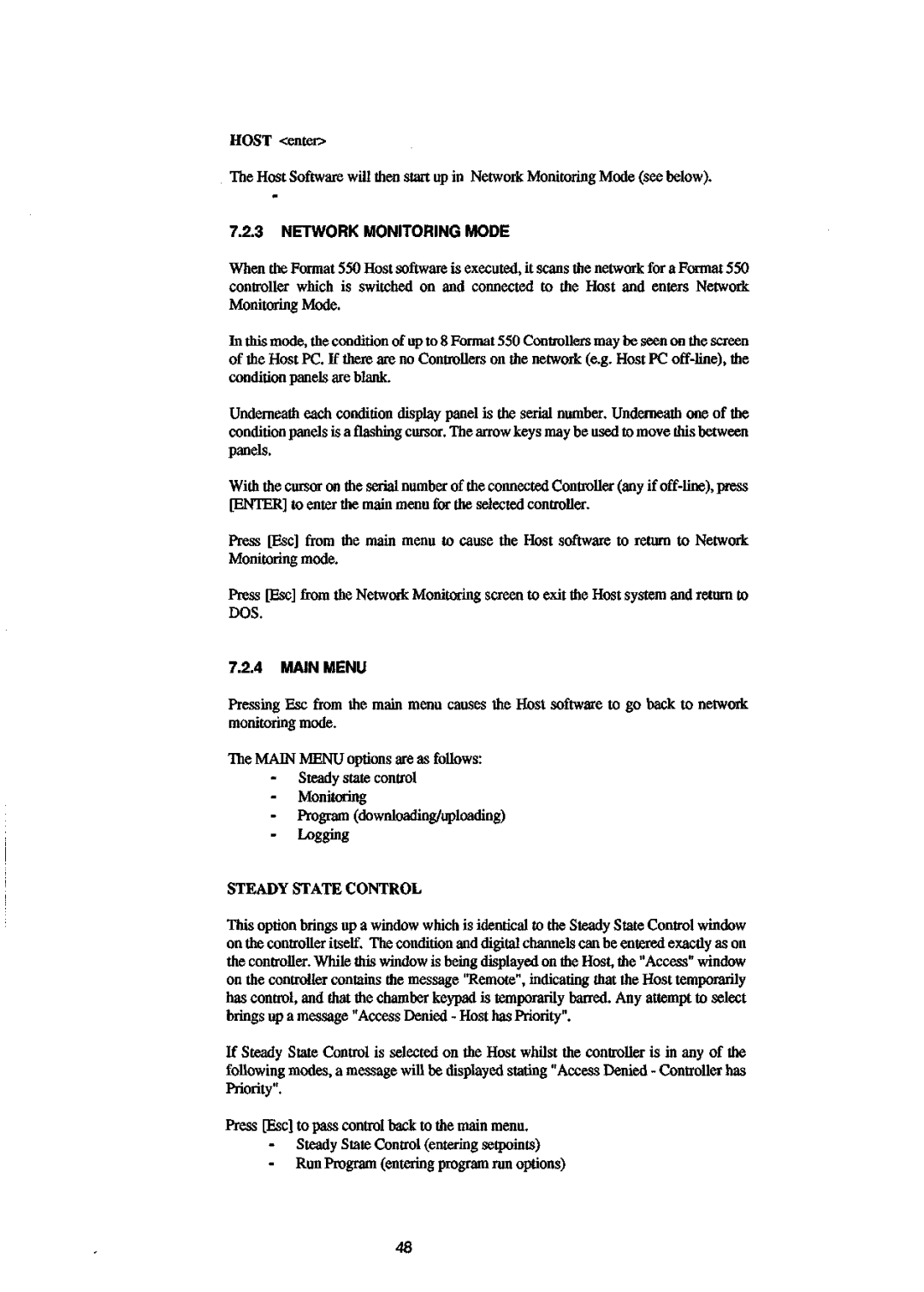550 specifications
The Sanyo 550 is a remarkable piece of technology, encapsulating innovative features and advanced characteristics that cater to a variety of users. This device, designed with meticulous attention to detail, is particularly renowned for its versatility and user-friendly interface.One of the standout features of the Sanyo 550 is its impressive display technology. The high-resolution screen offers vibrant colors and sharp images, making it ideal for both professional presentations and personal entertainment. Whether you're watching videos or reviewing documents, the clarity provided by the Sanyo 550's display enhances the overall user experience.
In terms of connectivity, the Sanyo 550 excels with multiple options available, including USB ports, Bluetooth, and Wi-Fi capabilities. These features allow users to seamlessly connect various devices, transfer files effortlessly, and access the internet without hassle. This level of connectivity ensures that the Sanyo 550 can function as a central hub for all your multimedia needs, whether for work or leisure.
The Sanyo 550 also incorporates advanced battery technology. With its long-lasting power supply, users can enjoy extended usage without frequent recharging. This is particularly beneficial for individuals who are constantly on the go, as it allows for uninterrupted productivity and entertainment.
Moreover, the Sanyo 550 is designed with portability in mind. Its lightweight and compact design make it easy to carry, fitting comfortably in a bag or briefcase. This feature is particularly appealing for professionals who travel frequently or students who need a reliable device for classes and study sessions.
The device is also equipped with powerful processing capabilities, enabling smooth multitasking and efficient performance. Whether running demanding applications or performing routine tasks, the Sanyo 550 maintains high performance levels, ensuring a satisfying user experience.
Lastly, the Sanyo 550 places emphasis on user satisfaction through its intuitive operating system. The interface is designed to be straightforward and accessible, allowing users of all tech-savvy levels to navigate with ease. Overall, the Sanyo 550 represents a blend of cutting-edge technology, portability, and user-centered design, making it a compelling choice for anyone in the market for a reliable and feature-rich device.