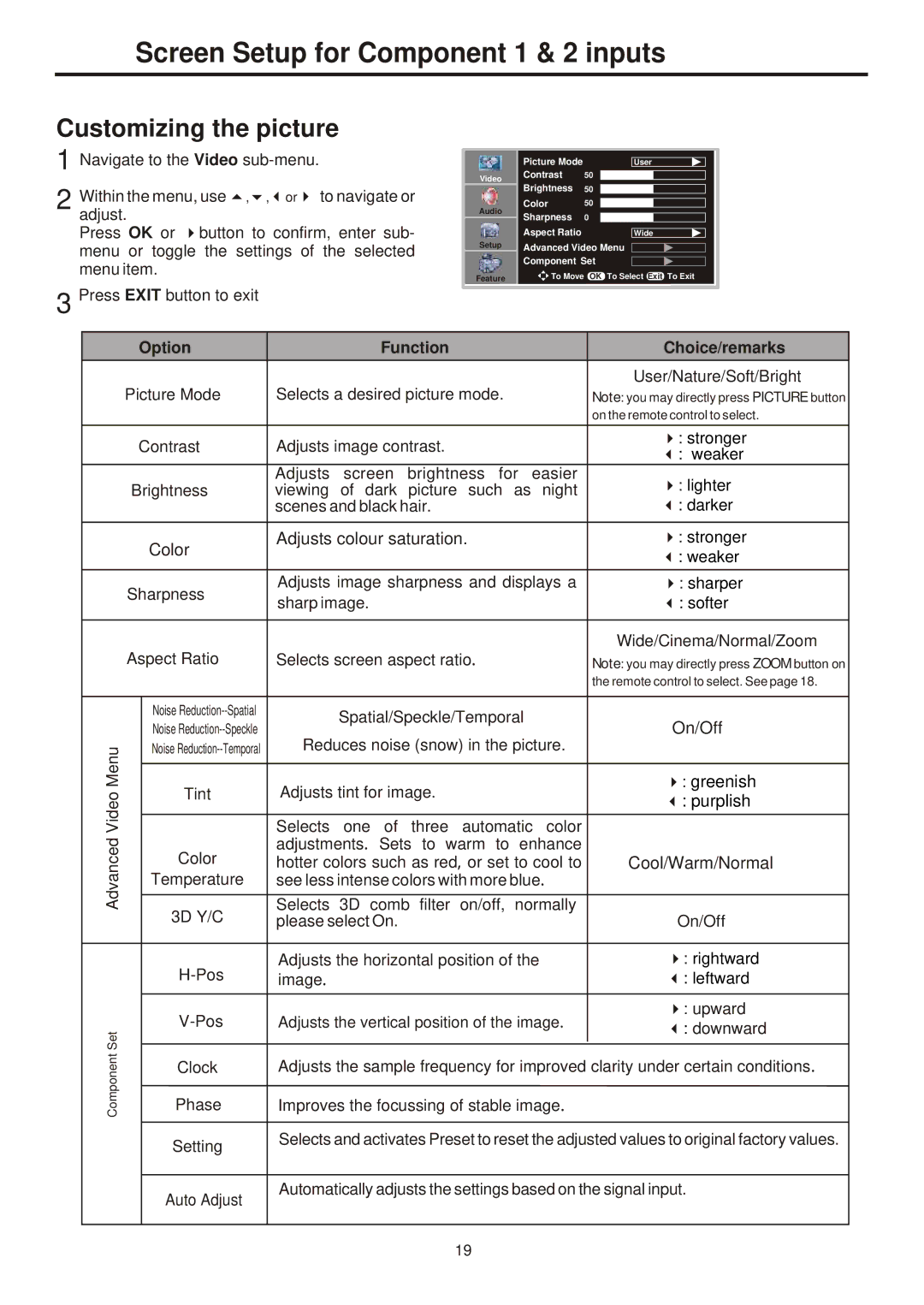Screen Setup for Component 1 & 2 inputs
Customizing the picture
1 Navigate to the Video
2 Withinadjust.the menu, use 5,6,3or4 to navigate or Press OK or 4button to confirm, enter sub- menu or toggle the settings of the selected menu item.
3 Press EXIT button to exit
Video
Audio
Setup
Feature
Picture Mode | 50 | User | |
Contrast |
|
| |
Brightness | 50 |
|
|
Color | 50 |
|
|
Sharpness | 0 |
|
|
Aspect Ratio |
| Wide | |
Advanced Video Menu |
|
| |
|
| ||
Component Set |
|
| |
|
| ||
To Move | OK To Select Exit To Exit |
| |
Advanced Video Menu
Component Set
Option |
| Function |
| Choice/remarks |
| |
|
|
| ||||
Picture Mode |
| Selects a desired picture mode. |
| User/Nature/Soft/Bright |
| |
|
| Note: you may directly press PICTURE button |
| |||
|
|
|
|
| on the remote control to select. |
|
Contrast |
| Adjusts image contrast. |
| 4: stronger |
| |
|
| 3: weaker |
| |||
Brightness |
| Adjusts screen brightness for easier |
| 4: lighter |
| |
| viewing of dark picture such as night |
|
| |||
|
|
| scenes and black hair. |
| 3: darker |
|
| Color |
| Adjusts colour saturation. |
| 4: stronger |
|
|
| Adjusts image sharpness and displays a |
| 3: weaker |
| |
Sharpness |
|
| 4: sharper |
| ||
| sharp image. |
| 3: softer |
| ||
Aspect Ratio |
| Selects screen aspect ratio. |
| Wide/Cinema/Normal/Zoom |
| |
|
| Note: you may directly press ZOOM button on |
| |||
| Noise |
| Spatial/Speckle/Temporal |
| the remote control to select. See page 18. |
|
|
|
| On/Off |
| ||
| Noise |
| Reduces noise (snow) in the picture. |
|
| |
| Noise |
|
|
|
| |
| Tint |
| Adjusts tint for image. |
| 4: greenish |
|
|
|
| 3: purplish |
| ||
|
|
| Selects one of three automatic color |
|
|
|
| Color |
| adjustments. Sets to warm to enhance |
| Cool/Warm/Normal |
|
|
| hotter colors such as red, or set to cool to |
|
| ||
| Temperature |
| see less intense colors with more blue. |
|
|
|
| 3D Y/C |
| Selects 3D comb filter on/off, normally |
| On/Off |
|
|
| please select On. |
|
| ||
|
| Adjusts the horizontal position of the |
| 4: rightward |
| |
|
| image. |
| 3: leftward |
| |
|
| Adjusts the vertical position of the image. |
| 4: upward |
| |
|
|
| 3: downward |
| ||
|
|
|
|
|
|
|
| Clock |
| Adjusts the sample frequency for improved |
| clarity under certain conditions. |
|
| Phase |
| Improves the focussing of stable image. |
|
|
|
|
|
|
|
| ||
| Setting |
| Selects and activates Preset to reset the adjusted values to original factory values. |
| ||
|
|
|
|
| ||
| Auto Adjust |
| Automatically adjusts the settings based on the signal input. |
| ||
|
|
|
|
|
| |
|
|
|
|
|
|
|
19