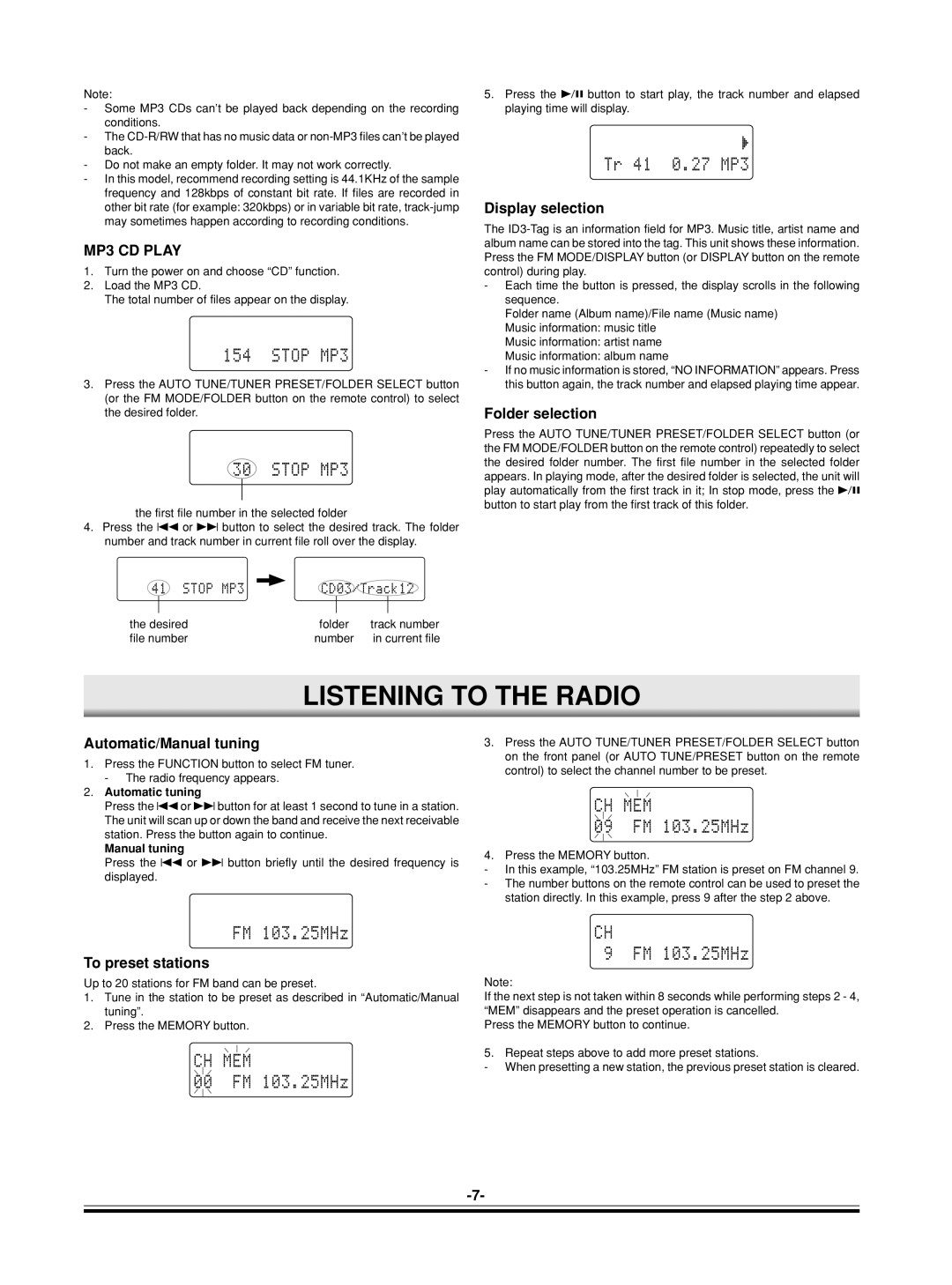DC-DAB03 specifications
The Sanyo DC-DAB03 is a compact digital radio that has gained popularity for its blend of versatility and functionality. This model is designed for users seeking a reliable source for digital radio broadcasting, delivering high-quality audio and a range of features that enhance the user experience.One of the standout features of the Sanyo DC-DAB03 is its ability to receive DAB (Digital Audio Broadcasting) and DAB+ signals. This provides users with access to a wider variety of stations and improved sound quality compared to traditional analog radios. The DAB+ technology also allows for more efficient transmission of audio, ensuring listeners can enjoy clearer reception with minimal interference.
With an easy-to-read LCD display, the Sanyo DC-DAB03 offers clear visibility of station information, track titles, and settings, making navigation intuitive for all users. The display often includes additional features such as signal strength, which helps in finding the best stations available in a given area. This adds a layer of convenience as users can effortlessly scroll through various available channels.
In terms of design, the Sanyo DC-DAB03 is sleek and portable, making it an ideal companion for both indoor and outdoor use. Its lightweight construction and battery-operated functionality allow users to take their favorite radio shows on the go, whether it's during a picnic, at the beach, or while traveling. The device often includes an AC adapter for easy charging and use at home.
The Sanyo DC-DAB03 also boasts a built-in speaker, which delivers robust sound quality for an immersive listening experience. Additionally, it often features a headphone jack, allowing private listening when desired. The radio's interface is typically user-friendly, with straightforward controls for tuning, volume adjustment, and station presets, ensuring that users can quickly find and listen to their desired channels.
Incorporating modern technology, the Sanyo DC-DAB03 often supports additional functions such as alarm and timer features, making it a practical choice for those who enjoy waking up to their favorite radio station. With its combination of impressive features, sound quality, and portability, the Sanyo DC-DAB03 stands out as a strong contender in the digital radio market. It is suitable for anyone looking for reliability, versatility, and an enhanced audio experience.