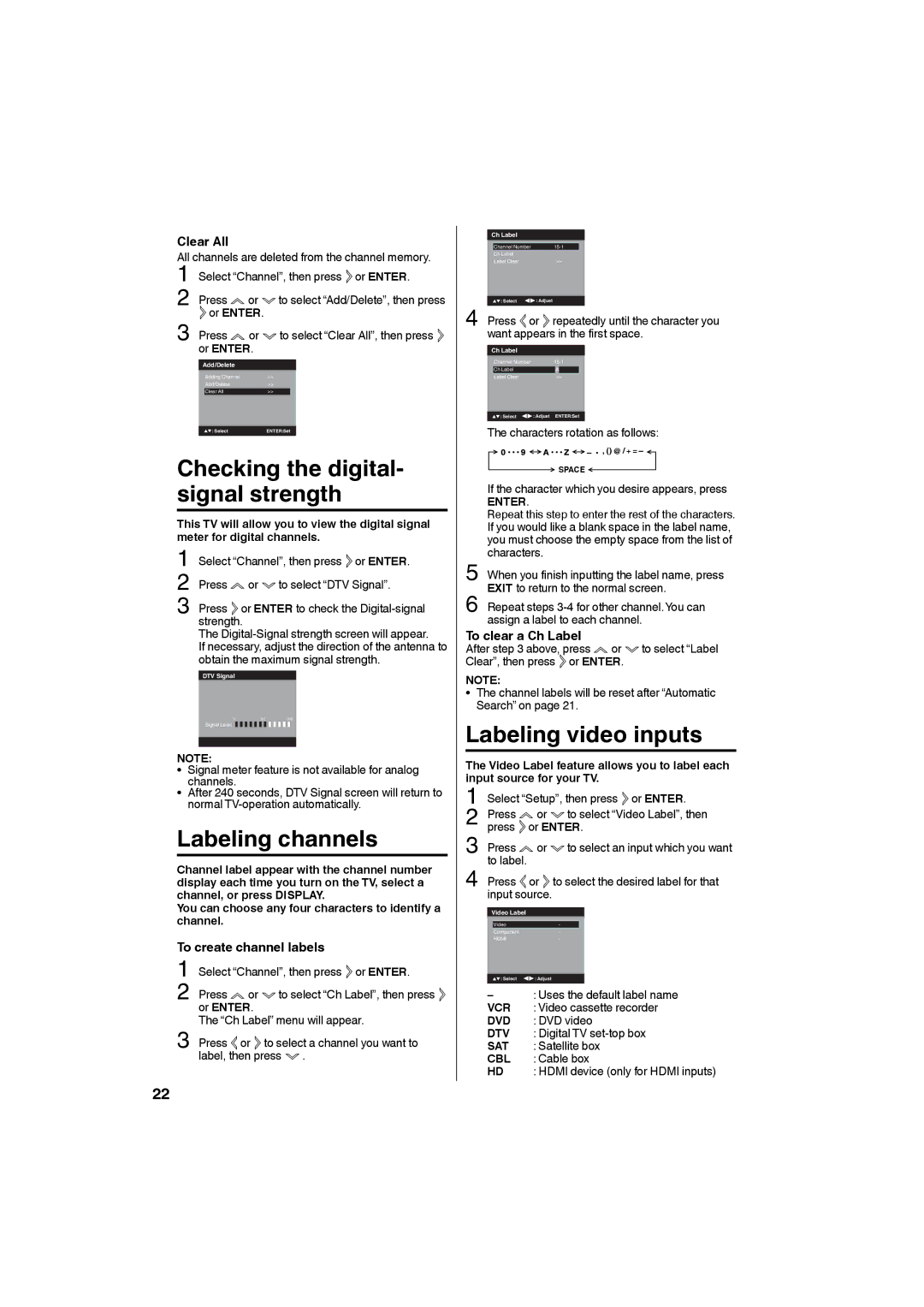Clear All
All channels are deleted from the channel memory.
1 Select “Channel”, then press ![]() or ENTER.
or ENTER.
2 Press ![]() or
or ![]() to select “Add/Delete”, then press
to select “Add/Delete”, then press
![]() or ENTER.
or ENTER.
3 Press ![]() or
or ![]() to select “Clear All”, then press or ENTER.
to select “Clear All”, then press or ENTER.
Ch Label
|
| Channel Number |
|
| |||
|
| Ch Label |
|
|
|
|
|
|
| Label Clear |
| >> |
|
| |
|
|
|
|
|
|
|
|
4 |
| : Select | : Adjust |
|
|
|
|
Press | or | repeatedly until the character you | |||||
| want appears in the first space. | ||||||
| Ch Label |
|
|
|
|
| |
|
| Channel Number |
|
| |||
|
| Ch Label |
| A |
|
|
|
|
| Label Clear |
| >> |
|
| |
|
|
|
|
|
|
|
|
![]() : Select
: Select ![]()
![]() : Adjust ENTER:Set
: Adjust ENTER:Set
The characters rotation as follows:
- ![]() , () @ / + = -
, () @ / + = -
SPACE
If the character which you desire appears, press
ENTER.
Repeat this step to enter the rest of the characters. If you would like a blank space in the label name, you must choose the empty space from the list of characters.
5 When you finish inputting the label name, press EXIT to return to the normal screen.
6 Repeat steps
To clear a Ch Label
After step 3 above, press ![]() or
or ![]() to select “Label Clear”, then press
to select “Label Clear”, then press ![]() or ENTER.
or ENTER.
NOTE:
• The channel labels will be reset after “Automatic Search” on page 21.
Labeling video inputs
The Video Label feature allows you to label each input source for your TV.
1 Select “Setup”, then press or ENTER.
Press | or | to select “Video Label”, then |
2 press | or ENTER. | |
Press | or | to select an input which you want |
3 to label. |
|
|
Press | or | to select the desired label for that |
4 input source. |
| |
Video Label
Video-
Component-
HDMI-
![]() : Select
: Select ![]()
![]() : Adjust
: Adjust
–: Uses the default label name VCR : Video cassette recorder DVD : DVD video
DTV : Digital TV
SAT : Satellite box
CBL : Cable box
HD : HDMI device (only for HDMI inputs)
22