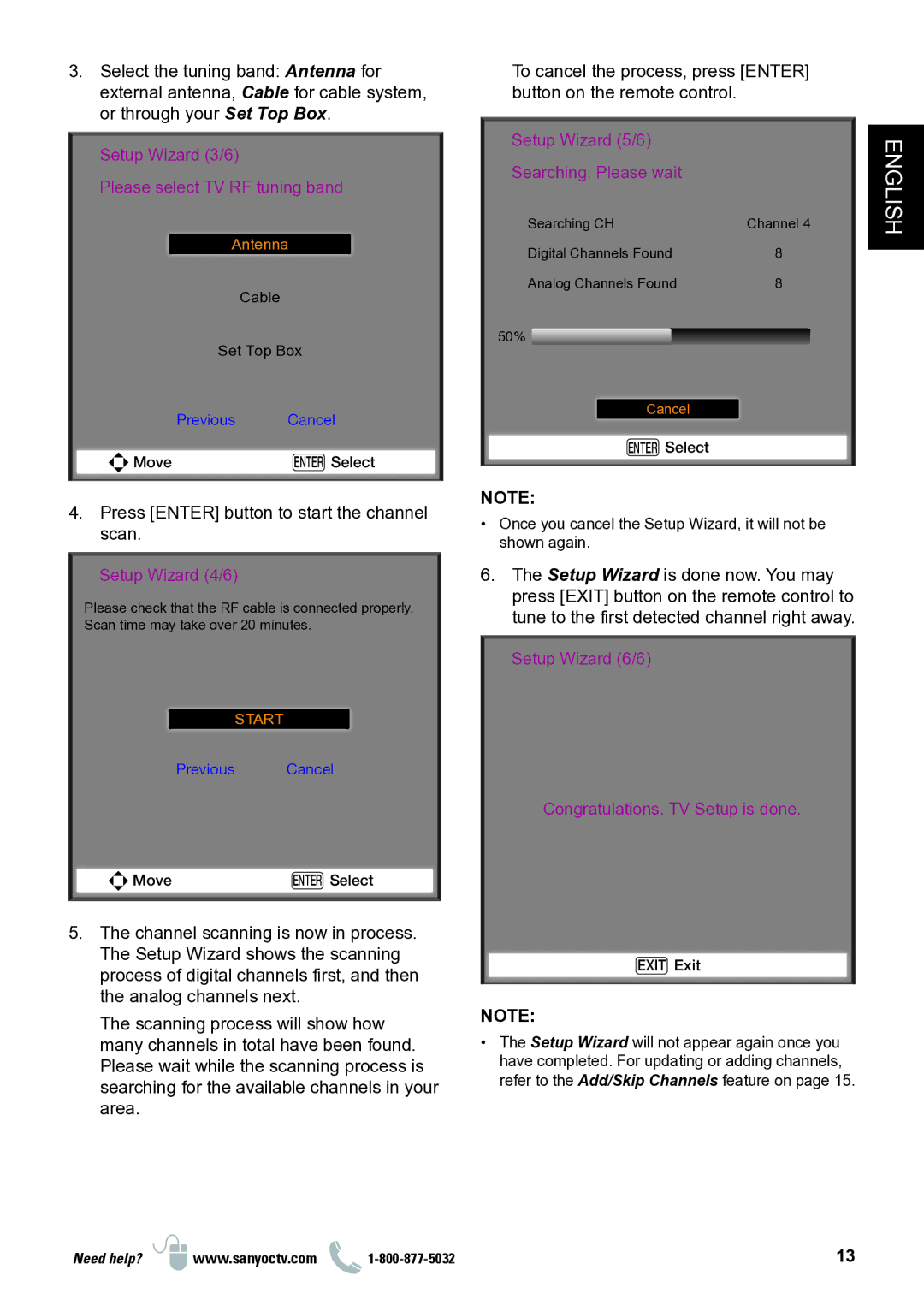3.Select the tuning band: Antenna for external antenna, Cable for cable system, or through your Set Top Box.
Setup Wizard (3/6)
Please select TV RF tuning band
Antenna
Cable
Set Top Box
Previous Cancel
Move | ENTER Select |
4.Press [ENTER] button to start the channel scan.
Setup Wizard (4/6)
Please check that the RF cable is connected properly. Scan time may take over 20 minutes.
START
Previous Cancel
Move | ENTER Select |
5.The channel scanning is now in process. The Setup Wizard shows the scanning process of digital channels first, and then the analog channels next.
The scanning process will show how many channels in total have been found. Please wait while the scanning process is searching for the available channels in your area.
To cancel the process, press [ENTER] button on the remote control.
Setup Wizard (5/6)
Searching. Please wait
Searching CH | Channel 4 |
Digital Channels Found | 8 |
Analog Channels Found | 8 |
50% ![]()
Cancel
ENTER Select
NOTE:
•• Once you cancel the Setup Wizard, it will not be shown again.
6.The Setup Wizard is done now. You may press [EXIT] button on the remote control to tune to the first detected channel right away.
Setup Wizard (6/6)
Congratulations. TV Setup is done.
EXIT Exit
NOTE:
•• The Setup Wizard will not appear again once you have completed. For updating or adding channels, refer to the Add/Skip Channels feature on page 15.
ENGLISH
Need help? | www.sanyoctv.com | 13 |