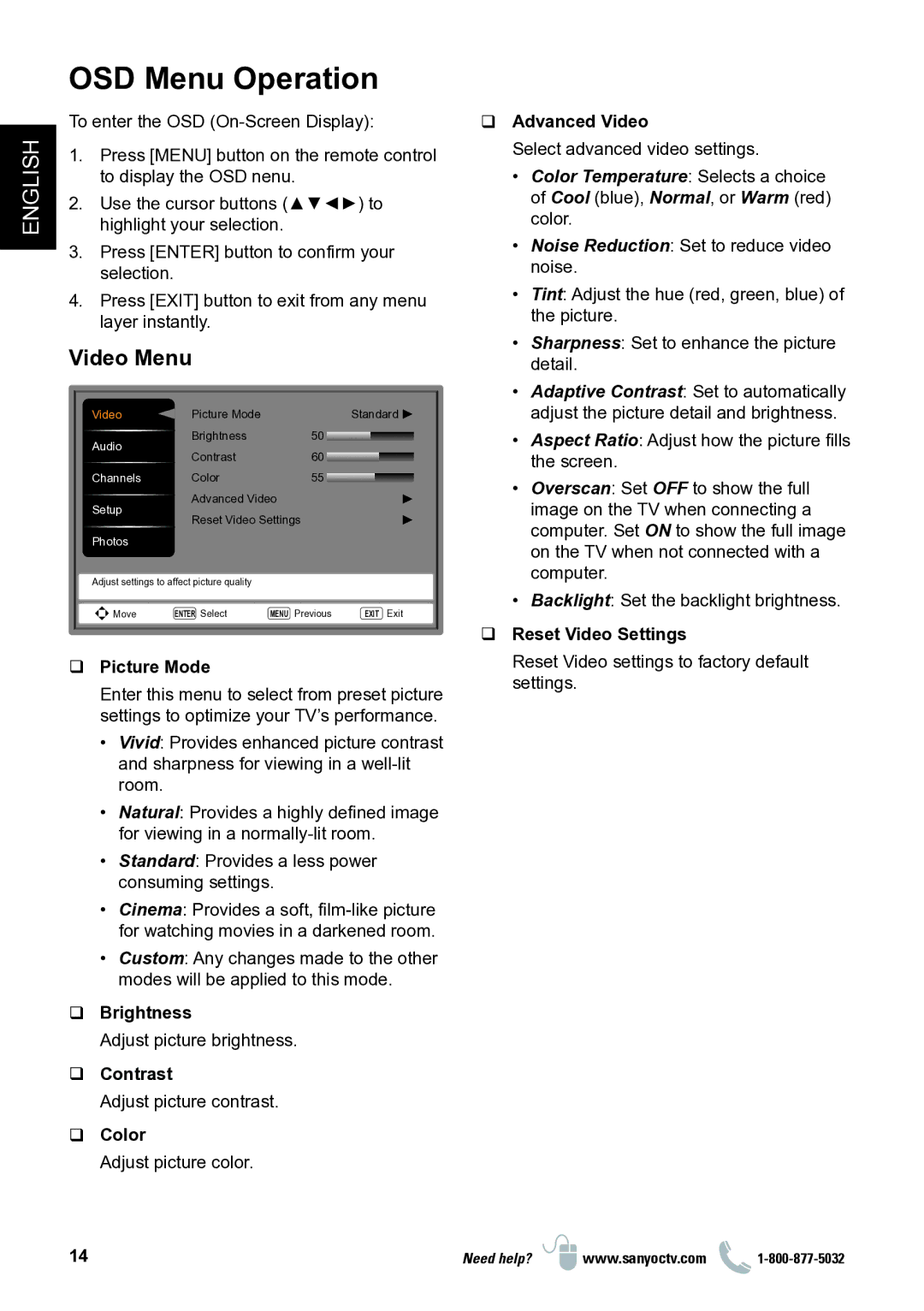ENGLISH
OSD Menu Operation
To enter the OSD
1.Press [MENU] button on the remote control to display the OSD nenu.
2.Use the cursor buttons (▲▼◄►) to highlight your selection.
3.Press [ENTER] button to confirm your selection.
4.Press [EXIT] button to exit from any menu layer instantly.
Video Menu
Video | Picture Mode |
|
| Standard |
Audio | Brightness |
| 50 |
|
Contrast |
| 60 |
| |
|
|
| ||
Channels | Color |
| 55 |
|
Setup | Advanced Video |
|
| |
Reset Video Settings |
| |||
|
| |||
Photos |
|
|
|
|
Adjust settings to affect picture quality |
|
|
| |
Move | ENTER Select | MENU | Previous | EXIT Exit |
|
|
|
|
|
Picture Mode
Enter this menu to select from preset picture settings to optimize your TV’s performance.
•• Vivid: Provides enhanced picture contrast and sharpness for viewing in a
•• Natural: Provides a highly defined image for viewing in a
•• Standard: Provides a less power consuming settings.
•• Cinema: Provides a soft,
•• Custom: Any changes made to the other modes will be applied to this mode.
Brightness
Adjust picture brightness.
Contrast
Adjust picture contrast.
Color
Adjust picture color.
Advanced Video
Select advanced video settings.
•• Color Temperature: Selects a choice of Cool (blue), Normal, or Warm (red) color.
•• Noise Reduction: Set to reduce video noise.
•• Tint: Adjust the hue (red, green, blue) of the picture.
•• Sharpness: Set to enhance the picture detail.
•• Adaptive Contrast: Set to automatically adjust the picture detail and brightness.
•• Aspect Ratio: Adjust how the picture fills
the screen.
•• Overscan: Set OFF to show the full image on the TV when connecting a computer. Set ON to show the full image on the TV when not connected with a computer.
•• Backlight: Set the backlight brightness.
Reset Video Settings
Reset Video settings to factory default settings.
14 | Need help? | www.sanyoctv.com |