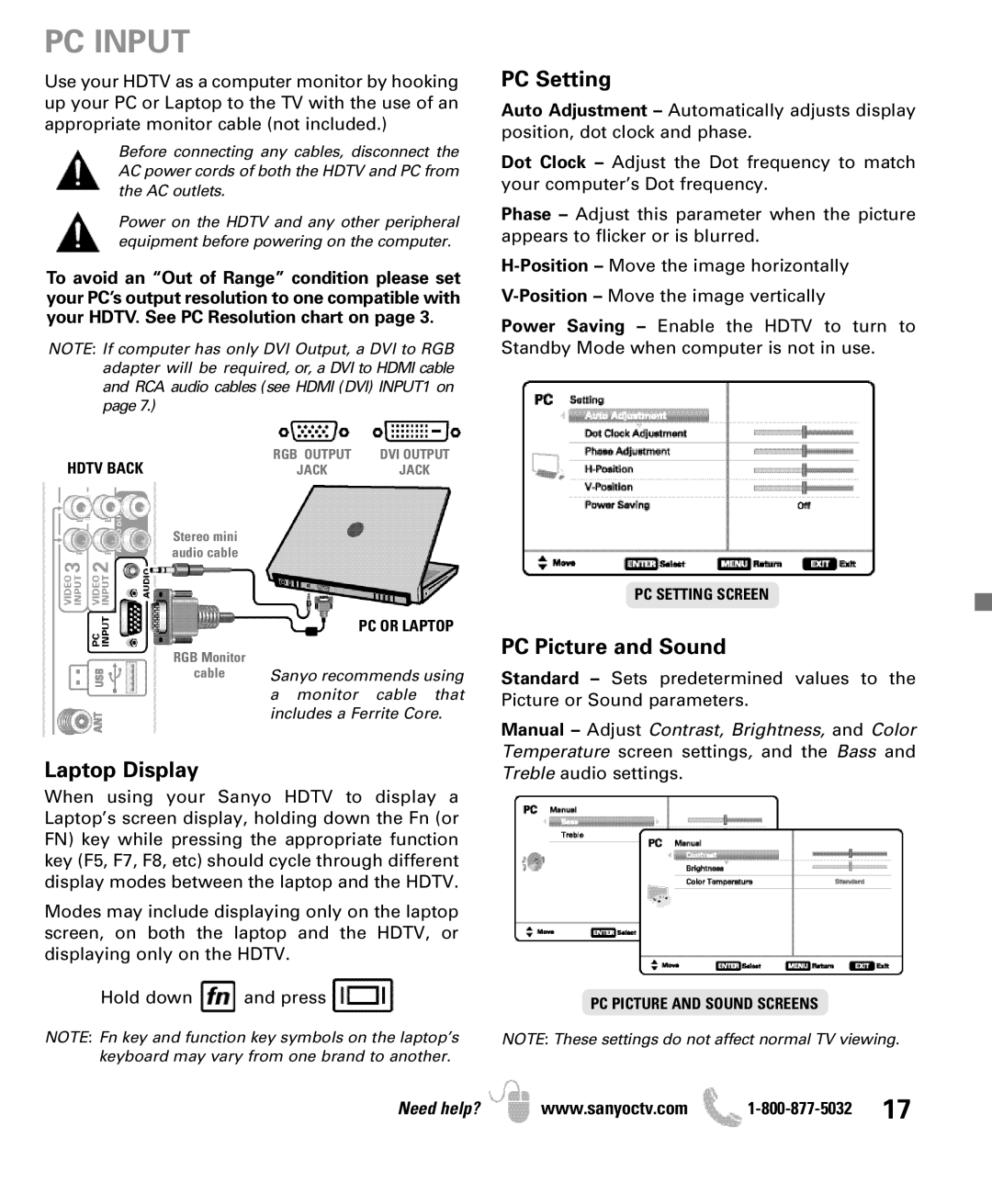DP50710 specifications
The Sanyo DP50710 is a high-definition plasma television that became a notable choice in the early 2010s for consumers seeking large-screen entertainment without breaking the bank. With a screen size of 50 inches, it offers an impressive viewing experience that is perfect for movies, sports, and gaming.One of the main features of the Sanyo DP50710 is its 720p resolution, which provides a clear and vibrant picture quality. While it does not reach the high-definition standards of 1080p, the 720p resolution is still sufficient for most viewers, especially at a distance where pixelation is less noticeable. This makes it an excellent option for large living rooms or entertaining spaces.
The display utilizes plasma technology, known for its ability to produce deep blacks and rich colors, resulting in a high contrast ratio that enhances the overall viewing experience. Plasma screens, like the one used in the DP50710, offer wide viewing angles, meaning that viewers can enjoy consistent picture quality from different seating positions in the room. This characteristic is particularly advantageous for gatherings or family movie nights.
In terms of connectivity, the Sanyo DP50710 includes a variety of inputs to accommodate different devices. It features multiple HDMI ports, allowing users to connect high-definition devices such as Blu-ray players, gaming consoles, and streaming devices effortlessly. Additionally, it has component and composite inputs, as well as a VGA connection, which offers versatility for older devices.
The design of the Sanyo DP50710 is straightforward, with a sleek black bezel that fits well with most home décor. It is designed for easy setup, and its lightweight construction allows for flexible positioning, whether it’s on a stand or mounted on a wall.
Another notable characteristic is the built-in speakers that deliver decent sound quality for everyday viewing, although audiophiles may prefer to connect external sound systems for an enhanced audio experience.
Overall, the Sanyo DP50710 plasma television combines a good balance of performance, affordability, and practical features, making it a solid choice for anyone looking to enjoy high-quality entertainment in their home. While newer technologies like LED and OLED TVs have since emerged, the Sanyo DP50710 remains a testament to the advantages of plasma displays, especially for viewers who appreciate deep colors and broad viewing angles.