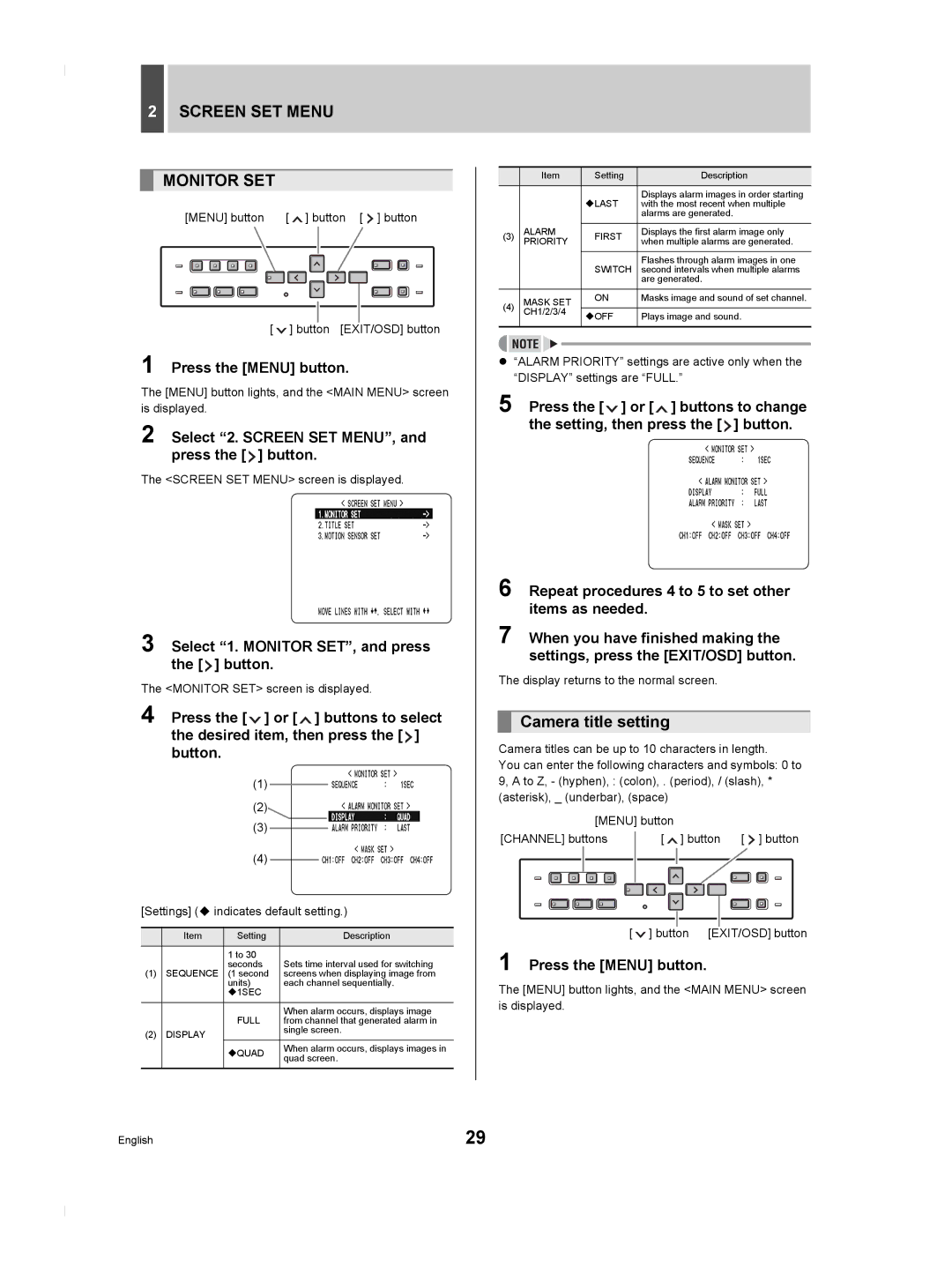DSR-M804P specifications
The Sanyo DSR-M804P is a versatile and efficient digital video recorder (DVR) designed specifically for professional applications, catering to a variety of surveillance needs. This compact unit stands out due to its robust features and advanced technologies, making it a reliable choice for monitoring and security.One of the primary features of the DSR-M804P is its ability to support multiple video formats, including D1 resolution, which allows for high-quality video recording. The device can capture and store high-resolution images, ensuring that all details are clear and visible, which is essential for effective surveillance. The flexibility in video format support also facilitates integration with existing security systems, making it a suitable option for both new deployments and upgrades.
The DSR-M804P boasts real-time recording capabilities, allowing it to continuously capture video at high frame rates. This ensures that there are no gaps in surveillance footage, providing comprehensive coverage around the clock. Additionally, the DVR supports multi-channel inputs, enabling users to connect several cameras simultaneously. This feature is particularly beneficial in environments that require extensive monitoring, such as retail spaces, parking lots, or large facilities.
In terms of storage, the DSR-M804P is equipped with ample capacity, allowing for extended recording periods without the need for frequent manual intervention. The device supports various hard disk drive configurations, providing flexibility in storage options and ensuring that users can choose a setup that meets their specific requirements.
The user interface of the DSR-M804P is designed for ease of use, featuring intuitive controls that allow for simple navigation through settings and recorded footage. The system also includes options for remote access, enabling users to view live footage and recordings from virtually anywhere, which enhances the overall functionality and convenience of the device.
Another notable characteristic of the DSR-M804P is its compatibility with advanced technologies such as motion detection and alarm triggering. These features optimize surveillance by ensuring that only relevant footage is recorded, thus conserving storage space and making it easier to review critical events.
Overall, the Sanyo DSR-M804P is a highly capable digital video recorder that offers a blend of high-quality video capture, flexible storage options, and user-friendly operation, making it an ideal choice for various professional surveillance applications.