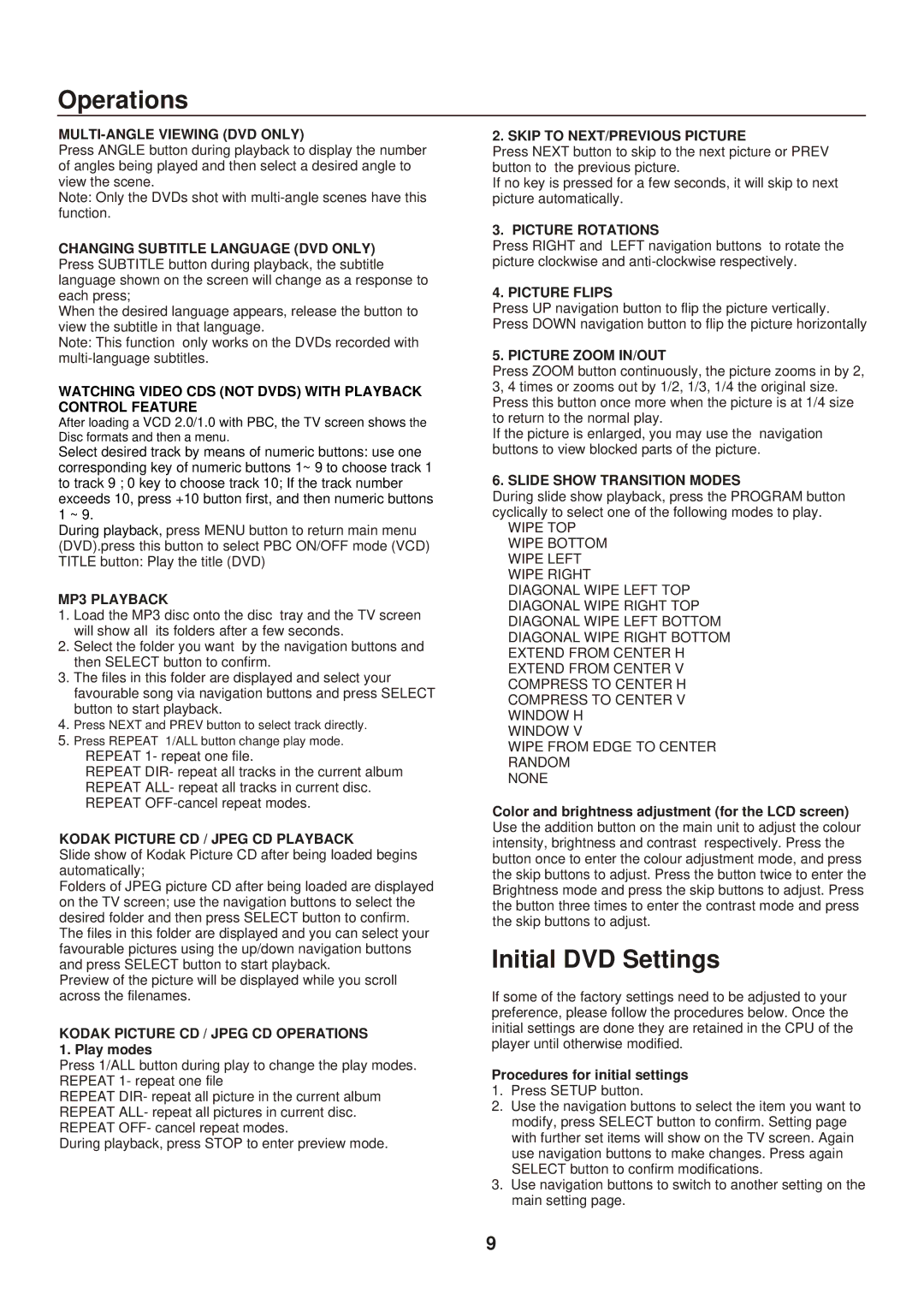DVD-L77 specifications
The Sanyo DVD-L77 is a remarkable portable DVD player that combines versatility, performance, and user-friendly features to enhance the viewing experience on the go. Introduced at a time when portable media consumption was increasingly becoming a staple of modern life, this device has made a significant impression with its compact design and functionality.One of the standout features of the Sanyo DVD-L77 is its 7-inch LCD display. The screen is designed to provide crisp picture quality with a resolution that supports standard DVD formats. This is complemented by a tilting screen that allows users to adjust the angle for optimal viewing. The device not only supports DVD playback but also accommodates various disc formats like CD, CD-R, and CD-RW, adding to its versatility.
A key technological aspect of the DVD-L77 is its ability to deliver high-quality audio through built-in stereo speakers. For a more immersive experience, the device is equipped with a headphone jack, allowing users to connect their headphones for uninterrupted audio enjoyment. Users can expect clear sound output that enhances movie watching or music listening experiences without the distraction of external noise.
Portability is a significant consideration for many consumers, and the Sanyo DVD-L77 does not disappoint. The device is designed with a lightweight body, making it easy to carry in bags or luggage. The rechargeable battery offers several hours of playback time, ensuring users can enjoy their favorite media during long trips without worrying about finding a power source.
User convenience is another area where the DVD-L77 shines. It features a simple and intuitive interface with accessible controls, making it easy for users of all ages to navigate through their media collection. This includes the ability to easily access features like play, pause, skip, and volume adjustments.
In addition to its core functionalities, the Sanyo DVD-L77 offers various connectivity options, including AV outputs for connecting to televisions or external speakers, expanding its use beyond personal viewing. The device also includes a sturdy casing to withstand the rigors of travel, ensuring durability and long-lasting usage.
In summary, the Sanyo DVD-L77 is a robust portable DVD player that delivers high-quality audio-visual performance packed within a compact, travel-friendly design. Its combination of screen quality, audio features, durability, and user-friendly controls makes it an excellent choice for anyone seeking an enjoyable on-the-go viewing experience. Whether for road trips, flights, or home use, the Sanyo DVD-L77 meets a variety of entertainment needs with ease.