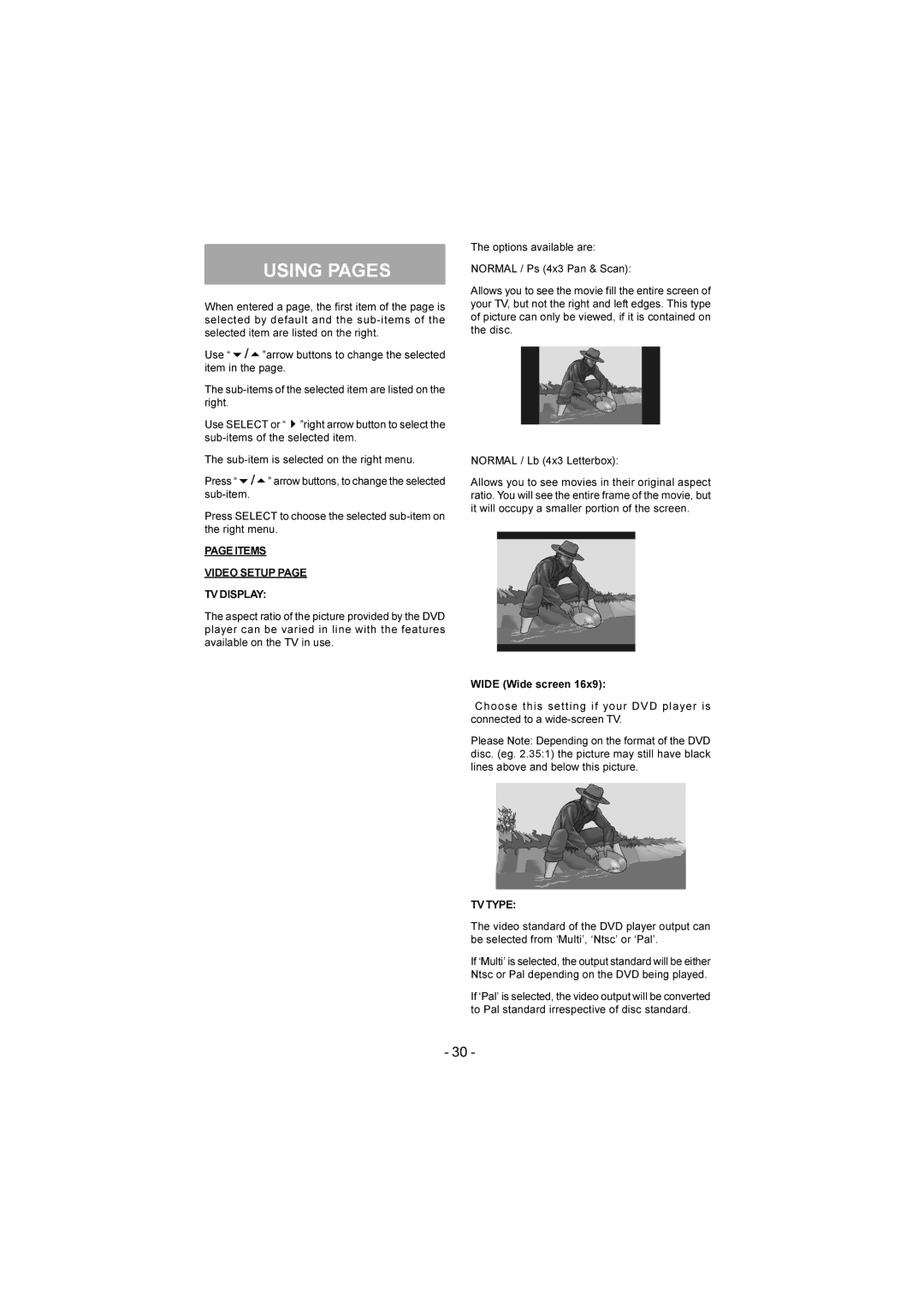USING PAGES
When entered a page, the first item of the page is selected by default and the
Use “6/5”arrow buttons to change the selected item in the page.
The
Use SELECT or “4”right arrow button to select the
The
Press “6/5” arrow buttons, to change the selected
Press SELECT to choose the selected
PAGE ITEMS
VIDEO SETUP PAGE
TV DISPLAY:
The aspect ratio of the picture provided by the DVD player can be varied in line with the features available on the TV in use.
The options available are:
NORMAL / Ps (4x3 Pan & Scan):
Allows you to see the movie fill the entire screen of your TV, but not the right and left edges. This type of picture can only be viewed, if it is contained on the disc.
NORMAL / Lb (4x3 Letterbox):
Allows you to see movies in their original aspect ratio. You will see the entire frame of the movie, but it will occupy a smaller portion of the screen.
WIDE (Wide screen 16x9):
Choose this setting if your DVD player is connected to a
Please Note: Depending on the format of the DVD disc. (eg. 2.35:1) the picture may still have black lines above and below this picture.
TV TYPE:
The video standard of the DVD player output can be selected from ‘Multi’, ‘Ntsc’ or ‘Pal’.
If ‘Multi’ is selected, the output standard will be either Ntsc or Pal depending on the DVD being played.
If ‘Pal’ is selected, the video output will be converted to Pal standard irrespective of disc standard.
- 30 -