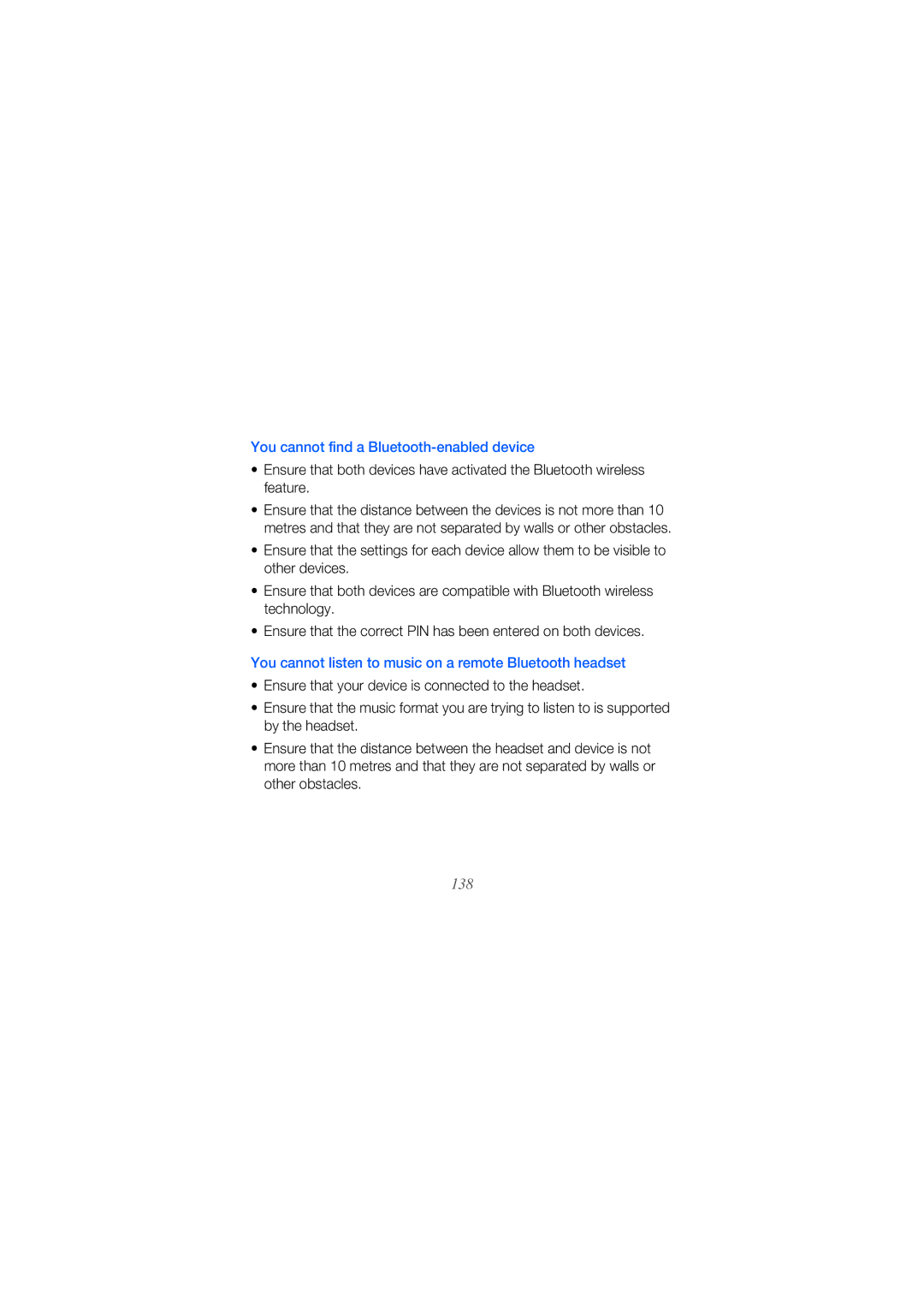World Wide Web Code No.GH68-24473A
GT-B7610
Read me first
Instructional icons
Copyrights and trademarks
About Divx Video About Divx VIDEO-ON-DEMAND
Contents
Personal productivity
102
152
114
134
139
Stereo headset PC data cable
Unpack
Front view
Get to know your device
Rear view
Inside view
Key Function
Keys
Icon Function
Icons
New voice mail message
Remove the battery cover Insert the SIM or Usim card
Insert the SIM or Usim card and battery
Assemble and prepare your device
Insert the battery Replace the battery cover
Charge battery
GB depending on memory card manufacturer and type
Insert a memory card optional
Attach a hand strap optional
Press and hold to turn on your device
Activate Sleep mode
Turn on your device for first time
Lock external keys and touch screen
Use the touch screen
Reset the device
Disable wireless functions
To enable wireless functions, repeat steps 1-3 above
Change your theme or background image
Customise your device
Add or remove items on the Today screen
Tap Done When you are finished, tap ok
Use Work mode and Life mode
Activate Etiquette pause
Adjust the system volume
Page
Widget Function
Drag the widgets to the Today screen Open the toolbar
Tap Start Edit
Work with applications
Open applications or folders
Organise applications
Tap Save
Switch applications
Tap a thumbnail to switch to the corresponding application
Close applications
Use the Composer screen
Access the Windows Mobile Help system
Right slide open the device
Open an application and tap Start Help
Enter text
Enter text with Block Recognizer
Enter text with the keyboard
Write individual letters and numbers on the touch screen
Enter text with Letter Recognizer
Enter text with Samsung Keypad
Enter text with Transcriber
Tap To
Create a new Outlook or SIM contact card
Work with contacts
Copy or move contact cards
Search for a contact card
Tap a contact to open it
Organise your contacts into categories
Select a speed dial location
Assign a speed dial number to a contact card
Assign a photo to a contact card
Dialling
Assign a ringtone to a contact card
Press Enter an area code and phone number Tap or press
Calling
Make a call
Make a call from Phonebook
Answer a call
Adjust the call volume
Reject a call
Call an international number
Access the call log
Send a text message
Messaging
Tap one of the following icons to add an attachment
Send a multimedia message
Add an email account
Send an email message
View messages
Capture a photo
Camera
View a photo
Adjust Camera settings
From the viewfinder, tap Scroll to the photo you want
Icon Function
Record a video
From the viewfinder, tap an icon and then tap a setting
Adjust Camcorder settings
Play a video
Capture photos in Smile shot mode
Key to capture the first shot
Capture panoramic photos
Create a photo mosaic
Capture photos in Action shot mode
Captures the next photo automatically
Camera key to capture the first shot
Add music files to your device
Touch Player
Play music or video files
Update the library
During playback, use the following controls
Add files to a playlist
Create a playlist
Tap a thumbnail to view the photo
Photo Album
Start a slideshow
Learn to view photos and slideshows
To end the slideshow, tap the screen
Digital Frame
View slideshows with background music
Tap Menu Slide show
Tap the sound field
Time
Tap the check boxes next to music files you want
Listen to the FM radio
FM Radio
You can listen to your favourite stations with FM radio
Save radio stations manually
Save radio stations by automatic tuning
Record the FM radio
Select a station
Auto-crop a video
Video Editor
Delete images or tap
Add pre-recorded audio to a video
Tap Start On the Multimedia screen, tap Video Editor
Orientation Select Music movie Select a style and tap
Create a storyboard
Tap To preview the video To save the video
To deselect all, tap
Customise the storyboard as desired by tapping
Information about customising storyboards
Java
Games
ActiveSync
Install ActiveSync on your computer
Synchronise your data
Connect your device to a computer
Add an Exchange server
Change the synchronisation schedule
Tap Start On the Productivity screen, tap Clock
Set an alarm
Clock
Set the following options
Stop an alarm
Create a world clock
Schedule an anniversary
Use the stopwatch
Tap Start On the Productivity screen, tap Touch Calendar
Touch Calendar
Create a calendar event
Change the calendar view
Tap Start On the Productivity screen, tap Notes
Stop an event reminder
Create a note
Tap a tab to change the calendar view
Create a sketch
Smart Memo
Record a voice memo
Audio Note
Use Audio Notes to record, listen to, and send voice memos
Listen to a voice memo
Use Tasks to create to-do lists and reminders
Tasks
Create a task
Mark a task as completed
Calculator
Page
Smart Converter
Capture images of business cards or documents
Smart Reader
Press the Camera key to capture the image
Align the business card or document in the screen
Tap Save Tap OK
Translate text
Scroll left or right to an image
View captured images
Search inside the device
Tap the data you want to access
Search on the web
Browse the web
Web browsing with Opera
Navigate web pages by tapping the following controls
Bookmark your favourite pages
Streaming Player
New folder in the drop-down menu
Stream media from the internet
Subscribe to RSS feeds
RSS Reader
Update and read RSS feeds
Tap Done Tap a feed and a link
Tap Update
Podcast
Subscribe to Podcasts
Download and play podcasts
Update your podcast library
Upload photos
Communities
Upload photos at a later time Upload reservation
113
Connect to the internet
Connect to the internet or your network
INTERNET, tap Add a new modem connection
Connect to work
End a connection
117
Use Internet Sharing
Find the active network connection
Connect to an external GPS receiver
GPS
Update the GPS functionality
Bluetooth
Turn on the Bluetooth wireless feature
Search for and pair with a Bluetooth-enabled device
Change Bluetooth device names
Send data via the Bluetooth wireless feature
Receive data via the Bluetooth wireless feature
Activate the smart pairing option
Wi-Fi
Activate and connect to a Wlan
Tap Finish if necessary
Create a new Wi-Fi connection
Play your files on another device
Connected Home
Tap To return to the now playing list Tap Select Player
Select a folder and locate files
Play files from one device to the other device
Download files to your device
Tap Menu Download Select files and tap Download
Delete files
Troubleshooting
Your display shows white lines
You forgot a security code, PIN, or PUK
You enter a number, but the call is not dialled
Another caller cannot hear you speaking
You select a contact to call, but the call is not dialled
Sound quality of a call is poor
Your device cannot connect to the internet
Your device is hot to the touch
You cannot listen to music on a remote Bluetooth headset
You cannot find a Bluetooth-enabled device
Keep your device away from small children and pets
Install mobile devices and equipment with caution
Protect your hearing
Avoid interference with pacemakers
Handle and dispose of batteries and chargers with care
Reduce the risk of repetitive motion injuries
Turn off the device in potentially explosive environments
Drive safely at all times
Use only Samsung-approved accessories
Follow all safety warnings and regulations
Turn off the device near medical equipment
Handle your device carefully and sensibly
Protect batteries and chargers from damage
Do not use the device if the screen is cracked or broken
Avoid interference with other electronic devices
Ensure maximum battery and charger life
Allow only qualified personnel to service your device
Use your device in the normal position
Handle SIM cards and memory cards with care
Ensure access to emergency services
Specific Absorption Rate SAR certification information
Waste Electrical & Electronic Equipment
Correct disposal of this product
Disclaimer
Correct disposal of batteries in this product
150
151
ActiveSync
Alarm
Battery
Bluetooth
FM radio
Connected Home Contacts
Converter
Digital Frame Etiquette pause Exchange Server
Photos
Mode manager
Opera
Photo Album
Themes
Stopwatch Streaming Player Task Switcher Tasks
Volume
Text input
Wi-Fi World clock
Declaration of Conformity R&TTE