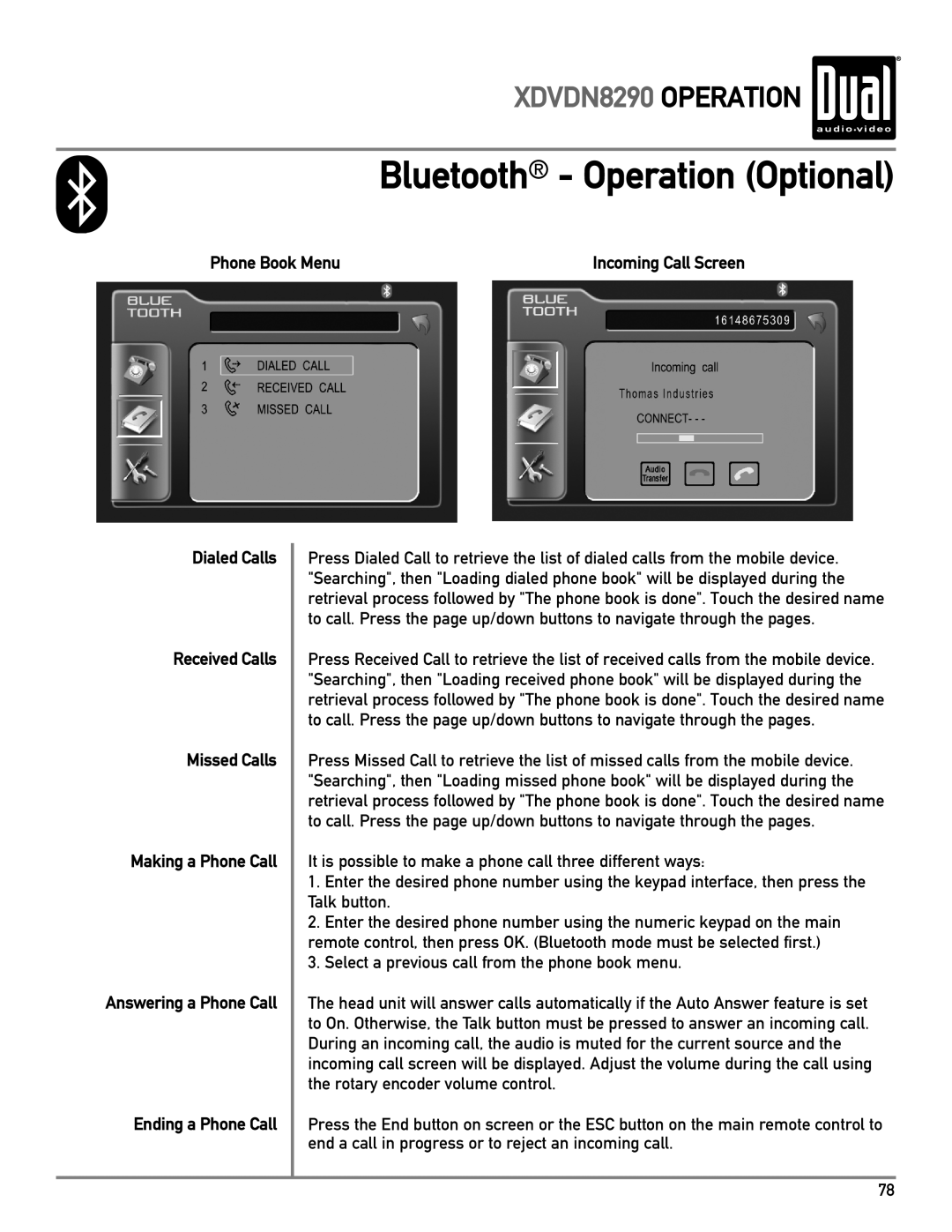XDVDN8290 OPERATION 
Bluetooth® - Operation (Optional)
Phone Book Menu | Incoming Call Screen |
Dialed Calls
Received Calls
Missed Calls
Making a Phone Call
Answering a Phone Call
Ending a Phone Call
Press Dialed Call to retrieve the list of dialed calls from the mobile device. "Searching", then "Loading dialed phone book" will be displayed during the retrieval process followed by "The phone book is done". Touch the desired name to call. Press the page up/down buttons to navigate through the pages.
Press Received Call to retrieve the list of received calls from the mobile device. "Searching", then "Loading received phone book" will be displayed during the retrieval process followed by "The phone book is done". Touch the desired name to call. Press the page up/down buttons to navigate through the pages.
Press Missed Call to retrieve the list of missed calls from the mobile device. "Searching", then "Loading missed phone book" will be displayed during the retrieval process followed by "The phone book is done". Touch the desired name to call. Press the page up/down buttons to navigate through the pages.
It is possible to make a phone call three different ways:
1.Enter the desired phone number using the keypad interface, then press the Talk button.
2.Enter the desired phone number using the numeric keypad on the main remote control, then press OK. (Bluetooth mode must be selected first.)
3.Select a previous call from the phone book menu.
The head unit will answer calls automatically if the Auto Answer feature is set to On. Otherwise, the Talk button must be pressed to answer an incoming call. During an incoming call, the audio is muted for the current source and the incoming call screen will be displayed. Adjust the volume during the call using the rotary encoder volume control.
Press the End button on screen or the ESC button on the main remote control to end a call in progress or to reject an incoming call.
78