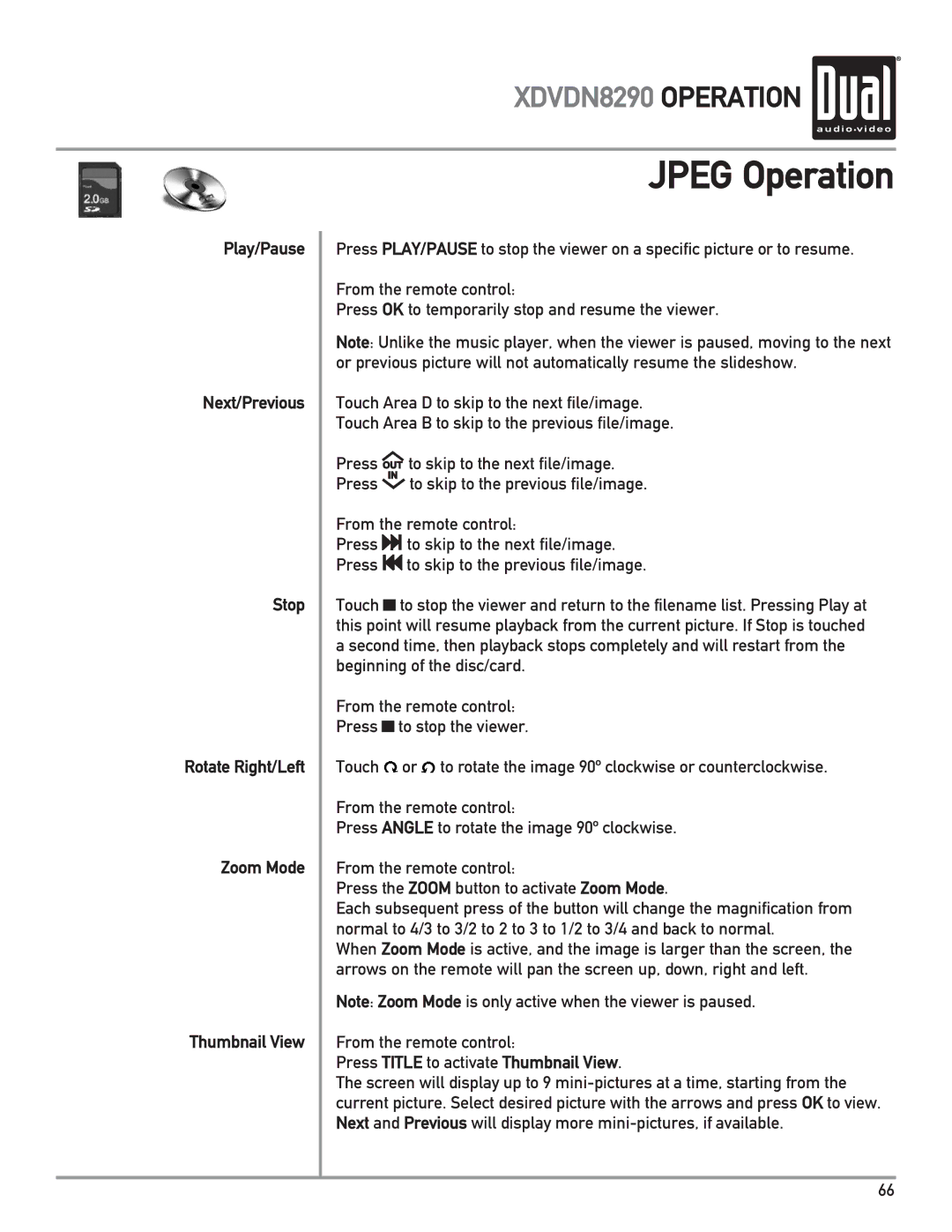XDVDN8290 OPERATION 
Play/Pause
Next/Previous
Stop
Rotate Right/Left
Zoom Mode
Thumbnail View
JPEG Operation
Press PLAY/PAUSE to stop the viewer on a specific picture or to resume.
From the remote control:
Press OK to temporarily stop and resume the viewer.
Note: Unlike the music player, when the viewer is paused, moving to the next or previous picture will not automatically resume the slideshow.
Touch Area D to skip to the next file/image.
Touch Area B to skip to the previous file/image.
Press OUT to skip to the next file/image.
Press IN to skip to the previous file/image.
From the remote control:
Press ![]()
![]() to skip to the next file/image.
to skip to the next file/image.
Press ![]()
![]() to skip to the previous file/image.
to skip to the previous file/image.
Touch ![]() to stop the viewer and return to the filename list. Pressing Play at this point will resume playback from the current picture. If Stop is touched a second time, then playback stops completely and will restart from the beginning of the disc/card.
to stop the viewer and return to the filename list. Pressing Play at this point will resume playback from the current picture. If Stop is touched a second time, then playback stops completely and will restart from the beginning of the disc/card.
From the remote control:
Press ![]() to stop the viewer.
to stop the viewer.
Touch![]() or
or![]() to rotate the image 90º clockwise or counterclockwise.
to rotate the image 90º clockwise or counterclockwise.
From the remote control:
Press ANGLE to rotate the image 90º clockwise.
From the remote control:
Press the ZOOM button to activate Zoom Mode.
Each subsequent press of the button will change the magnification from normal to 4/3 to 3/2 to 2 to 3 to 1/2 to 3/4 and back to normal.
When Zoom Mode is active, and the image is larger than the screen, the arrows on the remote will pan the screen up, down, right and left.
Note: Zoom Mode is only active when the viewer is paused.
From the remote control:
Press TITLE to activate Thumbnail View.
The screen will display up to 9
66