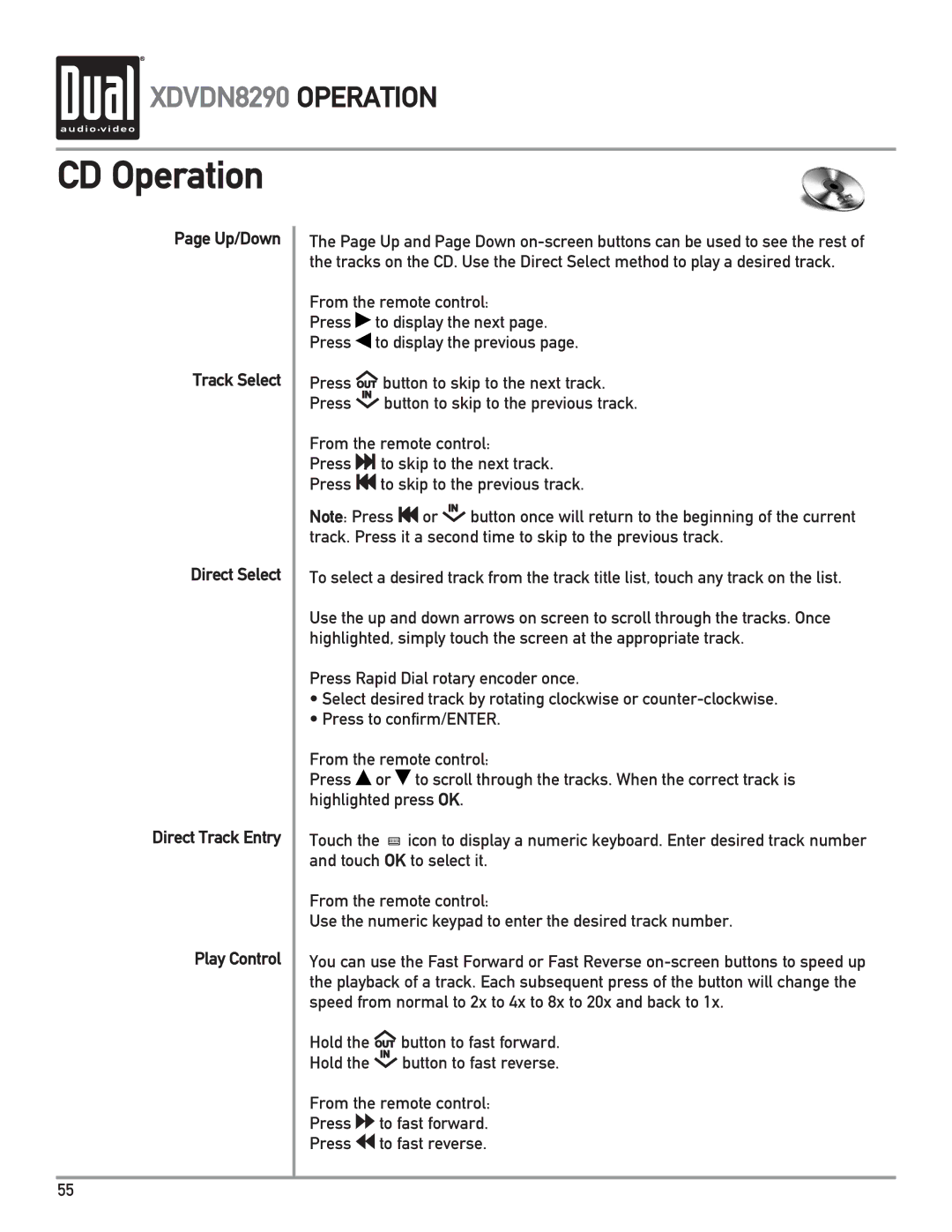XDVDN8290 OPERATION
XDVDN8290 OPERATION
CD Operation
Page Up/Down
Track Select
Direct Select
Direct Track Entry
Play Control
The Page Up and Page Down
From the remote control:
Press ![]() to display the next page.
to display the next page.
Press ![]() to display the previous page.
to display the previous page.
Press OUT button to skip to the next track.
Press IN button to skip to the previous track.
From the remote control:
Press![]()
![]() to skip to the next track.
to skip to the next track.
Press ![]() to skip to the previous track.
to skip to the previous track.
Note: Press |
| or IN button once will return to the beginning of the current |
| ||
|
track. Press it a second time to skip to the previous track.
To select a desired track from the track title list, touch any track on the list.
Use the up and down arrows on screen to scroll through the tracks. Once highlighted, simply touch the screen at the appropriate track.
Press Rapid Dial rotary encoder once.
•Select desired track by rotating clockwise or
•Press to confirm/ENTER.
From the remote control:
Press ![]() or
or ![]() to scroll through the tracks. When the correct track is highlighted press OK.
to scroll through the tracks. When the correct track is highlighted press OK.
Touch the ![]() icon to display a numeric keyboard. Enter desired track number and touch OK to select it.
icon to display a numeric keyboard. Enter desired track number and touch OK to select it.
From the remote control:
Use the numeric keypad to enter the desired track number.
You can use the Fast Forward or Fast Reverse
Hold the OUT button to fast forward.
Hold the IN button to fast reverse.
From the remote control:
Press ![]() to fast forward.
to fast forward.
Press ![]() to fast reverse.
to fast reverse.
55