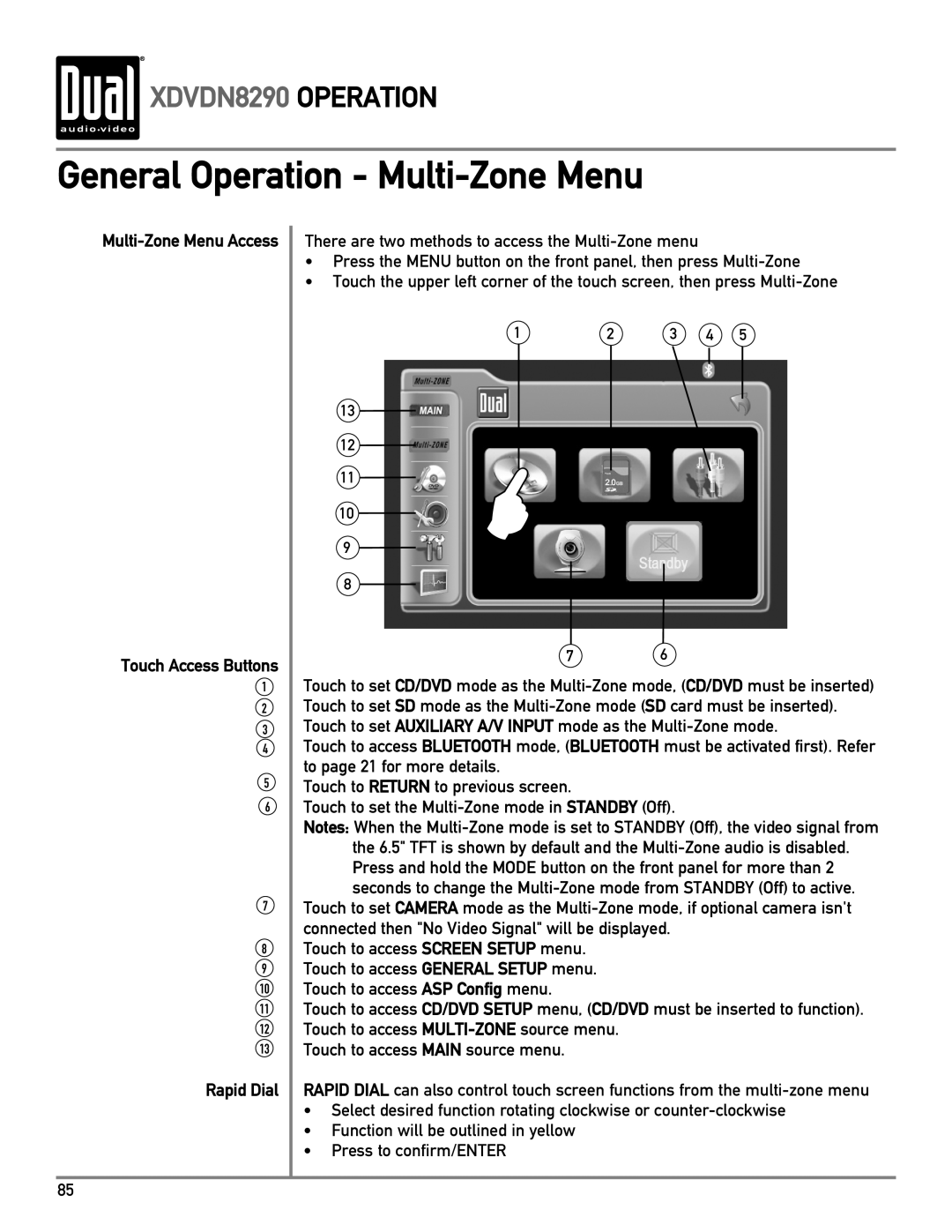XDVDN8290 OPERATION
XDVDN8290 OPERATION
General Operation - Multi-Zone Menu
Touch Access Buttons
1
2
3
4
5
6
7
8
9
10
11
12
13
Rapid Dial
There are two methods to access the
•Press the MENU button on the front panel, then press
•Touch the upper left corner of the touch screen, then press
1 | 2 | 3 | 4 | 5 |
13
12
11
10
9
8
76
Touch to set CD/DVD mode as the
Touch to access BLUETOOTH mode, (BLUETOOTH must be activated first). Refer to page 21 for more details.
Touch to RETURN to previous screen.
Touch to set the
Notes: When the
Touch to set CAMERA mode as the
Touch to access SCREEN SETUP menu. Touch to access GENERAL SETUP menu. Touch to access ASP Config menu.
Touch to access CD/DVD SETUP menu, (CD/DVD must be inserted to function). Touch to access
Touch to access MAIN source menu.
RAPID DIAL can also control touch screen functions from the
•Select desired function rotating clockwise or
•Function will be outlined in yellow
•Press to confirm/ENTER
85